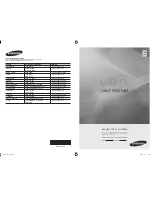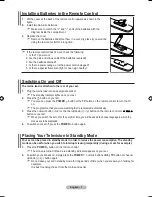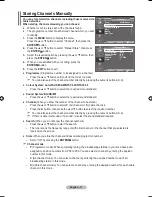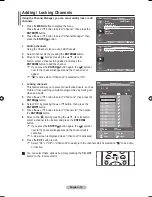LCD TV
user manual
imagine the possibilities
Thank you for purchasing a Samsung product.
To receive a more complete service, please
register your product at
www.samsung.com/global/register
Model Serial No.
BN68-01415A-00
Contact SAMSUNG WORLDWIDE
If you have any questions or comments relating to Samsung products,
please contact the SAMSUNG customer care centre.
Country
Customer Care Centre
Web Site
AUSTRALIA
1300 362 603
www.samsung.com
CHINA
800-810-5858
010-6475 1880
www.samsung.com
HONG KONG
3698-4698
www.samsung.com/hk
INDIA
3030 8282
1800 110011
www.samsung.com
INDONESIA
0800-112-8888
www.samsung.com
JAPAN
0120-327-527
www.samsung.com/jp
MALAYSIA
1800-88-9999
www.samsung.com/my
NEW ZEALAND
0800SAMSUNG(726-7864)
www.samsung.com/nz
PHILIPPINES
1800-10-SAMSUNG(726-7864)
www.samsung.com/ph
SINGAPORE
1800-SAMSUNG(726-7864)
www.samsung.com
THAILAND
1800-29-3232
02-689-3232
www.samsung.com
TAIWAN
0800-329-999
www.samsung.com/tw
VIETNAM
1 800 588 889
www.samsung.com
SOUTH AFRICA
0860-SAMSUNG(726-7864 )
www.samsung.com
U.A.E
800-SAMSUNG (726-7864)
8000-4726
www.samsung.com
BN68-01415A-Cover.indd 1
2008-02-28 �� 4:17:14