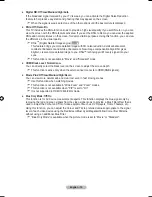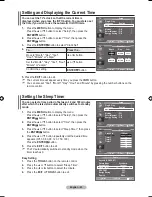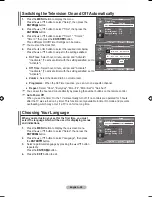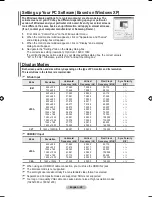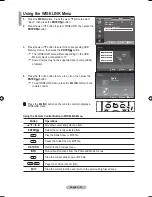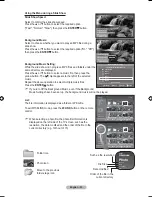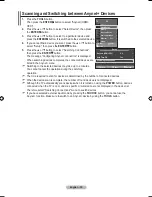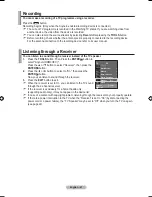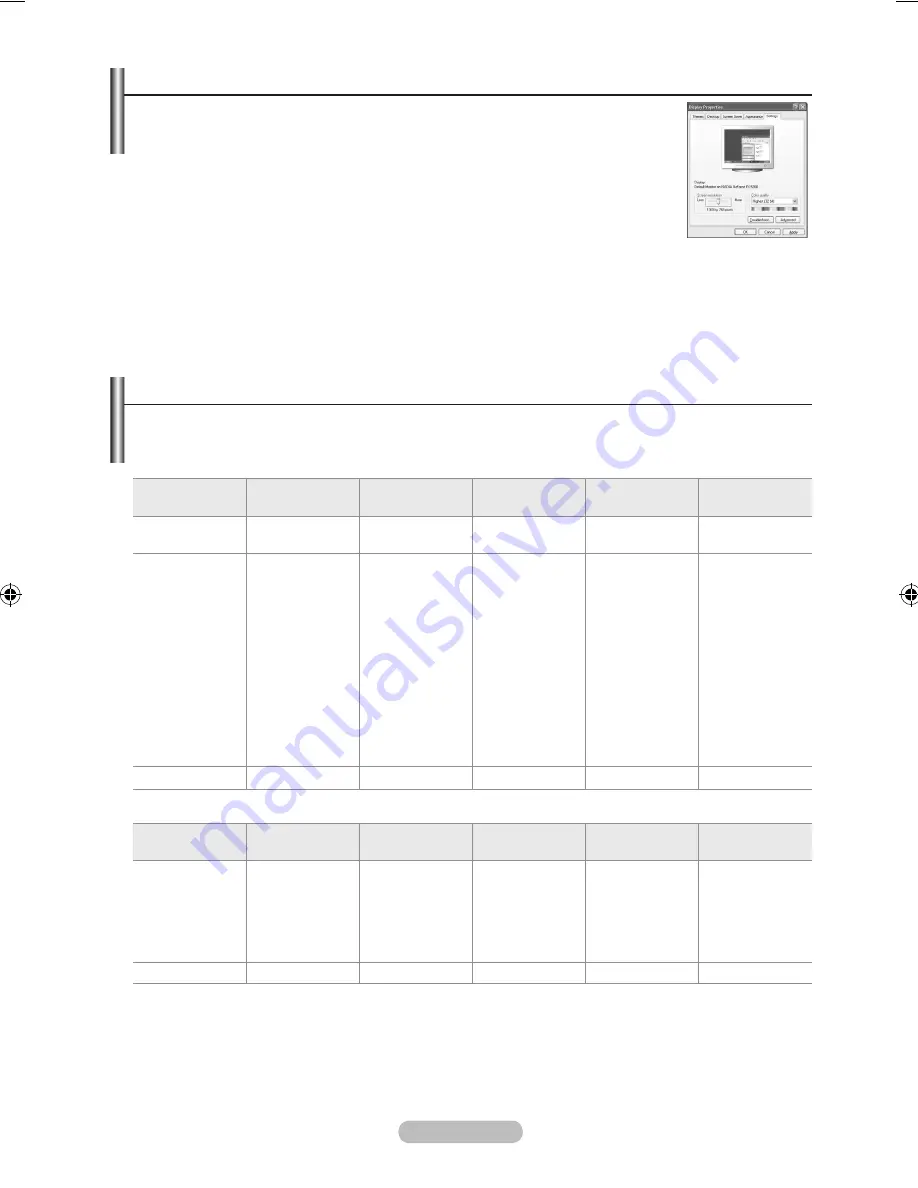
english -
Display modes
both screen position and size will vary depending on the type of PC monitor and its resolution.
the resolutions in the table are recommended.
D-Sub Input
mode
resolution
horizontal
Frequency (khz)
Vertical
Frequency (hz)
Pixel Clock
Frequency (mhz)
Sync Polarity
(h/V)
Ibm
640 x 350
720 x 400
31.469
31.469
70.086
70.087
25.175
28.322
+ / -
- / +
VeSa
640 x 480
640 x 480
640 x 480
800 x 600
800 x 600
800 x 600
1024 x 768
1024 x 768
1024 x 768
1280 x 1024
1280 x 1024
1360 x 768
1600 x 1200
31.469
37.861
37.500
37.879
48.077
46.875
48.363
56.476
60.023
63.981
79.976
47.712
75.000
59.940
72.809
75.000
60.317
72.188
75.000
60.004
70.069
75.029
60.020
75.025
60.015
60.000
25.175
31.500
31.500
40.000
50.000
49.500
65.000
75.000
78.750
108.000
135.000
85.500
162.000
- / -
- / -
- / -
+ / +
+ / +
+ / +
- / -
- / -
+ / +
+ / +
+ / +
+ / +
+ / +
CVt
1920 x 1080RB
66.587
59.934
138.500
+ / -
hDmI/DVI Input
mode
resolution
horizontal
Frequency (khz)
Vertical
Frequency (hz)
Pixel Clock
Frequency (mhz)
Sync Polarity
(h/V)
VeSa
640 x 480
800 x 600
1024 x 768
1280 x 1024
1360 x 768
1600 x 1200
31.469
37.879
48.363
63.981
47.712
75.000
59.940
60.317
60.004
60.020
60.015
60.000
25.175
40.000
65.000
108.000
85.500
162.000
- / -
+ / +
- / -
+ / +
+ / +
+ / +
Cea
1920 x 1080p
67.500
60.000
148.500
+ / +
When using an HDMI/DVI cable connection, you must use the HDMI IN 2 jack.
The interlace mode is not supported.
The set might operate abnormally if a non-standard video format is selected.
Separate and Composite modes are supported. SOG is not supported.
Too long or low quality VGA cable can cause picture noise at high resolution modes
(1920x1080 or 1600x1200).
➣
➣
➣
➣
➣
➣
➣
Setting up Your PC Software (based on Windows XP)
the Windows display-settings for a typical computer are shown below. the
actual screens on your PC may be different depending upon your particular
version of Windows and your particular video card. even if your actual screens
look different, the same, basic set-up information will apply in almost all cases.
(If not, contact your computer manufacturer or Samsung Dealer.)
1.
First, click on "Control Panel" on the Windows start menu.
.
When the control panel window appears, click on "Appearance and Themes"
and a display dialog-box will appear.
.
When the control panel window appears, click on "Display" and a display
dialog-box will appear.
.
Navigate to the "Settings" tab on the display dialog-box.
The correct size setting (resolution): Optimum- 1920 X 1080
If a vertical-frequency option exists on your display settings dialog box, the correct value is
"60" or "60 Hz". Otherwise, just click "OK" and exit the dialog box.
BN68-01415A-00Eng-0228.indd 28
2008-02-28 �� 4:15:26