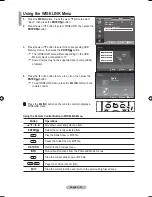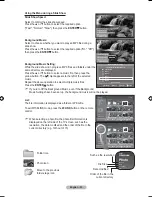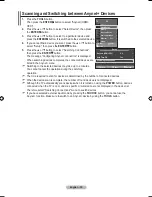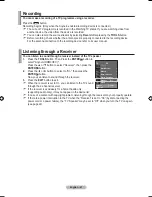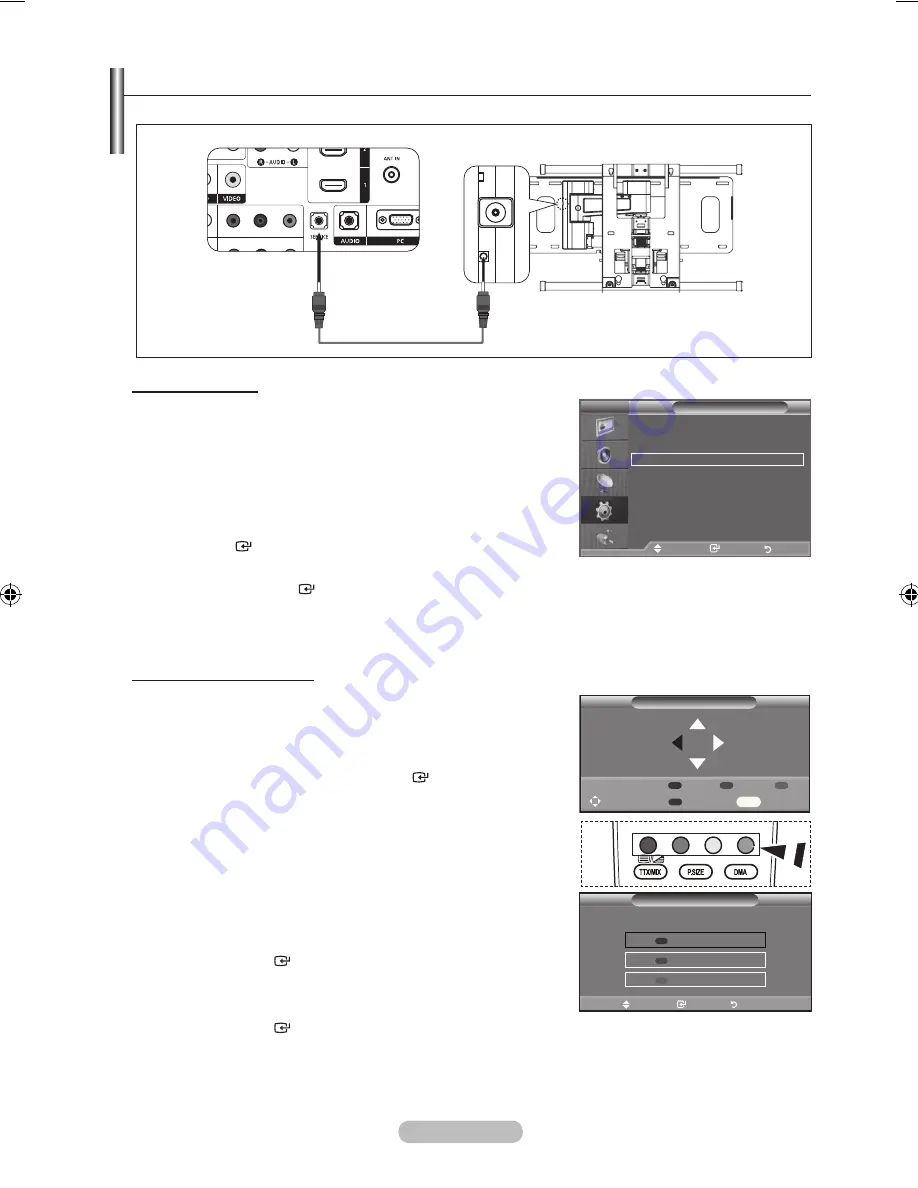
english -
auto Wall-mount (Sold separately)
once the auto wall mount is installed, your tV’s position can be easily adjusted.
entering the menu
1.
Press the ▲, ▼, ◄ or ► button on your remote control.
The Auto Wall-Mount screen is displayed.
If the Auto Wall-Mount screen is not displayed when
clicking on a direction
button while watching your TV, use
the menu to display that screen.
• Press the
menu
butt on to display the menu.
Press the ▲ or ▼ button to select “Setup”, then press the
enter
button.
• Press the ▲ or ▼ button to select “
Auto Wall-Mount”, then
press the
enter
button.
remembering the Position
.
Adjust to the desired position using the ▲,▼,◄,► buttons.
If you press an arrow button when no OSD is displayed on
the TV screen, the Adjustment screen appears.
Press the
InFo
button to reset. Press the ◄ or ► button to
select “Yes”, then press the
enter
button.
The position is initialized to the default setting.
.
Press the blue button.
Press the ▲ and ▼ buttons to select a save mode from either
Position 1, Position 2 or Position 3 in order to save the current
position.
To not save the current position, press the
return
button.
When selecting a save mode, you cannot use the Colour
buttons.
.
Press the
enter
button to save.
When Position1 is selected, the message "Current position
saved as Position1" is displayed.
.
Press the
enter
button.
The saved Position appears on the left side of the OSD.
➣
➣
➣
➣
➣
➣
➣
➣
tV
Setup
Plug & Play
language
: english
time
auto Wall-mount
melody
: off
entertainment : off
energy Saving : off
PIP
move
enter
return
Save
Select a mode to Save.
Position1
Position
Position
adjust
enter
return
auto Wall-mount
Position1
adjust
Save
Center
InFo
Position
1
tV rear Panel
auto Wall-mount
SerVICe Cable (not supplied)
BN68-01415A-00Eng-0228.indd 45
2008-02-28 �� 4:16:41