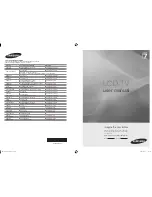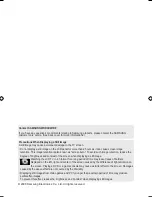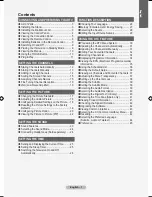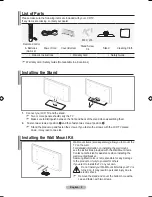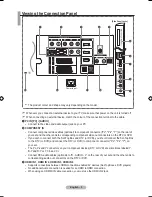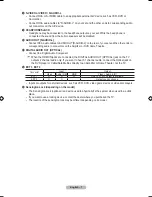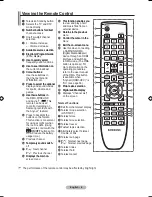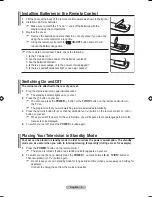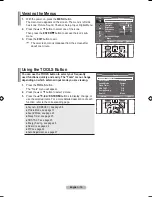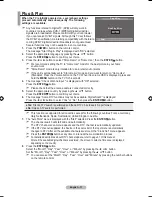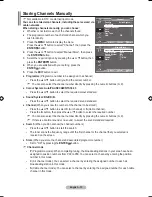Country
Customer Care Centre
Web Site
AUSTRIA
0800-SAMSUNG (726-7864)
www.samsung.com/at
BELGIUM
0032 (0)2 201 24 18
www.samsung.com/be
CZECH REPUBLIC
844 000 844
www.samsung.com/cz
Distributor pro Českou republiku:
Samsung Zrt., česka organizační složka Vyskočilova 4, 14000 Praha 4
DENMARK
70 70 19 70
www.samsung.com/dk
EIRE
0818 717 100
www.samsung.com/ie
FINLAND
030-6227 515
www.samsung.com/fi
FRANCE
3260 SAMSUNG (€ 0,15/Min)
08 25 08 65 65 (€ 0,15/Min)
www.samsung.com
GERMANY
01805 - SAMSUNG (726-7864) (€ 0,14/Min)
www.samsung.com
HUNGARY
06-80-SAMSUNG (726-7864)
www.samsung.com
ITALIA
800-SAMSUNG (726-7864)
www.samsung.com
LUXEMBURG
0035 (0)2 261 03 710
www.samsung.com/be
NETHERLANDS
0900-SAMSUNG (726-7864) (€ 0,10/Min)
www.samsung.com/nl
NORWAY
815-56 480
www.samsung.com/no
POLAND
0 801 801 881
022-607-93-33
www.samsung.com/pl
PORTUGAL
80820-SAMSUNG (726-7864)
www.samsung.com/pt
SLOVAKIA
0800-SAMSUNG (726-7864)
www.samsung.com/sk
SPAIN
902 10 11 30
www.samsung.com
SWEDEN
0771-400 200
www.samsung.com/se
SWITZERLAND
0800-SAMSUNG (726-7864)
www.samsung.com/ch
U.K
0845 SAMSUNG (7267864)
www.samsung.com
TURKEY
444 77 11
www.samsung.com
ESTONIA
800-7267
www.samsung.ee
LATVIA
800-7267
www.samsung.com/lv
LITHUANIA
8-800-77777
www.samsung.lt
KAZAHSTAN
8-10-800-500-55-500
www.samsung.kz
KYRGYZSTAN
00-800-500-55-500
-
RUSSIA
8-800-555-55-55
www.samsung.ru
TADJIKISTAN
8-10-800-500-55-500
-
UKRAINE
8-800-502-0000
www.samsung.com
UZBEKISTAN
8-10-800-500-55-500
www.samsung.uz
LCD TV
user manual
imagine the possibilities
Thank you for purchasing this Samsung product.
To receive more complete service, please register
your product at
www.samsung.com/global/register
Model Serial No.
BN68-01702A-00
Contact SAMSUNG WORLDWIDE
If you have any questions or comments relating to Samsung products,
please contact the SAMSUNG customer care centre.
BN68-01702A-00L09-Cover.indd 1
2008-09-02 �� 2:50:56