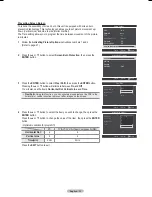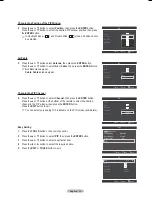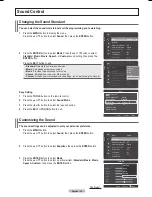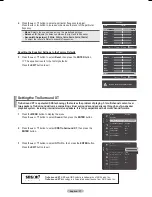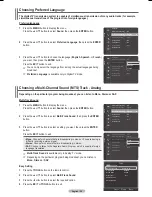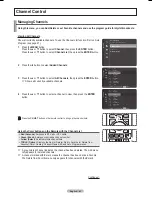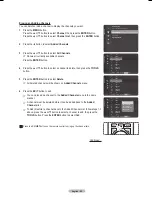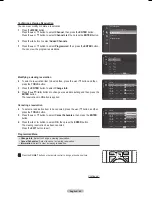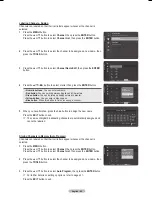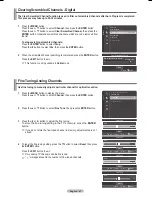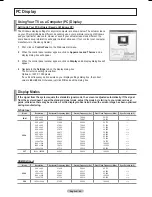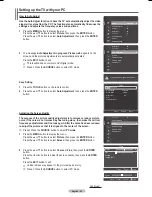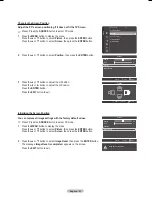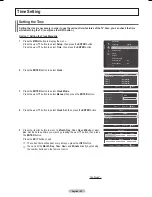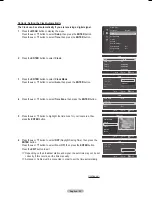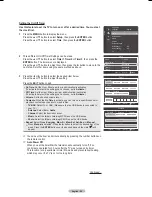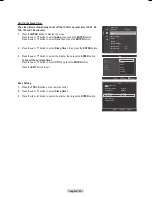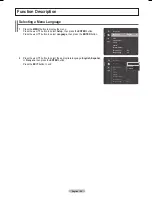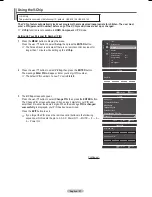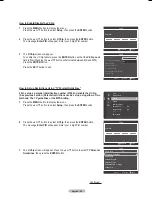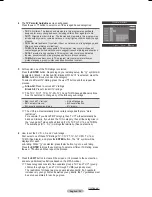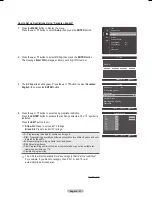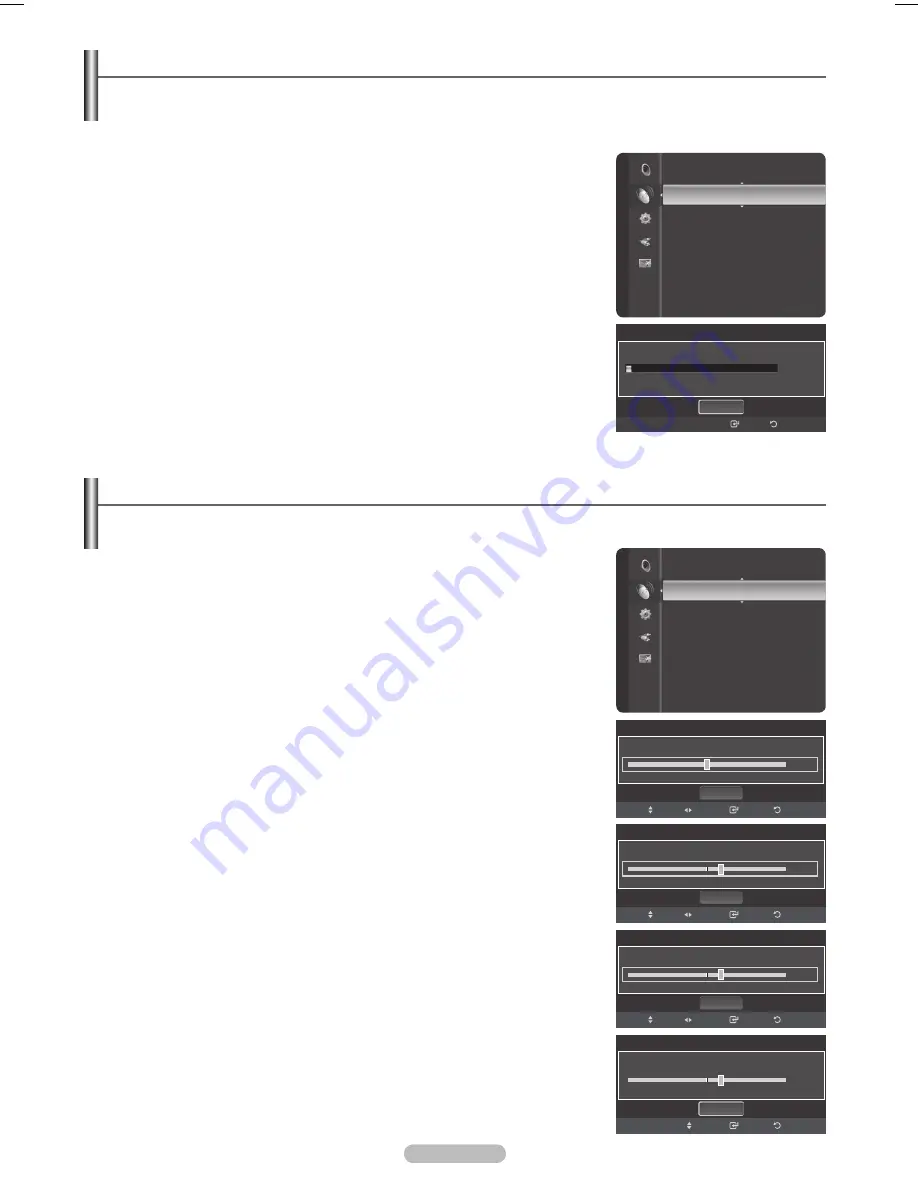
English - 47
Clearing Scrambled Channels - Digital
The Clear Scrambled Channel function is used to filter out scrambled channels after Auto Program is completed.
This process may take up to 20-0 minutes.
1
Press the
MENU
button.
Press the ▲ or ▼ button to select
Channel
, then press the
ENTER
button.
Press the ▲ or ▼ button to select
Clear Scrambled Channel
, then press the
ENTER
button. It searches scrambled channels, which are to be removed from
the list.
To stop searching scrambled channels;
Press the
ENTER
button to select
Stop
.
Press the ◄ button to select
Yes
, then press the
ENTER
button.
2
When the scrambled channel searching is completed, press the
ENTER
button.
Press the
EXIT
button to exit.
➢
This function is only available in
Cable
mode.
Fine Tuning Analog Channels
Use fine tuning to manually adjust a particular channel for optimal reception.
1
Press the
MENU
button to display the menu.
Press the ▲ or ▼ button to select
Channel
, then press the
ENTER
button.
2
Press the ▲ or ▼ button to select
Fine Tune
, then press the
ENTER
button.
Press the ◄ or ► button to adjust the fine tuning.
To store the fine tuning setting in the TV’s memory, press the
ENTER
button.
➢
If you do not store the fine-tuned channel in memory, adjustments are not
saved.
4
To reset the fine tuning setting, press the ▼ button to select
Reset
, then press
the
ENTER
button.
Press the
EXIT
button to exit.
➢
Only analog TV channels can be fine tuned.
➢
“
*
” will appear next to the number of fine-tuned channels.
Channel
Antenna
Auto Program
ClearScrambledChannel
►
Channel List
Fine Tune
Signal Strength
Clear Scrambled Channel
Removing scrambled channel.
Stop
Return
Enter
DTV Cable 122
3%
Fine Tune
Air 6
0
Reset
Save
Return
Adjust
Move
Channel
Clear Scrambled Channel
Channel List
FineTune
►
Signal Strength
Fine Tune
Air 6
+5
Reset
Save
Return
Adjust
Move
Fine Tune
Air 6*
Fine Tuned
+5
Reset
Save
Return
Adjust
Move
Fine Tune
Air 6
Fine Tuned
+5
Reset
Enter
Return
Move
BN68-01824A-Eng.indb 47
2008-08-05 오후 4:41:26
Summary of Contents for BN68-01824A-00
Page 119: ...This page is intentionally left blank ...
Page 120: ......
Page 230: ...Esta página se ha dejado en blanco expresamente ...