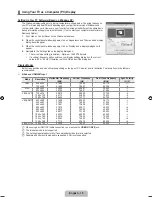English - 4
Viewing the Connection Panel
The product colour and shape may vary depending on the model.
1
PC IN
Connect to the video output jack on your PC.
If your PC supports an HDMI connection, you can connect this to the
HDMI IN (DVI),
or
3
terminal.
If your PC supports a DVI connection, you can connect this to the
HDMI IN (DVI) / PC/DVI AUDIO IN
terminal.
2
PC/DVI AUDIO IN
Connect to the audio output jack on your PC.
DVI audio outputs for external devices.
3
ANT IN
Connects to an antenna or cable TV system.
4
AUDIO OUT [R-AUDIO-L]
Connect RCA audio cables to
AUDIO OUT [R-AUDIO-L]
on the rear of your set and the other ends to corresponding
audio in connectors on the Amplifier or DVD Home Theatre.
5
HDMI IN (DVI), , 3
Connects to the HDMI jack of a device with an HDMI output.
No additional Audio connection is needed for an HDMI to HDMI connection.
What is HDMI?
HDMI(High-Definition Multimedia Interface), is an interface that enables the transmission of digital audio and video signals
using a single cable.
The difference between HDMI and DVI is that the HDMI device is smaller in size and has the HDCP (High Bandwidth
Digital Copy Protection) coding feature installed.
Use the
HDMI IN (DVI)
jack for DVI connection to an external device. Use a DVI to HDMI cable or DVI-HDMI adapter
(DVI to HDMI) for video connection and the
PC/DVI AUDIO IN
jacks for audio. When using an HDMI / DVI cable
connection, you must use the
HDMI IN (DVI)
jack.
¦
N
–
N
N
–
–
–
–
N
N
●
●
N
1
2 3
4
5
AV IN 2
7
8
9
0
!
5
6
[TV Side Panel]
[TV Rear Panel]
Power Input
[450-Big]BN68-01928A-02Eng.indb 4
2009-09-11 �� 3:09:30