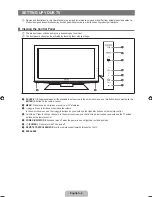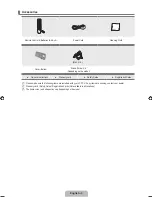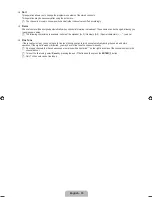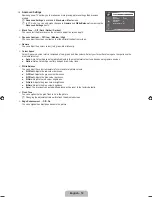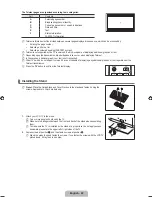English -
Advanced Settings
Samsung’s new TVs allow you to make even more precise picture settings than previous
models.
Advanced Settings
is available in
Standard
or
Movie
mode.
In PC mode, you can only make changes to
Gamma
and
White Balance
from among the
Advanced Settings
items.
Black Tone → Off / Dark / Darker / Darkest
You can select the black level on the screen to adjust the screen depth.
Dynamic Contrast → Off / Low / Medium / High
You can adjust the screen contrast so that the optimal contrast is provided.
Gamma
You can adjust the primary colour (red, green, blue) Intensity.
Colour Space
Colour Space is a colour matrix composed of red, green and blue colours. Select your favourite colour space to experience the
most natural colour.
Auto
: Auto Colour Space automatically adjusts to the most natural colour tone based on programme sources.
Native
: Native Colour Space offers deep and rich colour tone.
White Balance
You can adjust the colour temperature for more natural picture colours.
R-Offset
: Adjusts the red colour darkness.
G-Offset
: Adjusts the green colour darkness.
B-Offset
: Adjusts the blue colour darkness.
R-Gain
: Adjusts the red colour brightness.
G-Gain
: Adjusts the green colour brightness.
B-Gain
: Adjusts the blue colour brightness.
Reset
: The previously adjusted white balance will be reset to the factory defaults.
Flesh Tone
You can emphasize the pink ‘flesh tone’ in the picture.
Changing the adjustment value will refresh the adjusted screen.
Edge Enhancement → Off / On
You can emphasize object boundaries in the picture.
❑
N
N
■
■
■
■
●
●
■
●
●
●
●
●
●
●
■
N
■
Black Tone
: Off
Dynamic Contrast : Medium
Gamma
: 0
Colour Space
: Native
White Balance
Flesh Tone
: 0
Edge Enhancement : On
U
Move
E
Enter
R
Return
TV
Advanced Settings
[350]BN68-02101A-00Eng.indb 12
2009-04-21 �� 5:32:44