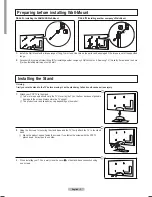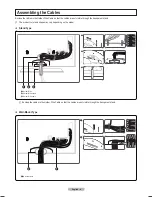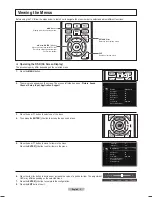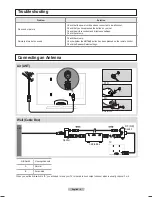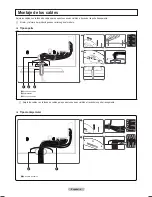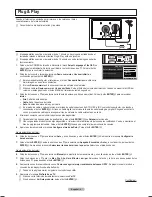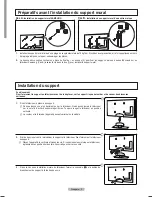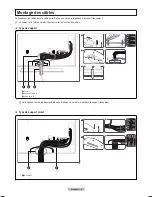English - 7
To Select the Source
Press the SOURCE button on the Remote Control to select the TV mode or an input source connected to the TV set. Use this button to
choose an input source that you would like to watch.
TV, AV, Component, PC, HDMI1/DVI, HDMI, HDMI, HDMI4, USB.
For more information, refer to the E-manual.
N
N
Setting the Screen Size
If you want to change the size of the image on your screen. Press the
MENU
button to display the menu. You can set the picture size by
selecting
Picture
→
Picture Options
→
Size
. Press the ▲ or ▼ button to select the screen format you want. (16:9 / Zoom1 / Zoom2 / Wide
Fit / 4:3 / Just Scan)
Alternately, you can press the
P.SIZE
button on the remote control repeatedly to change the picture size.
O
If you want to reset this feature...
1.
Press the MENU button to display the menu.
Press the ▲ or ▼ button to select
Setup
, then press the
ENTER
E
button.
.
Press the
ENTER
E
button again to select
Plug & Play.
The
Plug & Play
feature is only available in the
TV
mode.
❑
N
Plug & Play
Select Language of the OSD.
Menu Language
:
U
Move
E
Enter
English
Español
Français
INTE
RNET
***
]pq}p~s
T
*_zzw~
^z}np*Wt~
_a
[N*
E*8*8*8*8
La
E*8*8*8*8
Nzx{zypy
E*8*8*8*8
SOXT<:OaT
E*8*8*8*8
SOXT=
E*8*8*8*8
Picture Options
Color Tone
: Normal
Size
: 16:9
▶
Digital NR
: Auto
HDMI Black Level
: Normal
1080 Full HD Motion Demo
: Off
Film Mode
: Off
Blue Only Mode
: Off
U
Move
E
Enter
R
Return
INTE
RNET
BN68-02273A.indb 7
2009-04-07 오후 2:52:26