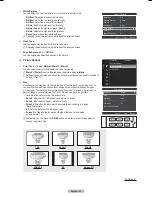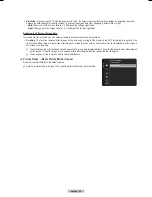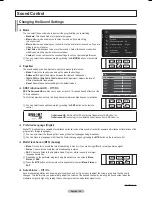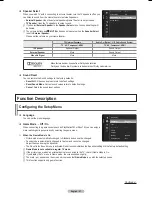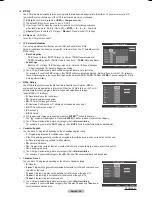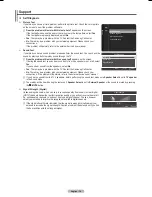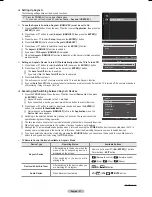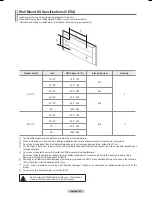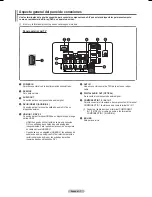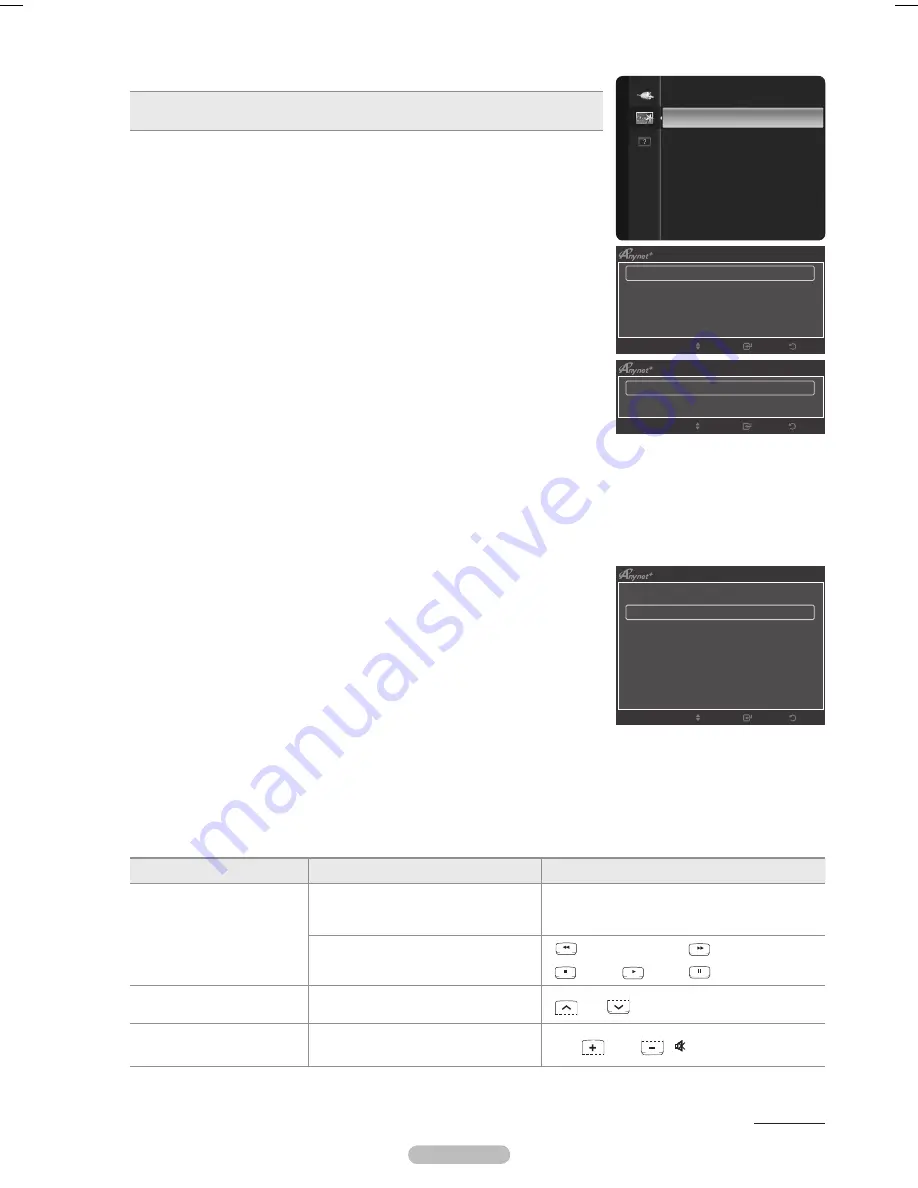
English -
Setting Up
The following settings help set the functions.
Press the
TOOLS
button to display
Tools
menu.
You can also set the by selecting
Tools
→
(HDMI-CEC)
T
To use the Function, (HDMI-CEC) must be set to On
1.
Press the
MENU
button. Press the ▲ or ▼ button to select
Application
, then press the
ENTER
E
button.
.
Press the ▲ or ▼ button to select
(HDMI-CEC)
, then press the
ENTER
E
button.
.
Press the ▲ or ▼ to select
Setup
, then press the
ENTER
E
button.
4.
Press the
ENTER
E
button to select
(HDMI-CEC)
.
5.
Press the ▲ or ▼ button to select
On
, then press the
ENTER
E
button.
The
(HDMI-CEC)
function is enabled.
If you select
Off
,
(HDMI-CEC)
is disabled.
When the
(HDMI-CEC)
function is disabled, all the related operations
are deactivated.
Setting an Device to turn Off Automatically when the TV is Turned Off
1.
Press the ▲ or ▼ button to select
Auto Turn Off
, then press the
ENTER
E
button.
.
Press the ▲ or ▼ button to select
Yes
, then press the
ENTER
E
button.
The
Auto Turn Off
function is enabled.
If you select
No
, the
Auto Turn Off
function is canceled.
.
Press the
EXIT
button to exit.
The active source on the TV remote must be set to TV to use the function.
If you set
Auto Turn Off
to
Yes
, connected external devices are also turned off when the TV is turned off. If an external device is
still recording, it may or may not turn off.
Scanning and Switching between Devices
1.
Press the
TOOLS
button. Press the ▲ or ▼ button to select
Device List
, then press
the
ENTER
E
button.
devices connected to the TV are listed.
If you cannot find a device you want, press the red button to scan for devices.
.
Press the ▲ or ▼ button to select to a particular device and press the
ENTER
E
button. It is switched to the selected device.
to the selected device.
Only when you set
(HDMI-CEC)
to
On
in the
Application
menu, the
Device List
menu appears.
Switching to the selected devices may take up to 2 minutes. You cannot cancel the
operation during the switching operation.
The time required to scan for devices is determined by the number of connected devices.
When the device scan is complete, the number of devices found are not displayed.
Although the TV automatically scans devices when it is turned on using the
POWER
button, devices connected when the TV is
already on are not displayed in the device list. In this case, select the Searching Connections menu to search devices.
If you have selected external input mode by pressing the
SOURCE
button, you cannot use the function. Make sure to
switch to an device by using the
TOOLS
button.
TV Remote Control Buttons Available in Mode
Device Type
Operating Status
Available Buttons
Device
After switching to the device, when the
menu of the corresponding device is
displayed on the screen.
Numeric buttons ▲/▼/◄/►/
ENTER
E
buttons
Color buttons /
EXIT
button
After switching to the device, while
playing a file
(Backward search) /
(Forward search)
(Stop) /
(Play) /
(Pause)
Device with built-in Tuner
After switching to the device, when you
are watching a TV program
CH /
CH
button
Audio Device
When Receiver is activated
VOL
/ VOL
/
MUTE
button
Continued...
❑
N
N
N
N
N
N
N
❑
N
N
N
N
N
N
N
N
Device List
Setup
Return
Enter
Move
(HDMI-CEC)
▶
Application
Setup
(HDMI - CEC)
: On
▶
Auto Turn Off
: Yes
Return
Enter
Move
Return
Enter
Move
View TV
Device List
Recording
:
DVDR
DVDR MENU
DVDR INFO
Receiver
:
On
Setup
BN68-02140A_Eng.indb 37
2009-03-10 오후 5:30:25