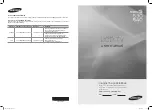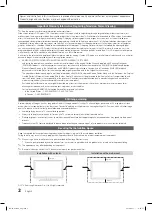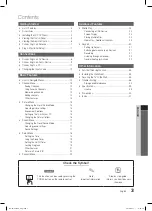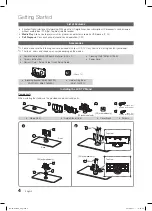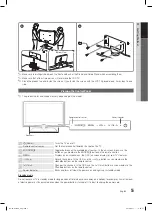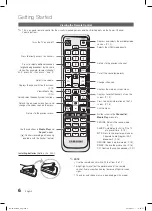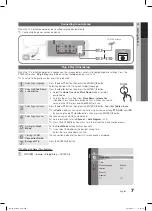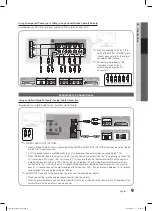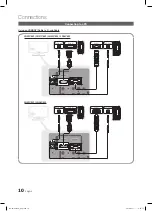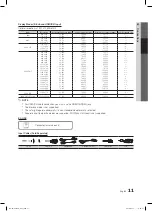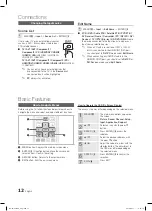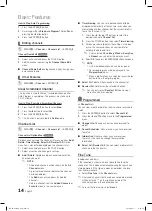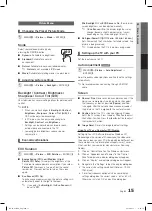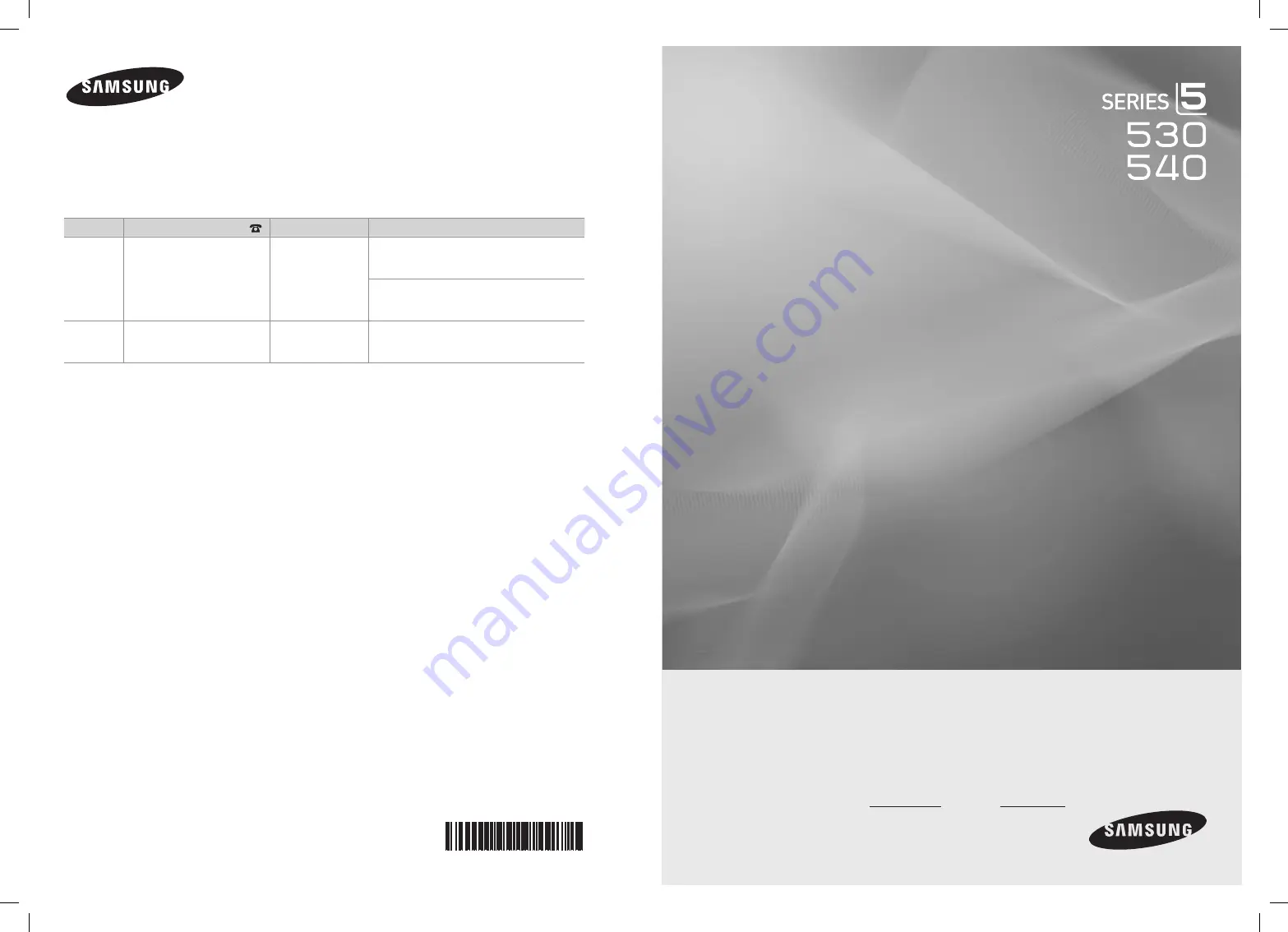
LCD TV
user manual
imagine the possibilities
Thank you for purchasing this Samsung product.
To receive more complete service, please register
your product at
www.samsung.com/register
Model Serial No.
Contact SAMSUNG WORLDWIDE
If you have any questions or comments relating to Samsung products, please contact the SAMSUNG customer care center.
Comuníquese con SAMSUNG WORLDWIDE
Si desea formular alguna pregunta o comentario en relación con los productos de Samsung, comuníquese con el centro de
atención al cliente de SAMSUNG.
Country
Customer Care Center
Web Site
Address
CANADA
1-800-SAMSUNG(726-7864)
www.samsung.com
Samsung Electronics Canada Inc., Customer
Service 55 Standish Court Mississauga,
Ontario L5R 4B2 Canada
Samsung Electronique Canada Inc.,
Service à la Clientèle 55 Standish Court
Mississauga, Ontario L5R 4B2 Canada
U.S.A
1-800-SAMSUNG(726-7864)
www.samsung.com
Samsung Electronics America, Inc.
85 Challenger Road
Ridgefield Park, NJ 07660-2112
BN68-02540A-04
BN68-02540A_Eng.indb 1
2010-08-31 �� 4:20:23