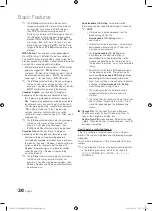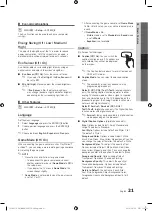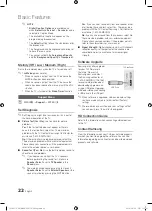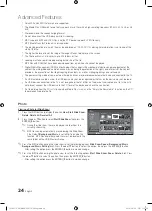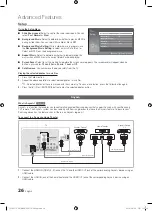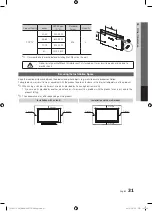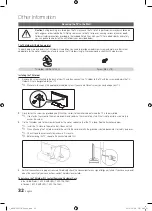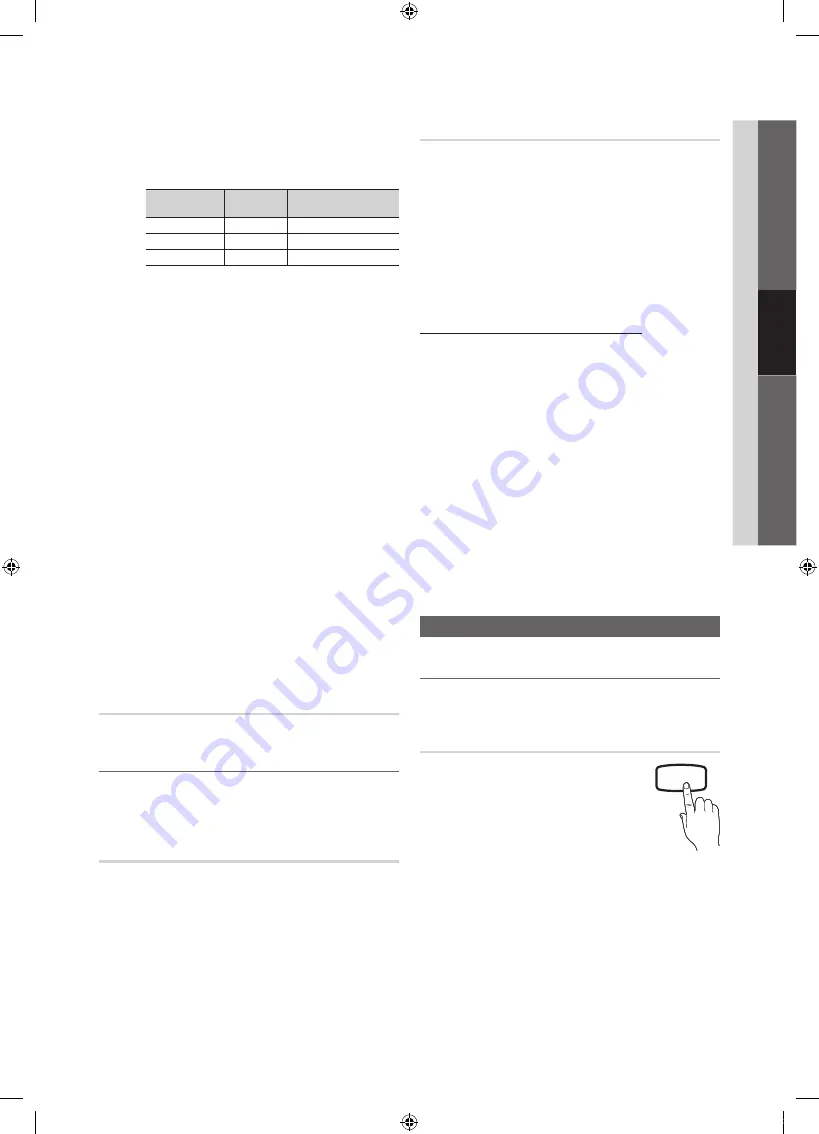
17
English
03
Basic
Featur
es
Pixel Shift (Off / On)
: Using this function, you can
minutely move pixels on the PDP in horizontal or vertical
direction to minimize after images on the screen.
✎
Optimum condition for pixel shift
Item
TV/AV/Component/
HDMI/PC
Horizontal
0~4
4
Vertical
0~4
4
Time
(minute)
1~4 min
4 min
✎
The
Pixel Shift
value may differ depending on the
TV size (inches) and mode.
✎
This function is not available in the
Screen Fit
mode.
Auto Protection Time (10 min / 20 min / 40 min /
1 hour / Off)
: If the screen remains idle with a still image
for a certain period of time defined by the user, the
screen saver is activated to prevent the formation of
ghost images on the screen.
Scrolling
: This function removes after-images on the
screen by moving all the pixels on the PDP according
to a pattern. Use this function when there are remaining
after-images or symbols on the screen, especially when
you displayed a still image on the screen for a long time.
✎
The after-image removal function has to be
executed for a long time (approximately 1 hour)
to effectively remove after-images on the screen.
If the after-image is not removed after performing
the function, repeat the function again.
✎
Press any key on the remote control to cancel this
feature.
Side Gray (Dark / Light)
: When you watch TV with the
screen ratio set to 4:3, the screen is prevented from any
damage by adjusting the white balance on both extreme
left and right sides.
Picture Reset (Reset Picture Mode /
Cancel)
Resets your current picture mode to its default settings.
¦
Setting up the TV with your PC
Set the input source to PC.
O
MENU
m
→
Picture
→
ENTER
E
Auto Adjustment
t
Adjust frequency values/positions and fine tune the settings
automatically.
✎
Not available when connecting with an HDMI/DVI cable.
Screen
■
Coarse / Fine
: Removes or reduces picture noise. If the
noise is not removed by Fine-tuning alone, then adjust
the frequency as best as possible (
Coarse
) and Fine-
tune again. After the noise has been reduced, readjust
the picture so that it is aligned to the center of screen.
■
Position
: Adjust the PC’s screen positioning if it does
not fit the TV screen. Press the
▲
or
▼
button to adjust
the Vertical-Position. Press the
◄
or
►
button to adjust
the Horizontal-Position.
■
Image Reset
: Resets the image to default settings.
Using Your TV as a Computer (PC) Display
Setting Up Your PC Software (Based on Windows XP)
Depending on the version of Windows and the video card,
the actual screens on your PC will probably look different, but
the same basic set-up information will apply in most cases.
(If not, contact your computer manufacturer or Samsung
Dealer.)
1.
Click on “Control Panel” on the Windows start menu.
2.
Click on “Appearance and Themes” in the “Control
Panel” window and a display dialog-box will appear.
3.
Click on “Display” and a display dialog box will appear.
4.
Navigate to the “Settings” tab on the display dialog-box.
y
The correct size setting (resolution) [Optimum:
PN42C450: 1024 X 768 @ 60Hz, PN50C450: 1360 X
768 @ 60Hz]
y
If a vertical-frequency option exists on your display
settings dialog box, the correct value is “60” or “60 Hz’.
Otherwise, just click “OK” and exit the dialog box.
Sound Menu
¦
Changing the Preset Sound Mode
O
MENU
m
→
Sound
→
Mode
→
ENTER
E
Mode
t
■
Standard
: Selects the normal sound
mode.
■
Music
: Emphasizes music over voices.
■
Movie
: Provides the best sound for
movies.
■
Clear Voice
: Emphasizes voices over
other sounds.
■
Custom
: Increase the intensity of
high-frequency sound to allow a better
listening experience for the hearing
impaired.
S.MODE
[PC450-USA]BN68-02577A-04Eng.indb 17
2010-06-23 오후 1:12:00