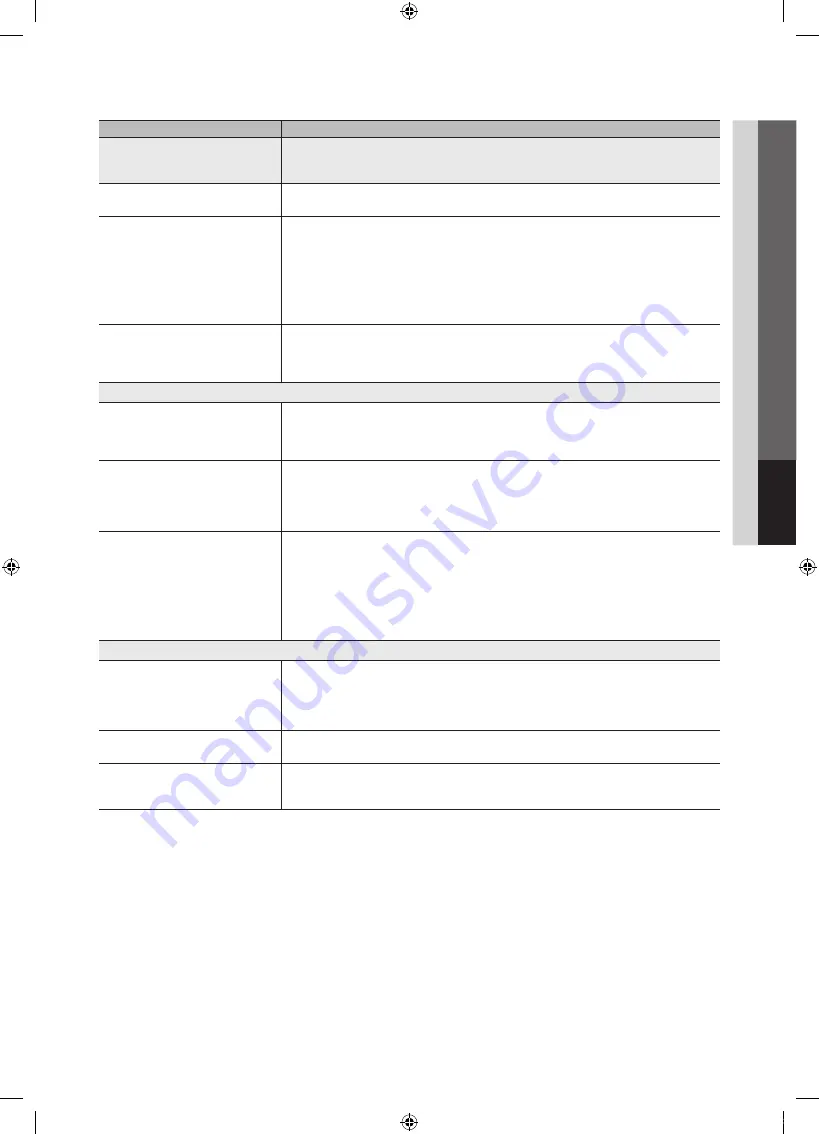
61
English
05
Other Information
Issues
Solutions and Explanations
Sound Problem
First of all, please perform the
Sound Test
to confirm that your TV audio is properly operating.
(go to
MENU
-
Support - Self Diagnosis - Sound Test
) (p. 28)
If the audio is OK, the sound problem may caused by the source or signal.
There is no sound or the sound is too low
at maximum volume.
•
Please check the volume of the device (Cable/Sat Box, DVD, Blu-ray etc) connected to your TV.
The picture is good but there is no sound.
•
Set the
Speaker Select
option to
TV Speaker
in the
Sound
menu (p. 23).
•
If you are using an external device, make sure the audio cables are connected to the correct audio
input jacks on the TV.
•
If you are using an external device, check the device’s audio output option (ex. you may need to
change your cable box’s audio option to HDMI when you have a HDMI connected to your TV).
•
If you are using a DVI to HDMI cable, a separate audio cable is required.
•
If your TV has a headphone jack, make sure there is nothing plugged into it.
•
Reboot the connected device by reconnecting the device’s power cable.
The speakers are making an inappropriate
noise.
•
Check cable connections. Make sure a video cable is not connected to an audio input.
•
For antenna or Cable connections, check the signal strength. Low signal level may cause sound
distortion.
•
Perform the
Sound Test
as explained above.
No Picture, No Video
The TV won’t turn on.
•
Make sure the AC power cord is securely plugged in to the wall outlet and the TV.
•
Make sure the wall outlet is working.
•
Try pressing the
POWER
button on the TV to make sure the problem is not the remote. If the TV turns
on, refer to “Remote control does not work’ below.
The TV turns off automatically.
•
Ensure the
Sleep Timer
is set to
Off
in the
Setup
menu. (p. 24)
•
If your PC is connected to the TV, check your PC power settings.
•
Make sure the AC power cord is plugged in securely to the wall outlet and the TV.
•
When watching TV from an antenna or cable connection, the TV will turn off after 10 - 15 minutes if
there is no signal.
There is no picture/video.
•
Check cable connections (remove and reconnect all cables connected to the TV and external
devices).
•
Set your external device’s (Cable/Sat Box, DVD, Blu-ray etc) video outputs to match the connections
to the TV input. For example, if an external device’s output is HDMI, it should be connected to an
HDMI input on the TV.
•
Make sure your connected devices are powered on.
•
Be sure to select the TV’s correct source by pressing the
SOURCE
button on the remote control.
•
Reboot the connected device by reconnecting the device’s power cable.
RF(Cable/Antenna) Connection
The TV is not receiving all channels.
•
Make sure the coaxial cable is connected securely.
•
Please try
Auto Program
to add available channels to the channel list. Go to
MENU
-
Channel -
Auto Program
then select Auto and make sure the correct Cable TV signal type is set in the menu.
There are 3 options. (
STD, HRC
and
IRC
) (p. 14)
•
Verify the Antenna is positioned correctly.
No Caption on digital channels.
•
Check Caption Setup menu. Try changing
Caption Mode Service 1
to
CC1
. (p. 26)
•
Some channels may not have caption data.
The picture is distorted: macro block error,
small block, dots, pixelization.
•
Compression of video contents may cause picture distortion, especially with fast moving pictures
such as sports and action movies.
•
A low signal can cause picture distortion. This is not a TV problem.
[PC8000_NA]BN68-02586A-04L03.indb 61
2010-05-07 오후 7:31:43
















































