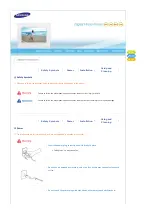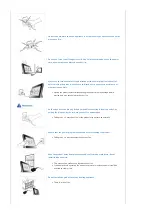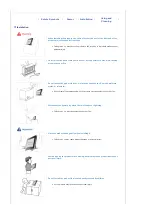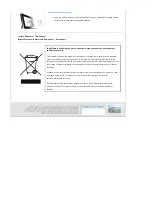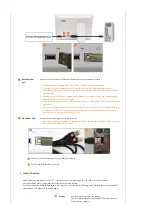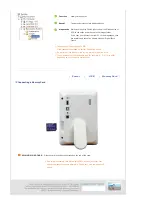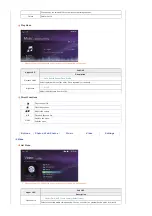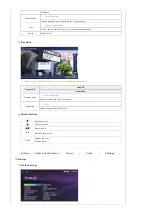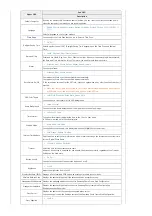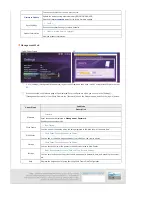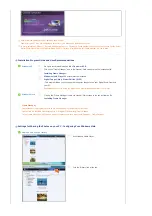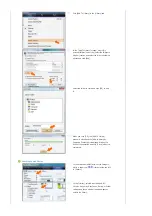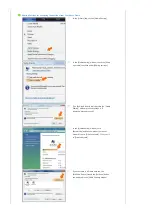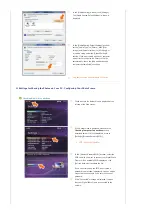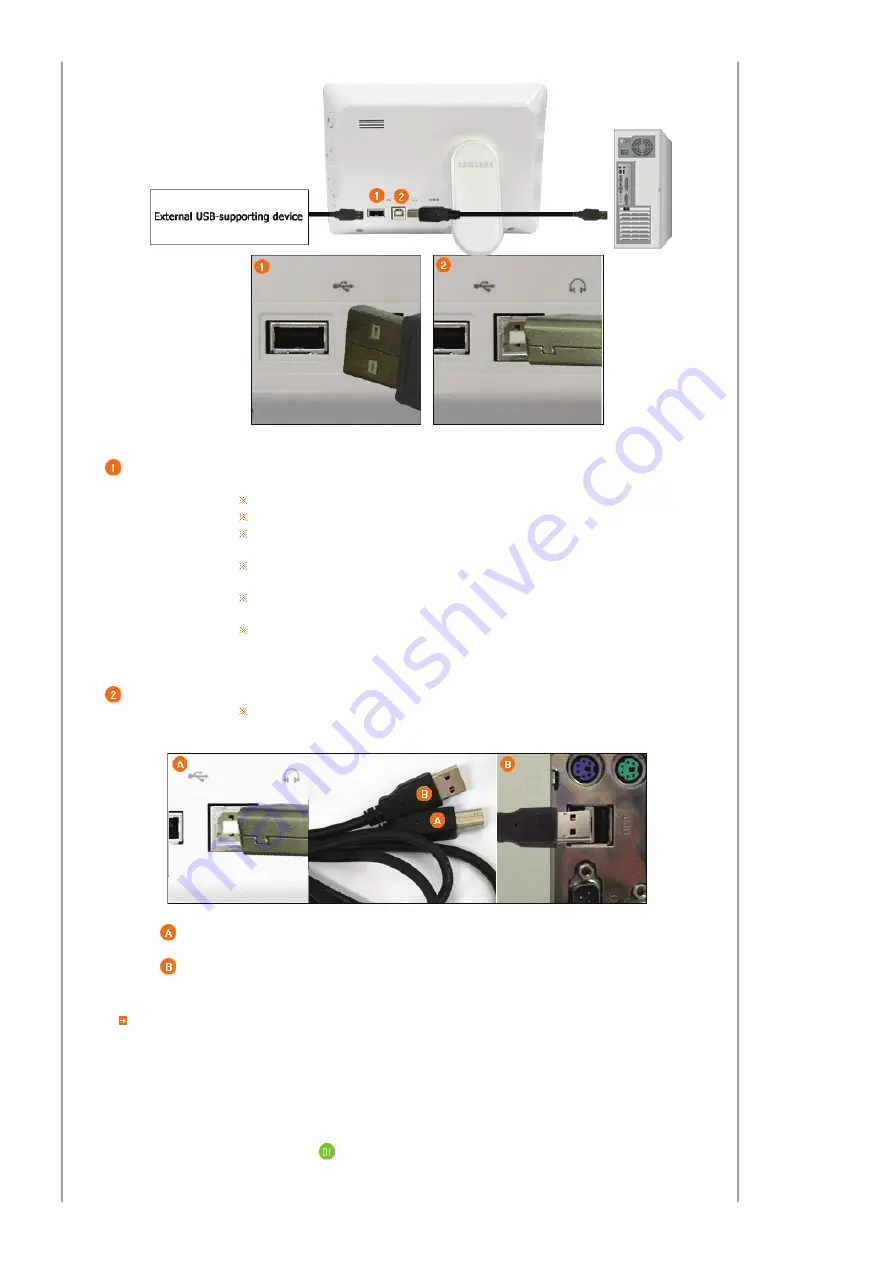
Down Stream
Port
Used to connect an external USB-supporting device to your digital photo frame.
This product does not support USB card readers. Only USB storage is supported.
The external devices connected to your Digital Photo Frame are not recognized by your PC.
When connecting an external device to the down stream port, use the USB cable provided with the
external device.
Samsung carries no liability for external device malfunctions caused by using any cable except the
standard cables specified for each device.
Some external products provide a cable that does not meet USB standards. Hence, they may cause a
malfunction.
If an external storage device does not work normally when connected to your digital photo frame, try
to connect it to your PC. If it still does not work normally when connected to your PC, contact a
service center for that external device or your PC.
Up Stream Port
Used to connect your digital photo frame to a PC.
When connecting your digital photo frame to a PC through the up stream terminal, make sure to use
the USB cable provided with the product.
Connect to the upstream jack of your digital photo frame.
Connect the USB terminal of your PC.
Folder Structure
When connecting this product to your PC, it is displayed as a removable disk (E:), as shown in the figure below.
You can save and play all music and movie files in the following folders.
You can also add and delete folders as required. (However, if you delete the following default folders, they are automatically
created when your product is turned on again.)
images
A default folder created by the product
(The full path displayed in the Digital Photo Frame: Photos /
frame memory / images)
Summary of Contents for BT07PS
Page 1: ...BT07PS ...