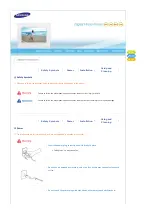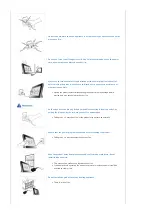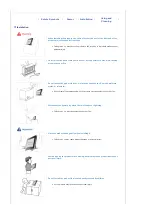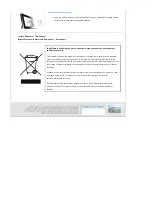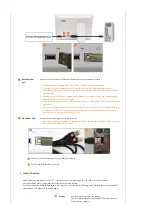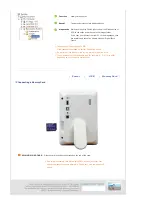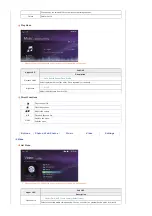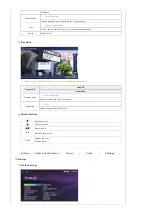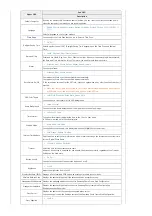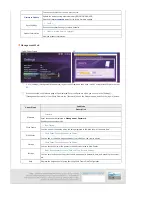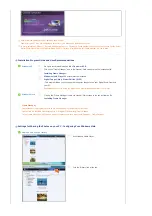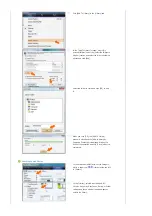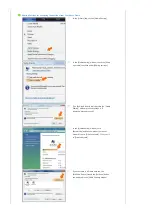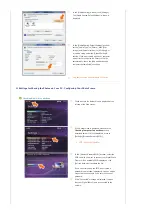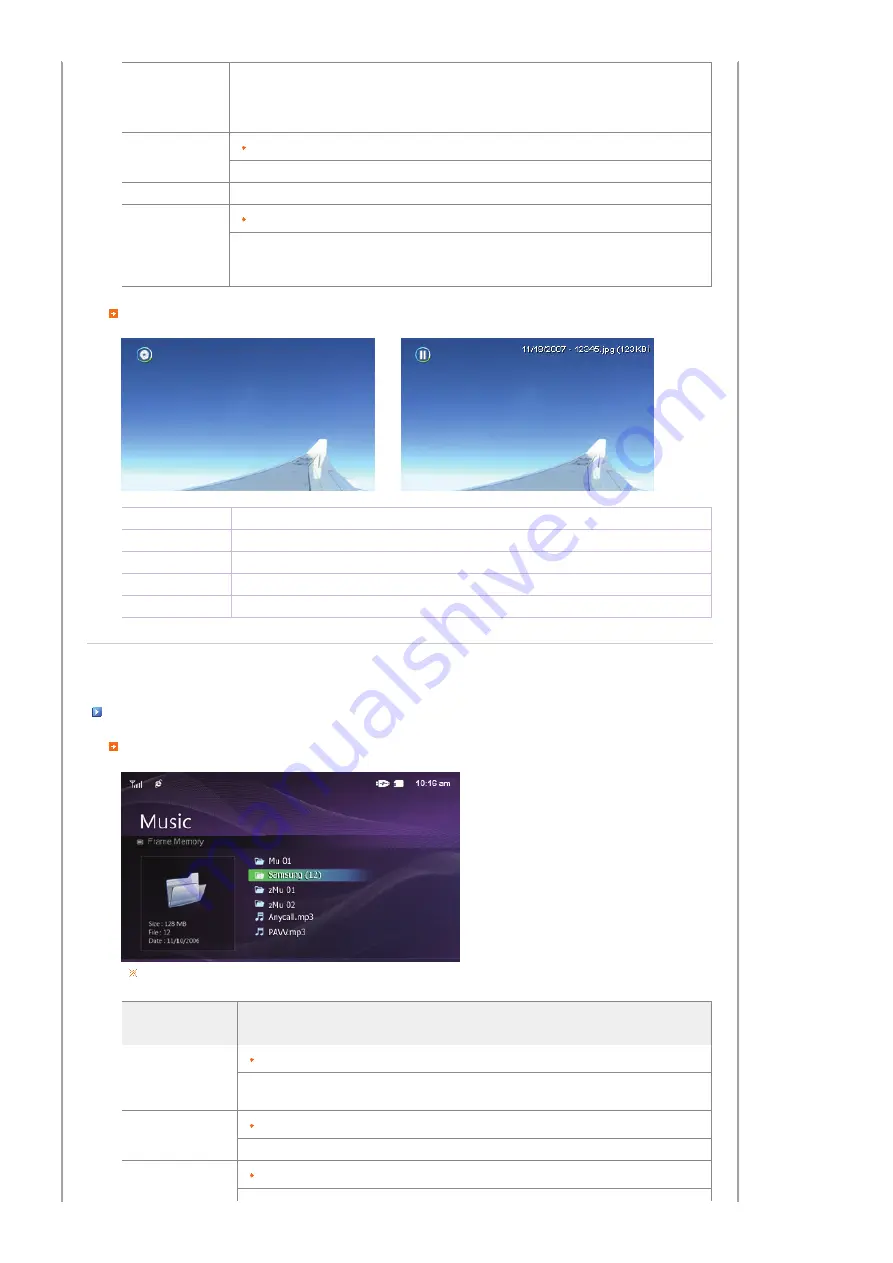
Rate Photos
While a slide show is in progress, stars (
★
) are displayed according to the grade set by Windows Media
Player.
-. You can only use images shared by Windows Media Player on your PC while your digital photo frame is
connected to it.
Photo Aspect
Original, Auto Fit, Fit To Width, Fit To Screen
Select an aspect ratio for images to display.
Set as Background Sets the image being displayed in the slide show as the Home Background for the main screen.
Background Music
On, Off, Setting
You can specify the background music for your slide shows.
Select On and move to Settings. Then select the music you want to play.
You can adjust the volume using the
∧∨
buttons to the right of your digital photo frame.
Direct Functions (Slide Show)
Button
Description
>
Play the next file in the list.
<
Play the previous file in the list.
▶
ll
Pressing the
▶
ll
button alternately plays and pauses the file.
MENU
Opens the on-screen menu and exits from the menu.
|
Buttons
|
Photos, Web Photos
|
Music
|
Video
|
Settings
|
Music
List Menu
When pressing the MENU button, the on-screen menu is displayed on the screen.
Upper OSD
Sub OSD
Description
Music Source
Memory Card, USB, Frame Memory(:default value)
Select a connected media storage device.
You can only select an external device which is currently connected.
Playback Mode
Once, Repeat, Repeat Once, Shuffle
Select to playback music files either Once, repeatedly or randomly.
Copy
Copy File, Copy All Files
Summary of Contents for BT07PS
Page 1: ...BT07PS ...