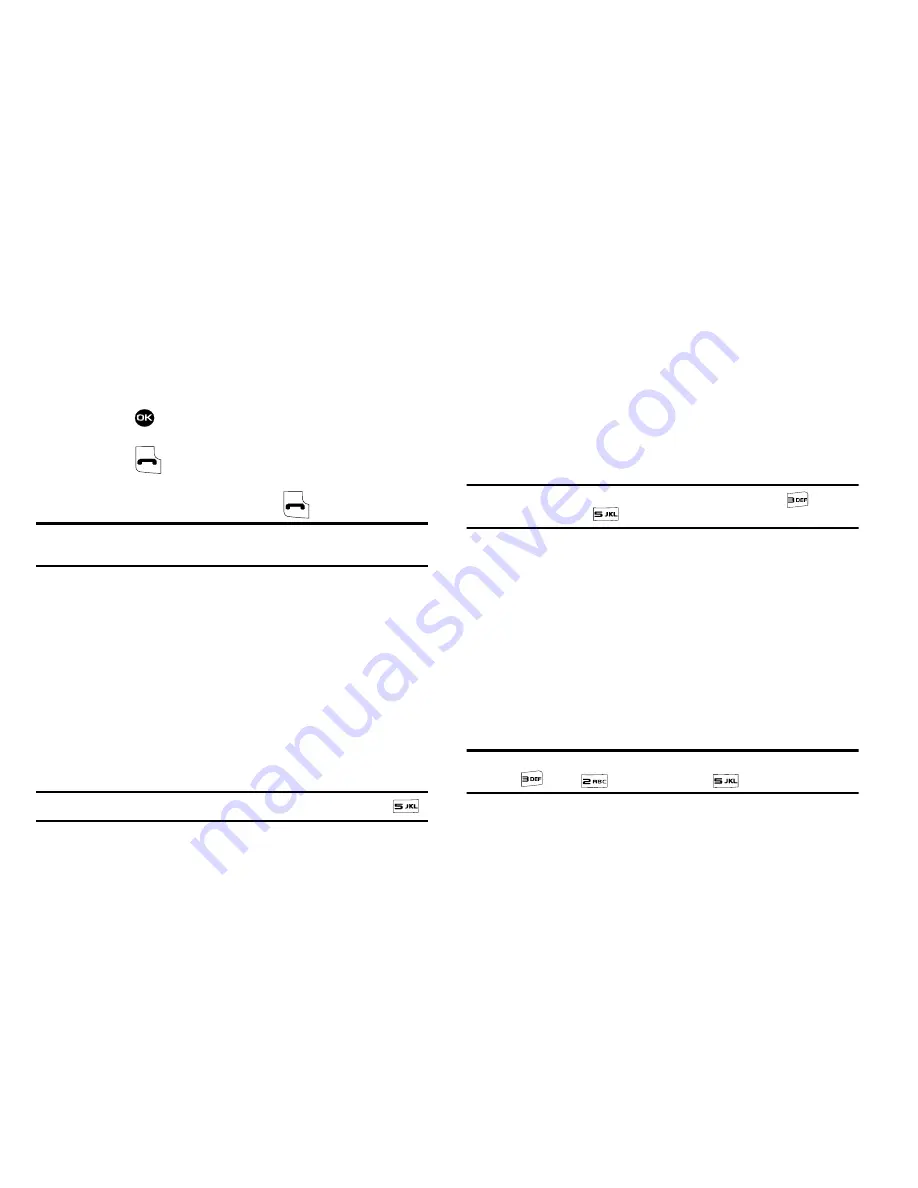
17
• 2-Sec Pause
— A 2-second pause after which dialing resumes.
• Wait
— A hard pause (waits for input from you).
3.
Use the Up/Down navigation or arrow keys to highlight
the desired pause.
4.
Press
to enter the highlighted pause into the
number sequence.
5.
Press
to call the number.
If you include a Wait with the number and after you
make the required entry, press
to send your input.
Tip:
Press the
Save
soft key to store pauses along with the number if you plan to
call the number frequently.
Speed Dialing
Speed Dialing lets you place a call to any Contact stored in your
Contacts list by dialing the Contact’s Location number.
1-Touch Dialing
Use 1-touch dialing to speed dial Contacts from 1 (Voicemail)
through 9.
䊳
In standby mode, press and hold the number key
corresponding to the desired Contact’s speed dial
number.
Example:
To speed dial the Contact assigned speed dial 5, press and hold
.
2-Touch Dialing
Use 2-touch dialing to speed dial Contacts from 10 through 99.
1.
In standby mode, press and release the number key
representing the first digit of the desired Contact’s
speed dial number.
2.
Press and hold the number key representing the second
digit of the desired Contact’s speed dial number.
Example:
To speed dial the Contact assigned speed dial 35, press
then
press and hold
.
3-Touch Dialing
Use 3-touch dialing to speed dial Contacts from 100 through 999.
1.
In standby mode, press and release the number key
representing the first digit of the desired Contact’s
speed dial number.
2.
Press the number key representing the second digit of
the desired Contact’s speed dial number.
3.
Press and hold the number key representing the third
digit of the desired Contact’s speed dial number.
Example:
To speed dial the Contacts entry assigned to speed dial 325, press
, press
, then press and hold
.
Summary of Contents for Byline
Page 120: ...117 ...
















































