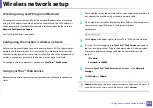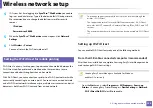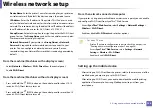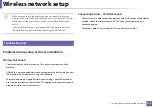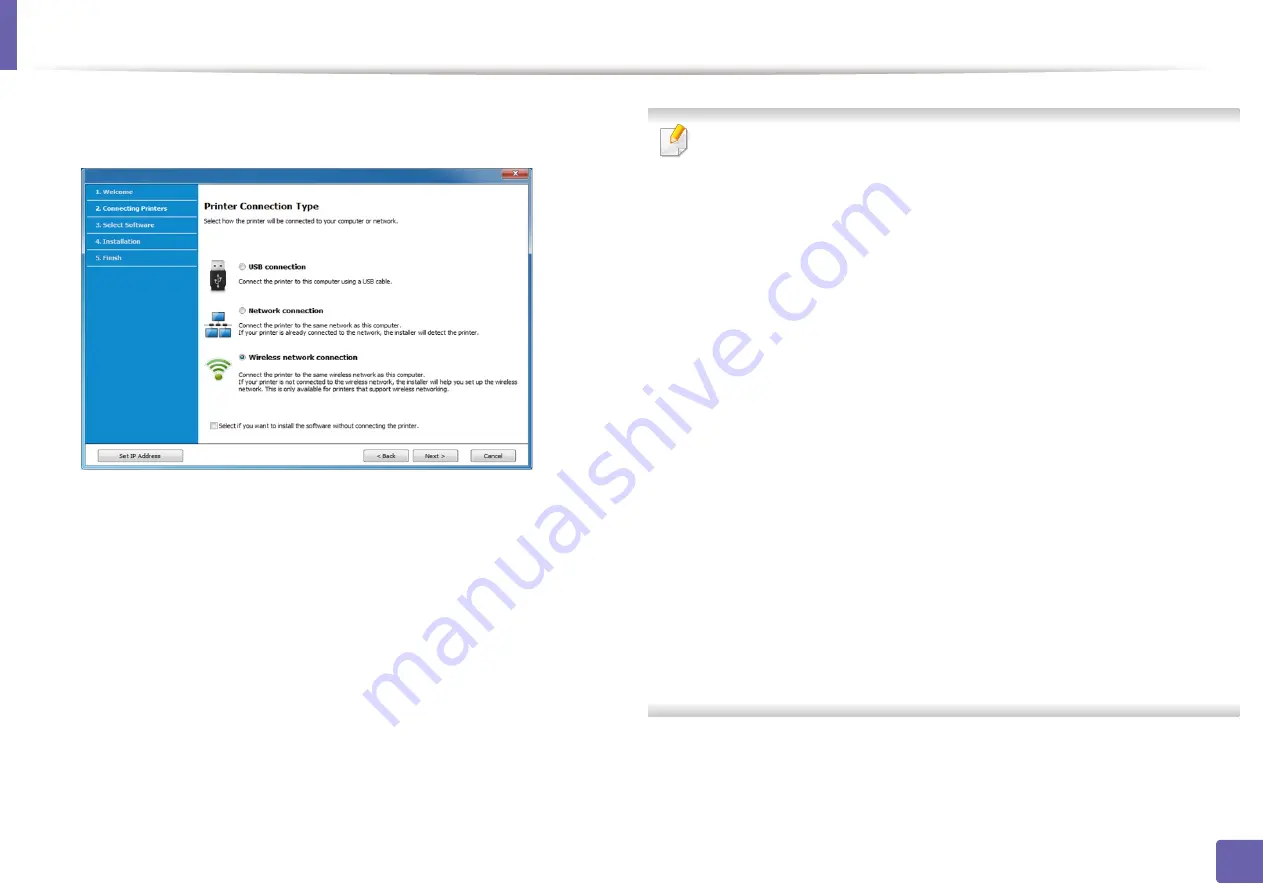
Wireless network setup
123
2. Using a network-connected machine
4
Select
Wireless network connection
on the
Printer Connection Type
screen. Then, click
Next
.
5
On the
Are you setting up your printer for the first time?
screen, select
Yes, I will set up my printer's wireless network.
Then, click
Next
.
If your printer is already connected on the network, select
No, my
printer is already connected on my network
.
6
Select
Using a USB cable
on the
Select the Wireless Setup Method
screen. Then, click
Next
.
7
After searching the wireless networks, a list of wireless networks your
machine has searched appears. Click
Advanced Setting
.
•
Enter the wireless Network Name:
Enter the SSID name you want (SSID
is case-sensitive).
•
Operation Mode:
Select ad hoc.
•
Channel:
Select the channel. (
Auto Setting
or 2412 MHz to 2467 MHz).
•
Authentication:
Select an authentication type.
Open System:
Authentication is not used, and encryption may or may
not be used, depending on the need for data security.
Shared Key:
Authentication is used. A device that has a proper WEP key
can access the network.
•
Encryption:
Select the encryption (None, WEP64, WEP128).
•
Network Password:
Enter the encryption network password value.
•
Confirm Network Password:
Confirm the encryption network
password value.
•
WEP Key Index:
If you are using WEP Encryption, select the appropriate
WEP Key Index
.
The wireless network security window appears when the ad hoc network
has security enabled.
Select
Open System
or
Shared Key
for the authentication and click
Next
.
•
WEP (Wired Equivalent Privacy) is a security protocol preventing
unauthorized access to your wireless network. WEP encrypts the data
portion of each packet exchanged on a wireless network using a 64-bit
or 128-bit WEP encryption key.
8
The window showing the wireless network setting appears. Check the
settings and click
Next
.