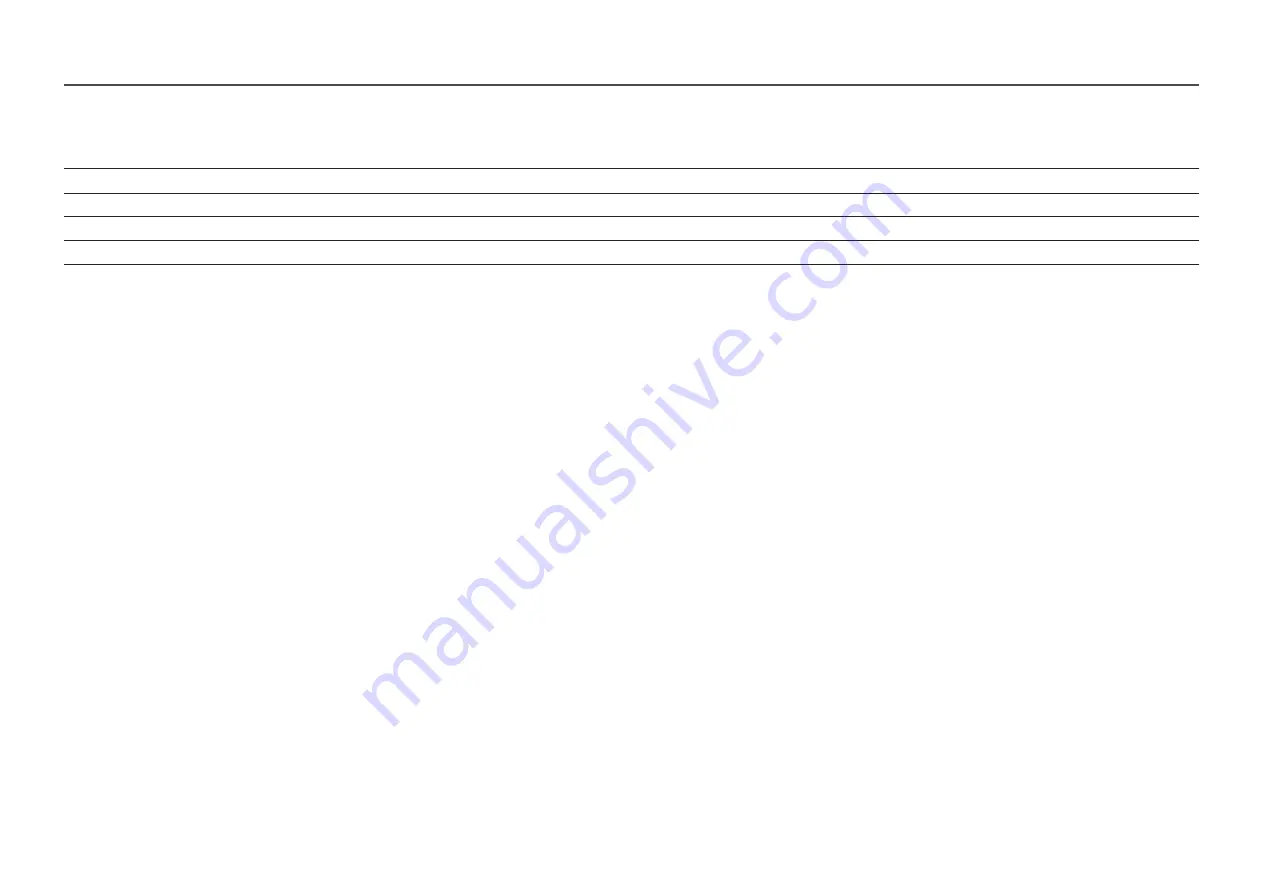
55
DisplayPort1/DisplayPort2
Resolution
Horizontal Frequency (kHz)
Vertical Frequency (Hz)
Pixel Clock (MHz)
Sync Polarity (H/V)
VESA CVT, 3840 x 1080
137.250
119.974
549.000
+/-
VESA CVT, 5120 x 1440
88.826
59.977
469.000
+/-
VESA CVT, 5120 x 1440
150.994
99.996
797.250
+/-
VESA CVT, 5120 x 1440
182.955
119.970
966.000
+/-
―
Horizontal Frequency
The time required to scan a single line from the left to the right side of the screen is called a horizontal cycle. The reciprocal number of a horizontal cycle is called horizontal frequency. Horizontal frequency is measured in kHz.
―
Vertical Frequency
Repeating the same picture dozens of times per second allows you to view natural pictures. The repeat frequency is called "vertical frequency" or "refresh rate" and is indicated in Hz.
―
This product can be set to only one resolution for each screen size to obtain the optimum picture quality due to the nature of the panel. Using a resolution other than the specified resolution may degrade the picture quality. To
avoid this, it is recommended that you select the optimum resolution specified for your product.


































