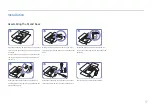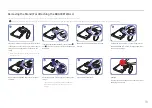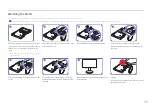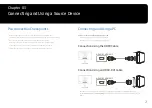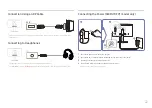25
Game
A detailed description of each function is provided. Refer to your product for details.
Chapter 04
Picture Mode
This menu provides an optimum picture quality suitable for the environment where the product will be
used.
―
This menu is not available when
Eye Saver Mode
is enabled.
Game
Picture
OnScreen Display
System
Information
Picture Mode
Refresh Rate
Black Equalizer
Response Time
FreeSync
Low Input Lag
Screen Size
Save Settings
Custom
120 Hz
12
Standard
Off
On
Wide
Game Setting 1
Set to an optimum
picture quality suitable
for the working
environment.
Black Equalizer
Off
12
120
On
Response Time
Refresh Rate
FreeSync
Low Input Lag
Picture Mode:
Custom
Hz
―
The displayed image may differ depending on the model.
In PC mode
•
Custom
: Customize the screen settings.
•
High-Brightness
: Maximize the screen brightness.
•
FPS
: Increase the brightness of darker areas of the FPS game screen. This mode increases visibility of
your enemies during a FPS game.
•
RTS
: Increase the color temperature and contrast ratio to improve visibility of the RTS screen and
minimap.
•
RPG
: This mode is optimized for 3D graphics and instant messaging on the RPG game screen.
•
AOS
: Increase the contrast ratio to obtain a picture quality optimized for the AOS game screen.
•
sRGB
: Adjust the color system to
sRGB
mode. This is the standard mode of this monitor.
•
Cinema
: Obtain the brightness and sharpness of TVs suitable for enjoying video and DVD content.
In AV mode
When the external input is connected through HDMI/DP and
PC/AV Mode
is set to
AV
,
Picture Mode
has
four automatic picture settings (
Dynamic
,
Standard
,
Movie
and
Custom
) that are preset at the factory.
You can activate either
Dynamic
,
Standard
,
Movie
or
Custom
. You can select
Custom
which automatically
recalls your personalized picture settings.
•
Dynamic
: Select this mode to view a sharper image than in
Standard
mode.
•
Standard
: Select this mode when the surroundings are bright. This also provides a sharp image.
•
Movie
: Select this mode when the surroundings are dark. This will save power and reduce eye
fatigue.
•
Custom
: Select this mode when you want to adjust the image according to your preferences.