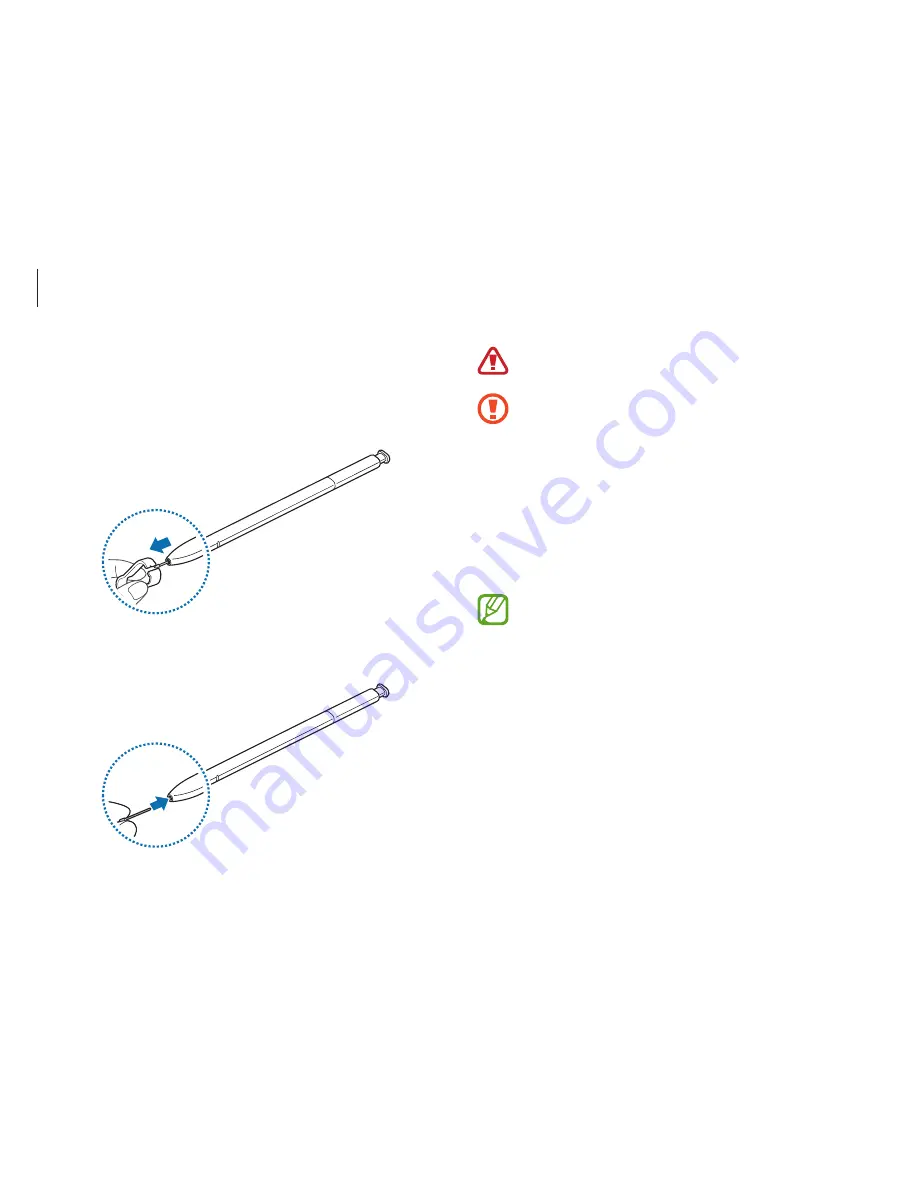
Getting started
12
Be careful not to pinch your fingers with the tweezers.
•
Do not reuse old nibs. Doing so may cause the PEN to
malfunction.
•
Do not press the nib excessively when inserting the nib
into the PEN.
•
Do not insert the round end of the nib into the PEN.
Doing so may cause damage to the PEN or your device.
•
Do not bend or apply excessive pressure with the PEN
while using it. The PEN may be damaged or the nib may
be deformed.
•
If you use the PEN at sharp angles on the screen, the
device may not recognise the PEN actions.
•
For more information about the PEN, visit the Samsung
website.
•
If the PEN is not working properly, take it to a Samsung
Service Center.
Replacing the PEN nib
If the nib is dull, replace it with a new one.
1
Firmly hold the nib with the tweezers and remove it.
2
Insert a new nib into the PEN.













































