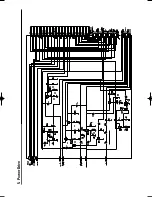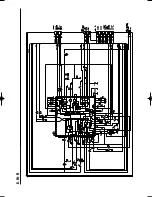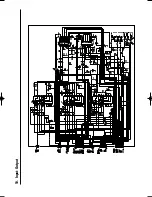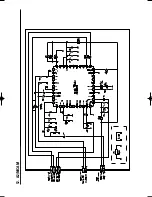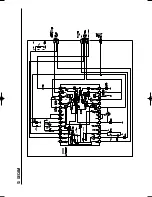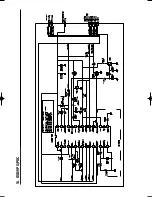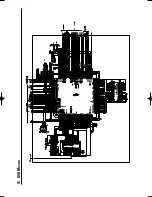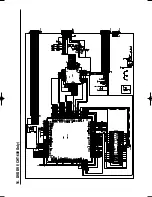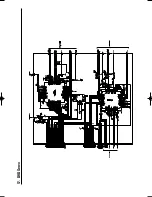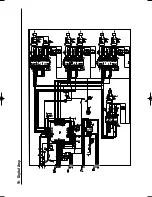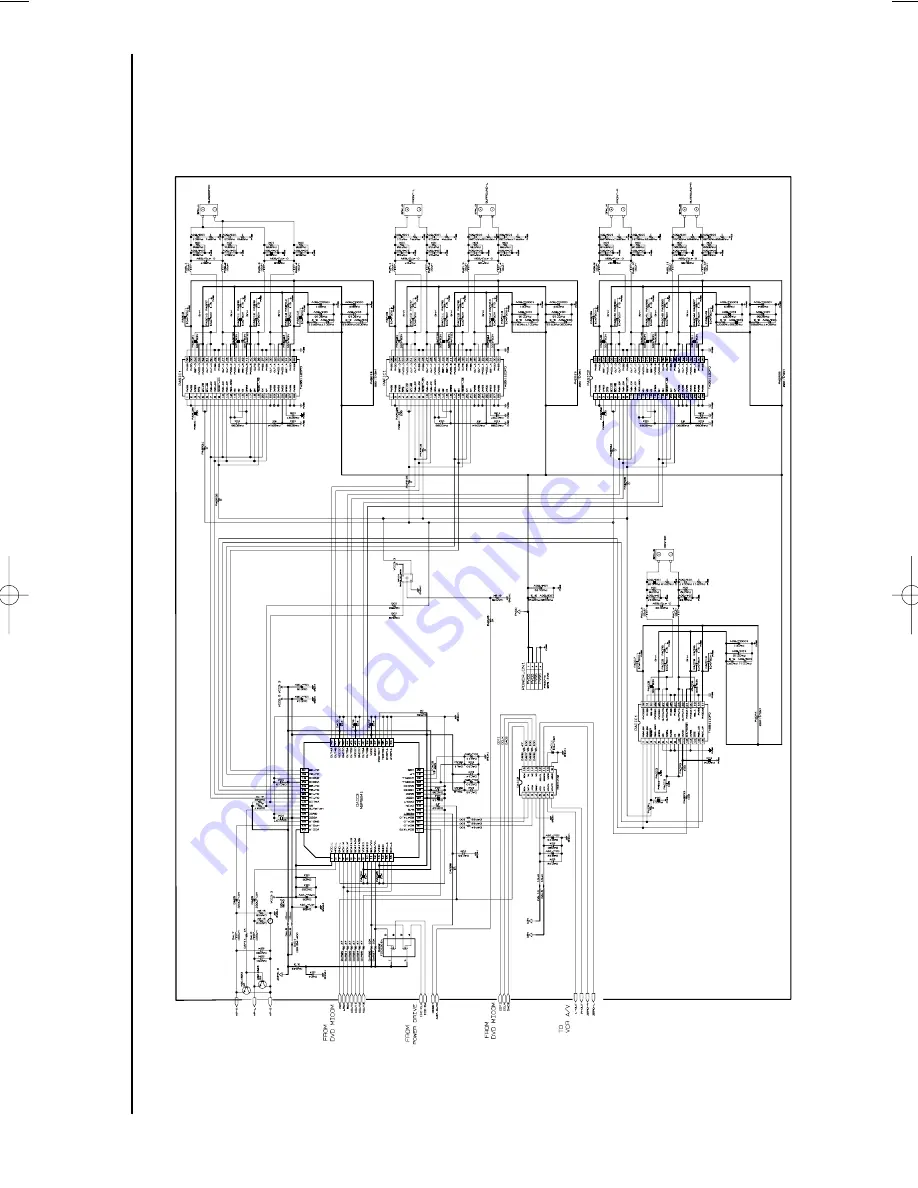Summary of Contents for CHT-500
Page 77: ...1 S M P S 1 ...
Page 78: ...2 S M P S 2 ...
Page 79: ...3 Function Timer ...
Page 80: ...4 Volume ...
Page 81: ...5 Power Drive ...
Page 82: ...6 Logic ...
Page 83: ...7 A V ...
Page 84: ...8 Hi Fi ...
Page 85: ...9 AM FM Receiver ...
Page 86: ...10 Input Output ...
Page 87: ...11 TM ...
Page 88: ...12 A2 NICAM ...
Page 89: ...13 SECAM ...
Page 90: ...14 OSD VPS PDC ...
Page 91: ...15 DVD Micom ...
Page 92: ...16 DVD DVI CHT 600 Only ...
Page 93: ...17 DVD Servo ...
Page 94: ...18 DVD Audio Video Interface ...
Page 95: ...19 Digital Amp ...
Page 96: ...THIS APPLIANCE IS DISTRIBUTED BY www samsungvcr com AK68 00404A ELECTRONICS ...