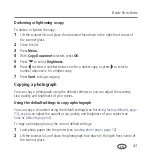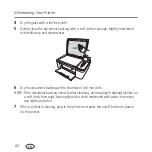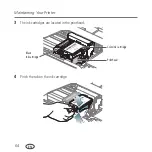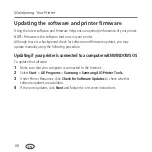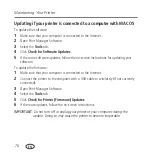Basic Functions
55
EN
Scanning multiple pictures when connected to a computer with WINDOWS OS
To scan multiple pictures simultaneously, and save them as separate files:
1
Lift the scanner lid, and place the pictures face down on the glass, leaving space
between the pictures.
2
Close the lid.
3
Open Print Manager Software, then double-click
Scan Documents and Pictures
.
4
Make sure that
Picture
is selected and
Collage - Combine all pictures
is cleared,
then follow the on-screen instructions.
NOTE: Click the Help icon for additional instructions.
Scanning multiple pictures when connected to a computer with MAC OS
To scan multiple pictures simultaneously, and save them as separate files:
1
Lift the scanner lid, and place the pictures face down on the glass, leaving space
between the pictures.
2
Close the lid.
3
Open Print Manager Software, then select your printer.
4
Select the
Tools
tab.
5
Click
Scan Application
.
6
Select
Color Picture
or
Black and White Picture
.
7
Select
Automatically detect multiple pictures
, if it is not selected.
8
Click
Preview
or
Scan All
, then follow the on-screen instructions.
NOTE: Click the Help icon for additional instructions.
Summary of Contents for CJX-1050W
Page 2: ......
Page 4: ......
Page 10: ......
Page 14: ...Printer Overview 4 EN Control panel 1 2 3 4 5 6 7 8 5 9 10 ...
Page 88: ......
Page 106: ......
Page 115: ......
Page 116: ...www samsung com printer ...