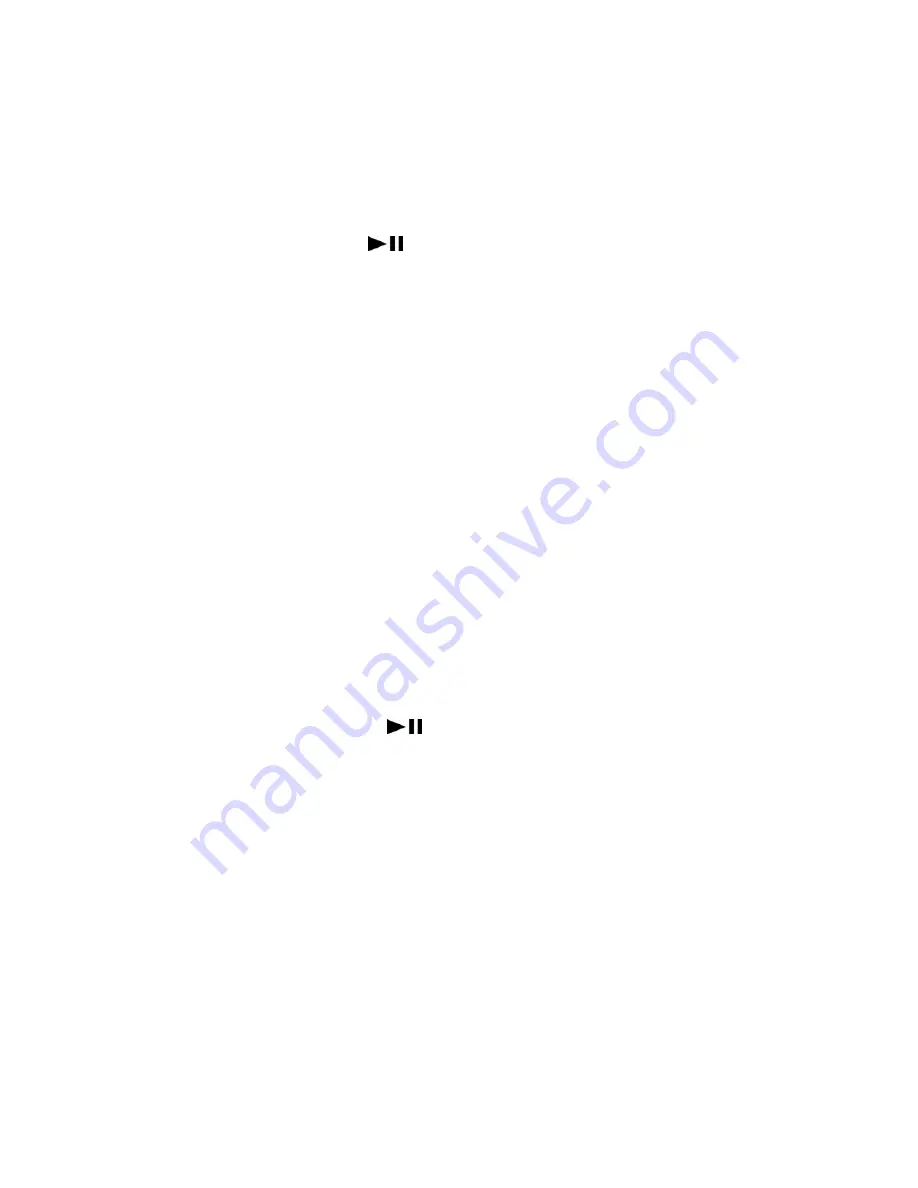
3.3
Audio Streaming via Bluetooth:
3.3.1 To play music via a Bluetooth AV Transmitter, please make sure the Bluetooth Wireless
Speaker has been connected with the transmitter, blue indicator will be blinked rapidly 2 times
per second.
Note: The device did not support “remote control” function when connecting with a
Bluetooth AV Transmitter;
button will act as “mute” function.
3.3.2 To play music via a Bluetooth USB Dongle, please complete AV pairing and then activate
intended audio player afterward, the music will be transmitted to the device automatically.
Note: The Bluetooth USB Dongle should support AVRCP profile to activate “remote
control” function.
3.4 Cellphone
Operation:
3.4.1 Check your mobile phone’s user guide, then, find out the locations of the Bluetooth Menu in
your phone, and completed pairing with the device. If your cellphone support only
HANDSFREE profile, please activate connection from the cellphone.
3.4.2 Cellphone will always be the top priority, since an incoming/outgoing has been progressed, it
interrupts actively and the on-going music will be muted. As soon as the call has been
hangs up, the music rebound afterward.
3.5
Connecting Audio players directly by 3.5mm AV cable:
3.5.1 Equipped a rear line-in jack to directly connect to audio sources; for instance; MP3 player,
Discman, laptop or other audio players. Please disconnect Bluetooth Connection with audio
sources firstly. Simply plug the 3.5mm AV cable into the line-in jack and the other end to
audio sources, then press
button to play music. All functional buttons on the device
will be disable as soon as line-in jack has been connected, please operate function from the
audio sources directly.
Note: Cellphone will always be the top priority, since an incoming/outgoing has been
progressed, it interrupts actively and the on-going music will be muted. As soon as
the call has been hangs up, the music rebound afterward.
3.6
2.5 mm External Microphone
:
Equipped a Mic-in jack for external microphone, simply plug the connector into the jack and turn the
Mic on. Please adjust MICROPHONE tube and position according to locality to increase sound
sensitivity.
3.7 Pin
code
:「
1234
」
4.
Indications
:
Amber
(
A
),
Blue
(
B
),
Green
(
G
)
























