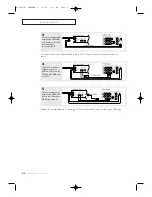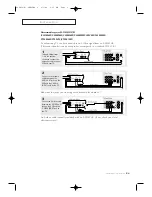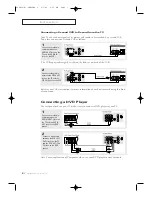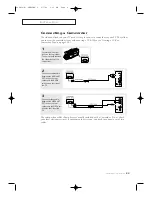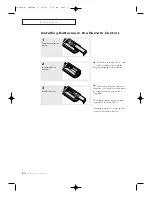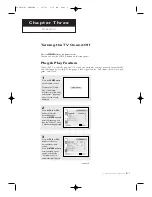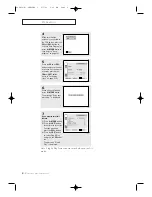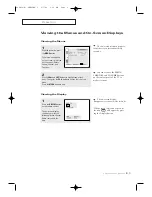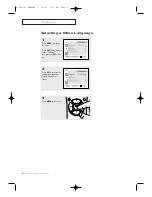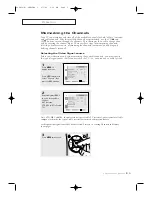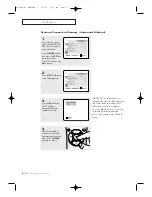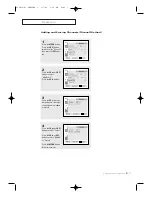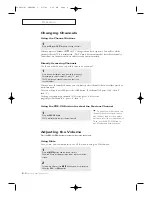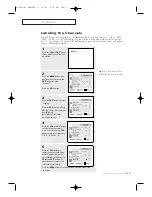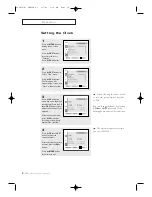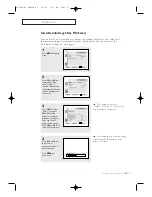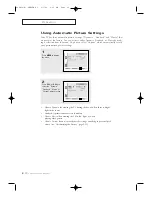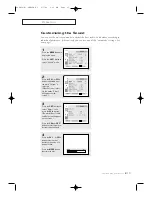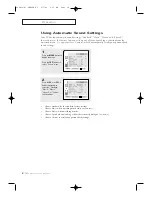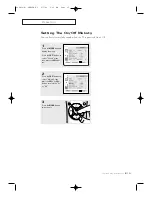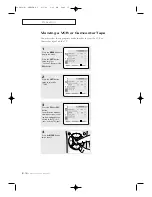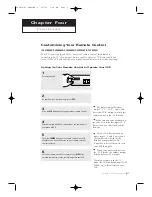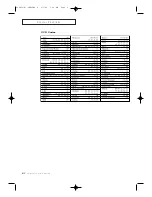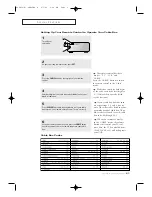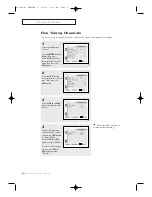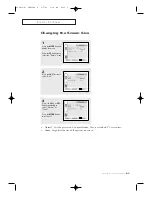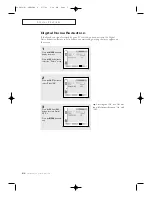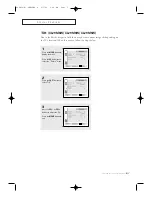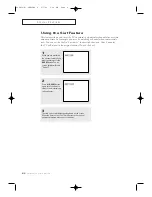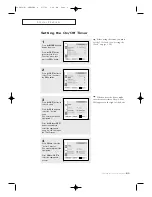O
P E R AT I O N
3
.10
C
HAPTER
T
HREE
: TV O
PERATION
Setting the Clock
1
Press the
MENU
button to
display the on-screen
menu.
Press the
CH
▼
button
three times to select
“Function”.
Press the
VOL +
button.
2
Press the
CH
▼
button to
select “Time” menu.
Press the
VOL +
button:
The Time menu will
appear on the screen, and
“Clock” will be selected.
3
Press the
VOL +
button
again (the hours digits will
be selected). Press the
CH
▲
or
CH
▼
button repeat-
edly until the correct hour
appears.
After the hour is entered,
press the
VOL +
button.
(at this point the minutes
digits will be selected.)
▼
When selecting the hours, be sure
to select the proper time of day (AM
or PM).
You can change the hours by pressing
CH
▲
or
CH
▼
repeatedly (or by
holding down either of these buttons).
4
Press the
CH
▲
or
CH
▼
button to select the
correct minutes.
After selecting the correct
minutes, press the
VOL +
button.
Press the
MENU
button
three times to exit.
▼
The time will appear every time
you press DISPLAY.
02585C(E)-CHAPTER 3 2/7/03 9:36 AM Page 10