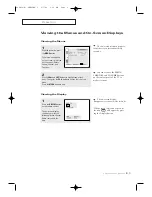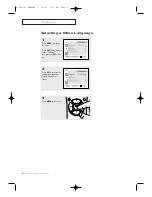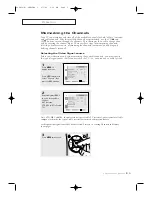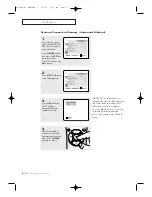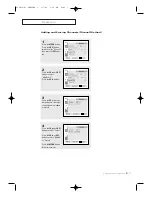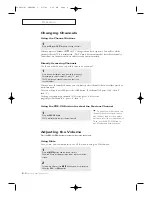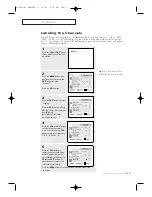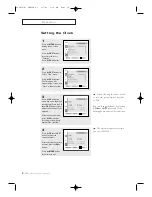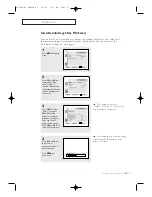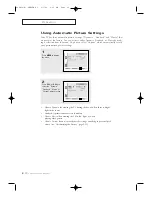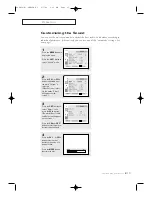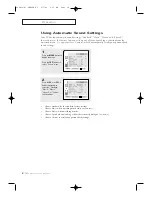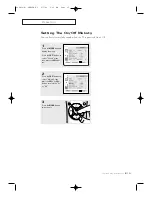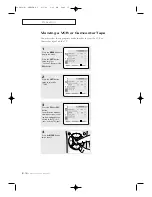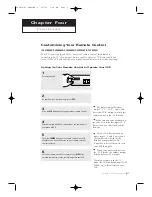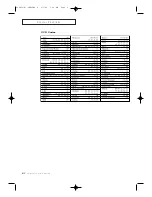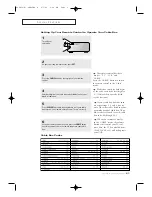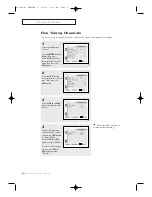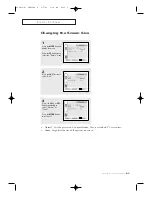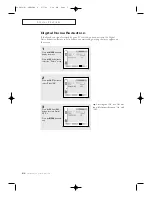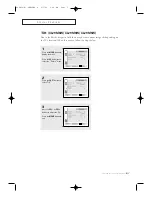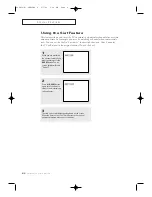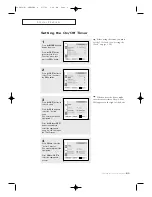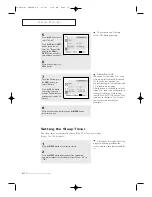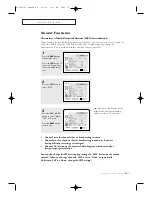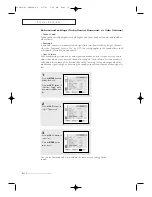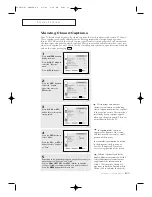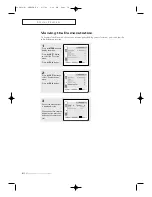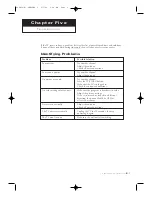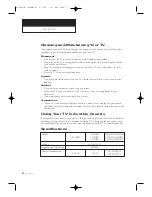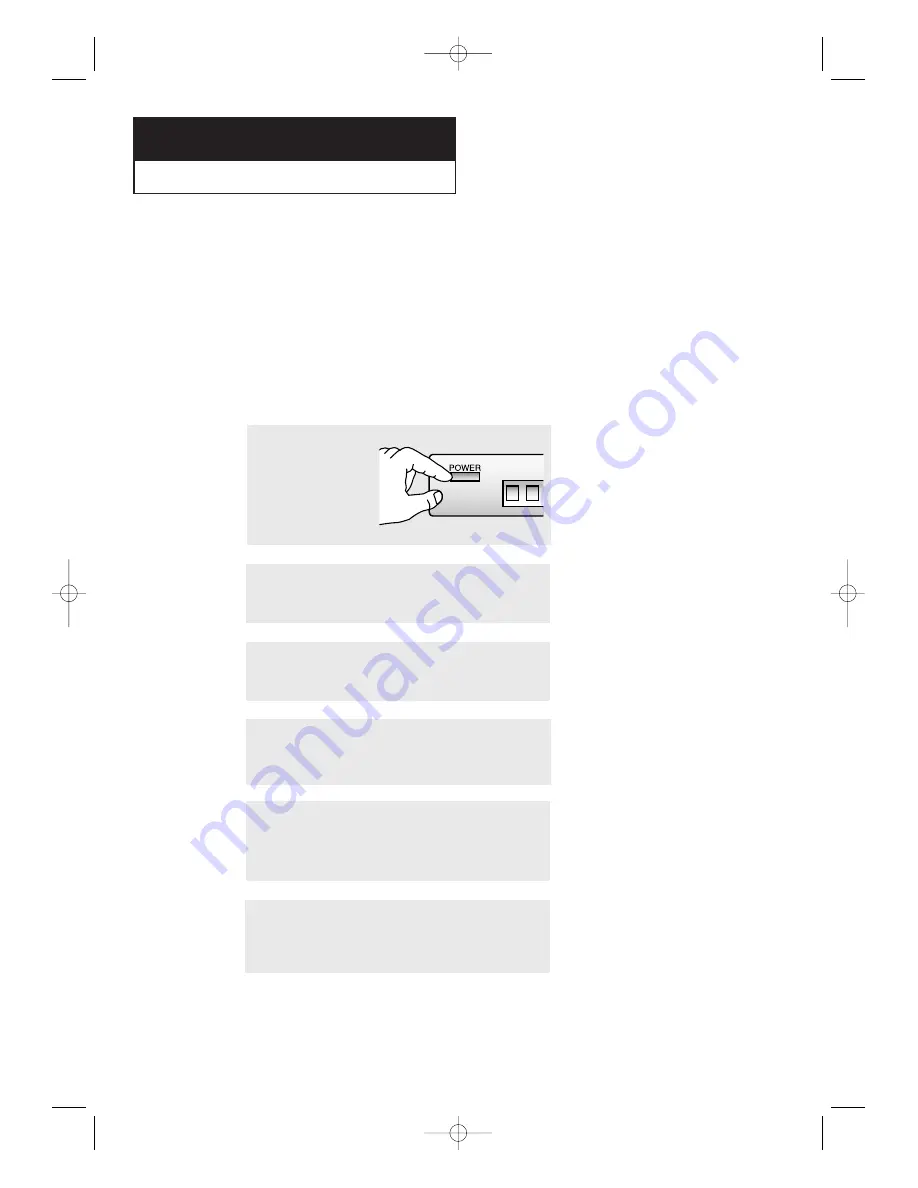
C
HAPTER
F
OUR
: S
PECIAL
F
EATURES
4
.1
C h a p t e r F o u r
S
P E C I A L
F
E AT U R E S
Customizing Your Remote Control
(CL21M6W/CL25M6W/CL29M6W/CL29M9W/CT29K10W)
Your TV comes equipped with a “universal” remote control. In addition to
controlling the TV, the universal remote can also operate a VCR and a cable box
(even if your VCR and cable box are made by manufacturers other than Samsung).
Setting Up Your Remote Control to Operate Your VCR
1
Turn off your VCR.
3
Press the
VCR
button on the top right of your remote control.
2
On your Samsung remote control, press
SET.
▼
The remote control has three
“modes”: “TV,” “VCR”, and “Cable”
Press the “VCR” button to switch the
remote control to the “VCR” mode.
▼
4
Enter both digits of the VCR code listed on the next page for
your brand of VCR.
Make sure you enter both digits of
the code, even if the first digit is a “0.”
If more than one code listed, try the
first one.
▼
5
Press the
POWER
button on the remote control. Your VCR
should turn on. If your VCR turns on, your remote control is
now set correctly.
If your VCR does not turn on,
repeat steps 2, 3, and 4, but try one
of the other codes listed for the
brand of your particular VCR.
If no other codes are listed, try each
code, 000 through 72.
▼
6
Once your remote control is set up, press the
VCR
button
any time you want to use the remote to operate your VCR.
When your remote control is in
the “VCR” mode, the volume buttons
still control your TV’s volume.
When your remote is in the “TV”
mode, the VCR control buttons (PLAY,
PAUSE, etc.) will still operate your
VCR.
02585C(E)-CHAPTER 4 2/7/03 9:34 AM Page 1