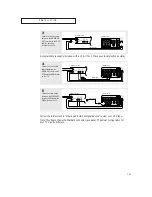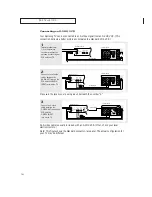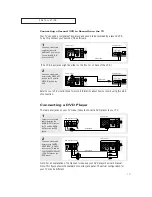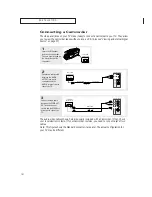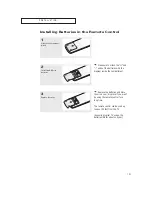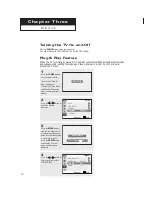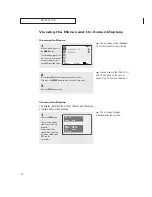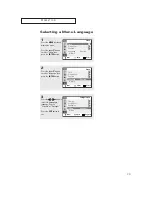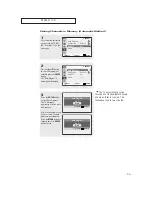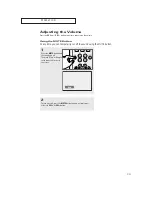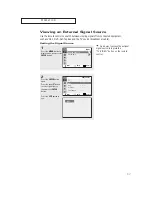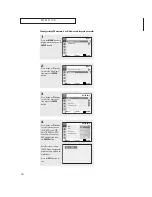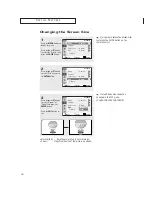O
P E R AT I O N
26
Adding and Erasing Channels (Manual Method)
First, press the CH
or CH
button or the number buttons
to select the channel you want to add or delete.
1
Press the
MENU
button to
display the menu.
Press the
▲
or
▼
button
to select “Channel”, then
press the
ENTER
button.
2
Press the
▲
or
▼
button
to select “Add/Delete”,
then press the
ENTER
button.
3
Press the
▲
or
▼
button
to select “Added” or
“Deleted” then press the
ENTER
button.
Press the
EXIT
button to
exit.
Move
Enter
Return
Channel
Auto Program
√
√
Add/Delete
: Deleted
√
√
Air/CATV
: Air
Name
: ----
Move
Enter
Return
Channel
Auto Program
√
√
Add/Delete
: Deleted
Air/CATV
: Air
Name
: ----
Deleted
Added
Move
Enter
Return
Channel
Auto Program
√
√
Add/Delete
: Deleted
√
√
Air/CATV
: Air
Name
: ----