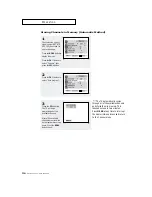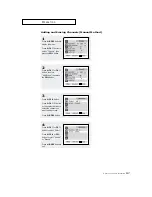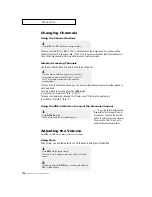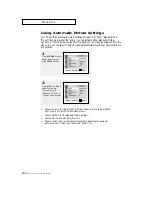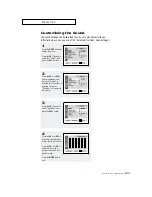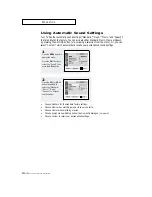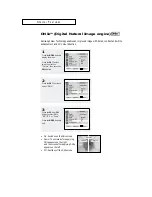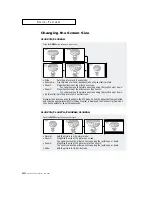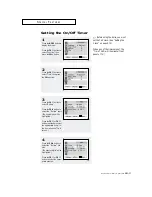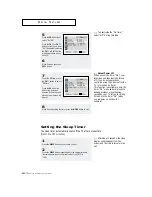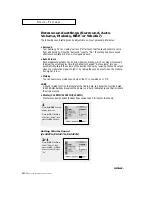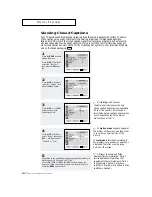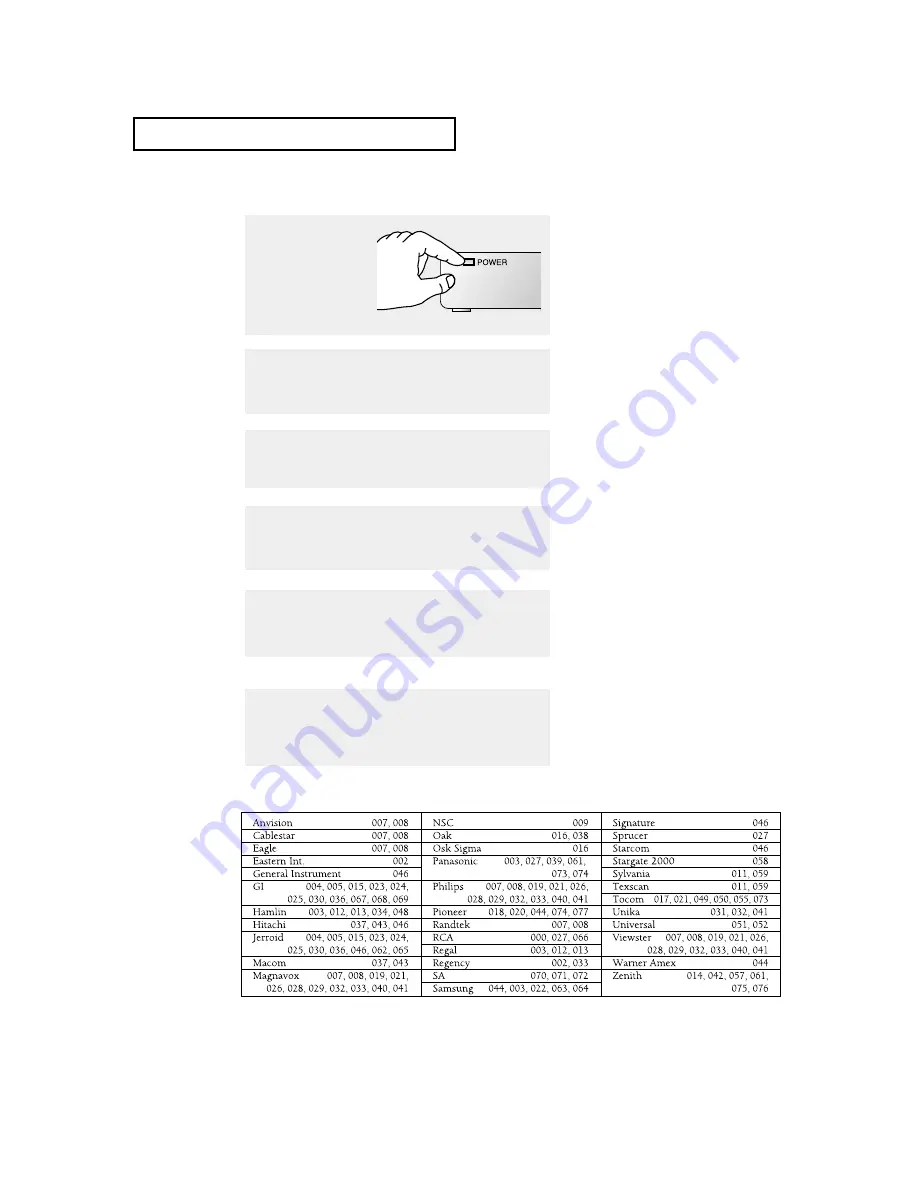
4
.3
C
HAPTER
F
OUR
: S
PECIAL
F
EATURES
S
P E C I A L
F
E AT U R E S
Cable Box
Codes
▼
4
Enter 3 digits of the cable box code listed below for your
brand of cable box
.
Make sure you enter 3 digits of the
code, even if the first digit is a “0.” (If
more than one code listed, try the first
one.)
▼
The remote control has four
“modes”: “TV”, “VCR”, “Cable” and
“DVD”.
Press the “MODE” button to switch the
remote control to the “Cable” mode.
▼
5
Press the
POWER
button. Your cable box should turn on. If your
cable box turns on, your remote control is now “set up” correctly.
If your cable box does not turn on,
repeat steps 2, 3, and 4, but try one of the
other codes listed for your particular
brand of cable box (If no other codes are
listed, try each cable box code, 000
through 077).
▼
6
Once your remote control is set up, press the
MODE
button
any time you want to use the remote to operate your cable
box.
When your remote control is
in the “CABLE” mode, the volume but-
tons still control your TV’s volume. Also,
the VCR control buttons (PLAY, PAUSE,
etc.) will still operate your VCR.
3
On your Samsung remote control, press the
SET
button.
2
Press the
MODE
button and make sure that the
CABLE
LED
is illuminated.
1
Turn off your cable box.
Setting Up Your Remote Control to Operate Your Cable Box
Summary of Contents for CL29Z7H, CL29Z6H, CL32Z7H, CL3
Page 39: ...CHAPTER FOUR SPECIAL FEATURES 4 2 SPECIAL FEATURES VCR Codes DVD Codes ...
Page 63: ...APPENDIX A 2 MEMO ...
Page 64: ...A 3 APPENDIX MEMO ...
Page 65: ...APPENDIX A 4 MEMO ...