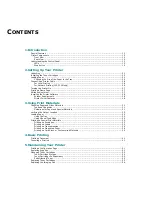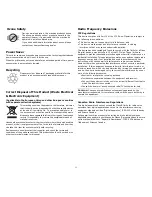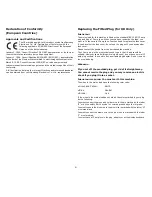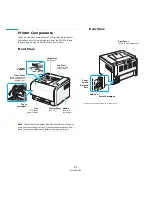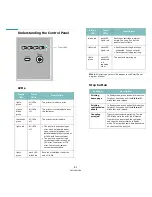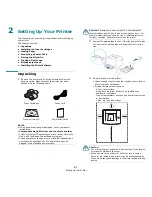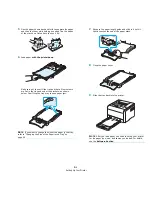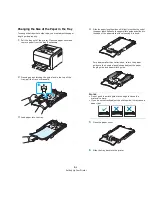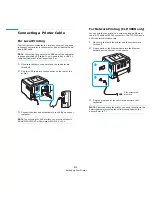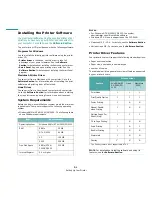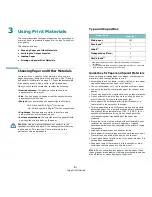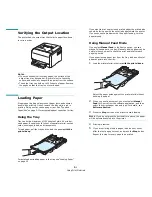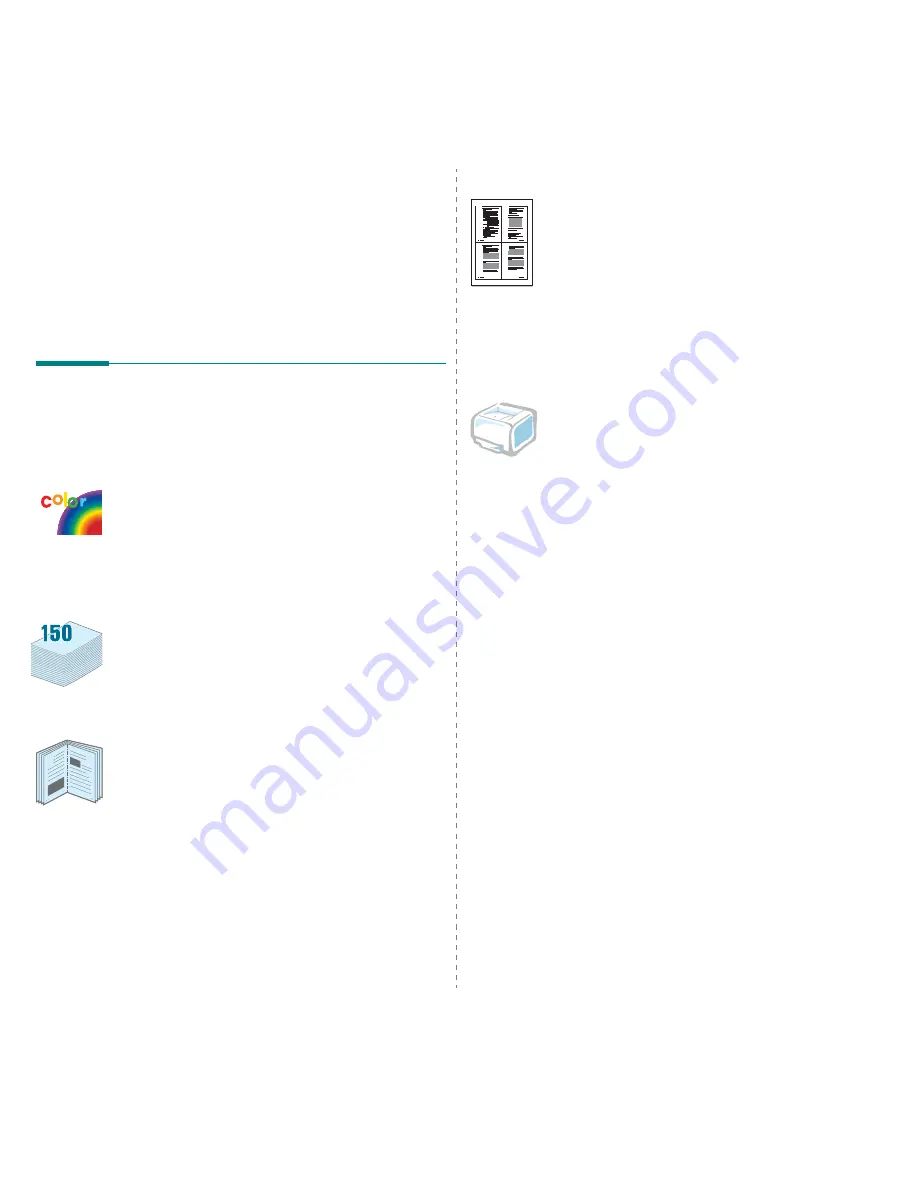
Introduction
1.1
1
Introduction
Congratulations on the purchase of your printer!
This chapter includes:
• Special Features
• Printer Components
• Understanding the Control Panel
Special Features
Your new printer is equipped with several special features that
will improve print quality. You can:
Print in color with excellent quality and speed
• You can print in a full range of colors using cyan, magenta,
yellow, and black.
• You can print up to 2400 x 600 dpi (effective output). For
details, see the Software Section.
• Your printer prints A4-sized paper at 16 ppm in black and
white mode and 4 ppm in color mode.
Use multiple types of media easily
• The Standard 150-sheet tray supports A4/letter-sized
paper and special materials like letterhead, envelopes,
labels, custom-sized materials, postcards, transparency, and
heavy paper.
Create professional documents
• Print Watermarks. You can customize your documents with
a watermark, such as the word “Confidential.” For details,
see the Software Section.
• Print Posters. The text and pictures of each page of your
document can be magnified and printed across several
sheets of paper and taped together to form a poster. For
details, see the Software Section.
• Print Booklets. This feature enables you to easily print a
document to create a book. Once printed, all you have to do is
fold and staple the pages. For details, see the Software
Section.
9
8
Save time and money
• You can print multiple pages on a single sheet of paper to
save paper.
• You can manually print on both sides of the paper (Manual
double-sided printing) in Windows and Macintosh. For
details, see the Software Section.
• You can use preprinted forms and letterhead. For details, see
the Software Section.
• This printer automatically conserves electricity by
substantially reducing power consumption when not
printing.
Print in various environments
You can print in Windows 98/Me/NT 4.0/2000/2003/XP.
Windows NT 4.0 is only supported on the CLP-300N.
• Your printer is compatible with Macintosh and various
Linux OS.
• Your printer comes with a USB interface.
• The CLP-300N comes with a built-in Network interface,
10/100 Base TX. The CLP-300 does not support a network
interface.
1
2
3
4
Summary of Contents for CLP-300
Page 1: ...COLOR LASER PRINTER User s Guide CLP 300 Series...
Page 53: ...Samsung Printer Software section...
Page 91: ...Ver 4 00...