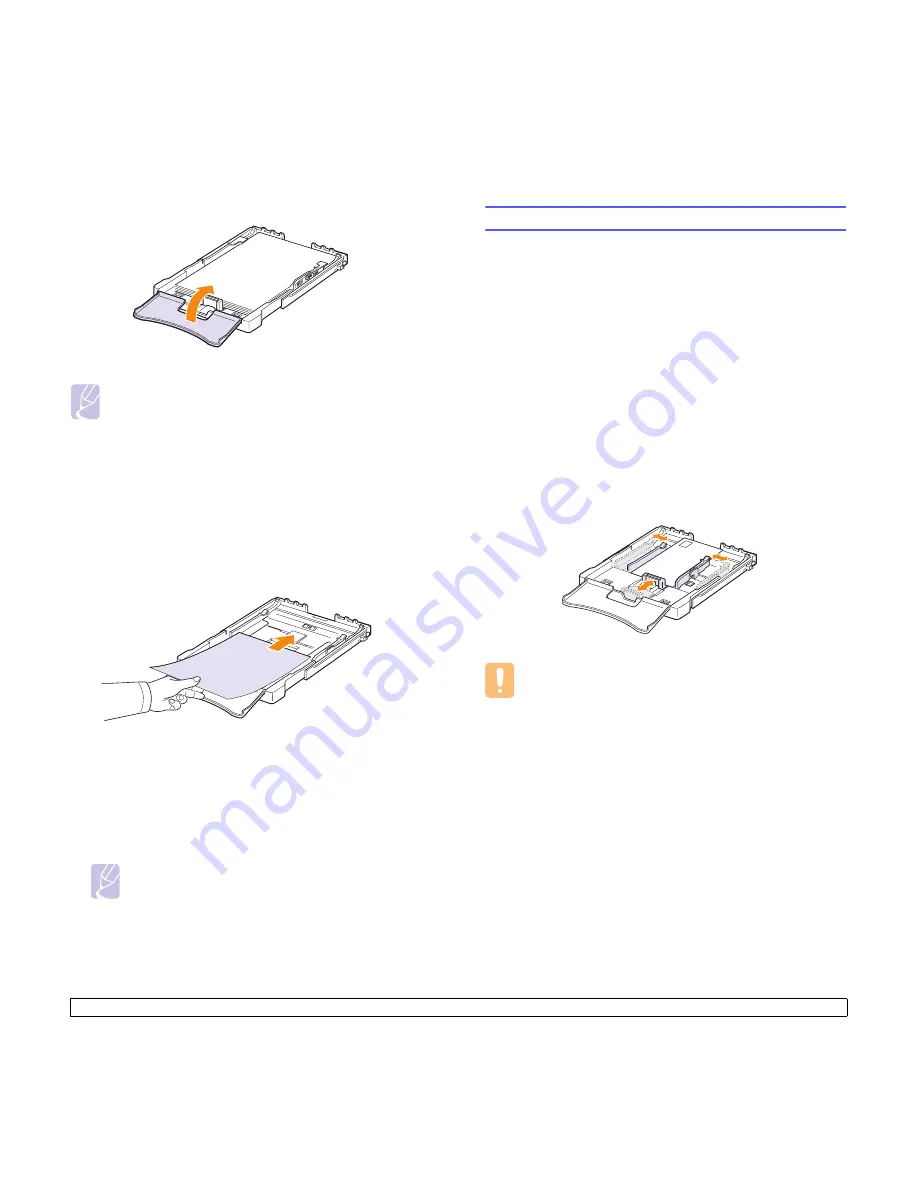
4
.7
<Selecting and loading print media>
5
Close the paper cover.
6
Slide the tray back into the machine until it clicks.
Using manual feed mode
If you select
Manual Feeder
in the Source option, you can manually load
paper in the tray. Manually loading paper can be helpful when you want
to check the print quality after each page is printed.
If you experience a paper jam from the tray, load one sheet of paper at a
time into the tray.
1
Load the print material in the tray with the print side up.
2
Adjust the paper guide against the print material without bending the
paper.
3
When you print a document, you must select
Manual Feeder
for
Source from the software application, and then select the correct
paper size and type. See Software section.
4
Press the
Stop
button on the machine to start feeding.
Note
If you do not press the button after a pause, the paper will
be automatically fed into the machine.
5
Printing is started.
6
If you are printing multiple pages, load the next sheet after first page
prints out, and press the
Stop
button.
7
Repeat this step for every page to be printed.
Note
If you adjusted the tray itself to use paper shorter than 222mm
(8.74 inches), you may not see the tray from outside of the
machine, double-check the tray is installed.
Printing on special print materials
Printing on envelopes
• Only use envelopes recommended for your machine. Before loading
envelopes in the tray, make sure that they are undamaged and are not
stuck together.
• Do not feed stamped envelopes.
• Never use envelopes with clasps, snaps, windows, coated linings, or
self-stick adhesives.
To print on envelope:
1
Squeeze the paper length guide and slide it out to its full length.
2
Load a sheet of envelope in the tray,
with the flap side down
. The
end of the envelope with the stamp area enters the machine first.
3
Slide in the paper length guide until it lightly touches the end of the
paper stack.
4
Slide the paper width guide to the edge of the envelope without
causing it to bend.
Caution
If you print 20 envelopes in succession, the surface of the top
cover may become hot. Please exercise caution.
5
When you print, set the paper source to
Manual Feeder
and the
paper type to
envelope
, and select the appropriate size in the
software application. See Software section.
6
Press the
Stop
button on the machine to start feeding.
Summary of Contents for CLP 350N
Page 1: ......
Page 2: ......
Page 11: ...v ...
Page 58: ...Samsung Printer Software section ...
Page 97: ...Rev 1 06 ...
















































