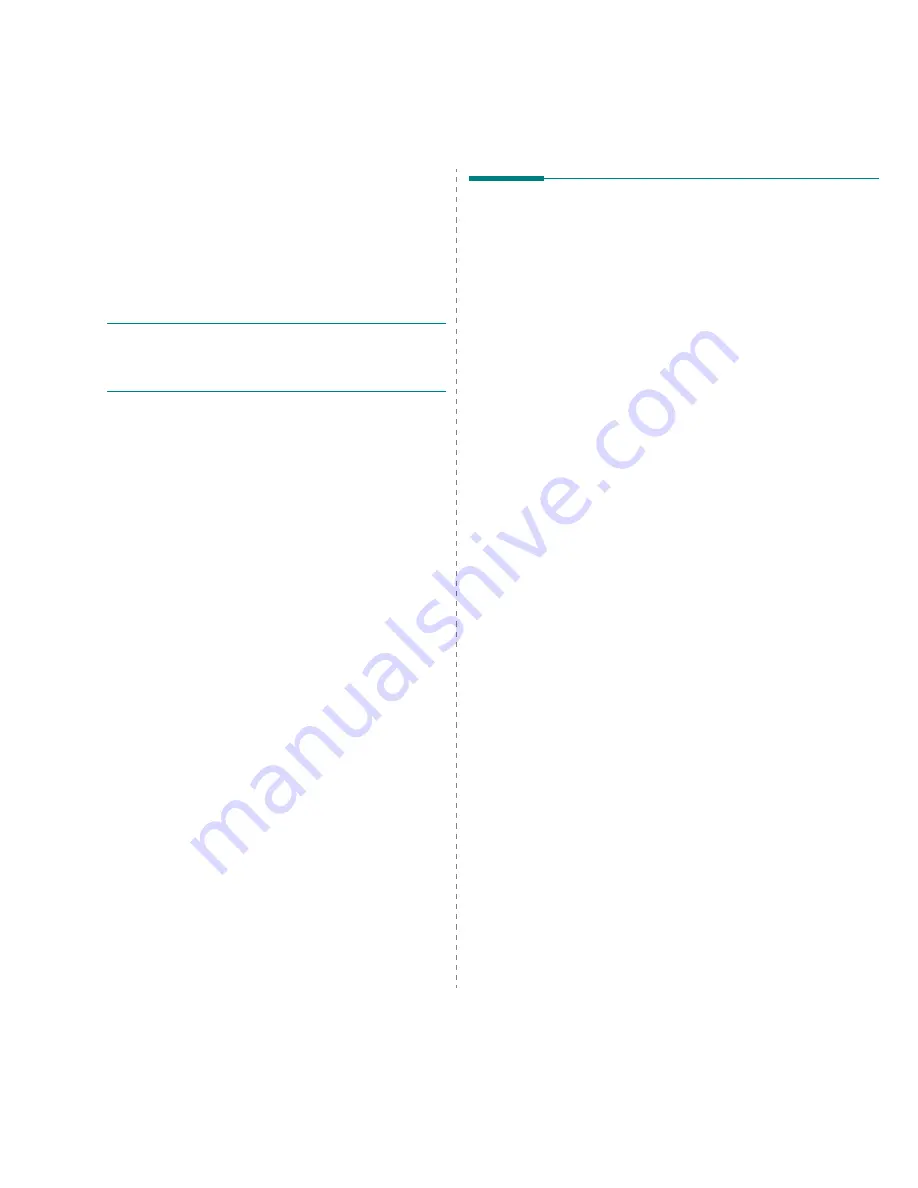
Using Your Printer with a Macintosh
32
8
Using Your Printer with
a Macintosh
Your machine supports Macintosh systems with a built-in USB
interface or a 10/100 Base-TX network interface card. When
you print a file from a Macintosh computer, you can use the
PostScript driver by installing the PPD file.
N
OTE
:
Some printers do not support a network
interface. Make sure that your printer supports a
network interface by referring to Printer Specifications
in your Printer User’s Guide.
This chapter includes:
• Installing Software
• Setting Up the Printer
• Printing
Installing Software
The Printer software CD that came with your machine provides
you with the PPD file to use the PS driver, Apple LaserWriter
driver, for printing on a Macintosh computer.
Printer driver
Installing the printer driver
1
Connect your machine to the computer using the USB
cable or the Ethernet cable.
2
Turn on your computer and the machine.
3
Insert the PostScript driver CD-ROM which came with your
machine into the CD-ROM drive.
4
Double-click the Samsung_CLP on your Macintosh
desktop.
5
Double-click the MAC_Installer folder.
6
Double-click the MAC_Printer folder.
7
Double-click the Samsung CLBP Installer OSX icon.
8
Click Continue.
9
Click Install.
10
After the installation is finished, click Quit.
Uninstalling the printer driver
1
Insert the CD-ROM which came with your printer into the
CD-ROM drive.
2
Double-click CD-ROM icon that appears on your
Macintosh desktop.
3
Double-click the Samsung_CLP on your Macintosh
desktop.
4
Double-click the MAC_Installer folder.
5
Double-click the MAC_Printer folder.
6
Double-click the Samsung CLBP Installer OSX icon.
7
Select Uninstall and then click Uninstall.
8
Click Continue.
9
When the uninstallation is done, click Quit.
Summary of Contents for CLP 350N
Page 1: ......
Page 2: ......
Page 11: ...v ...
Page 58: ...Samsung Printer Software section ...
Page 97: ...Rev 1 06 ...








































