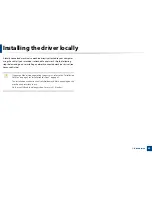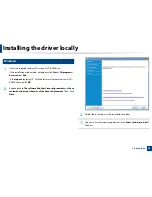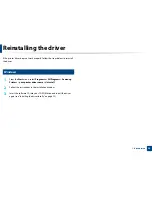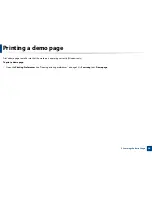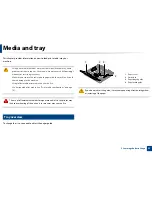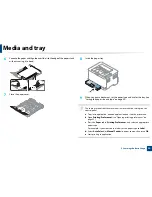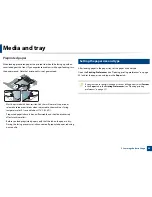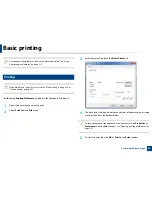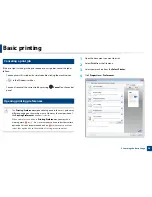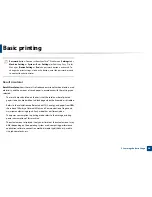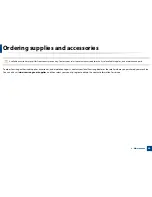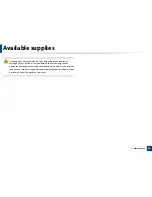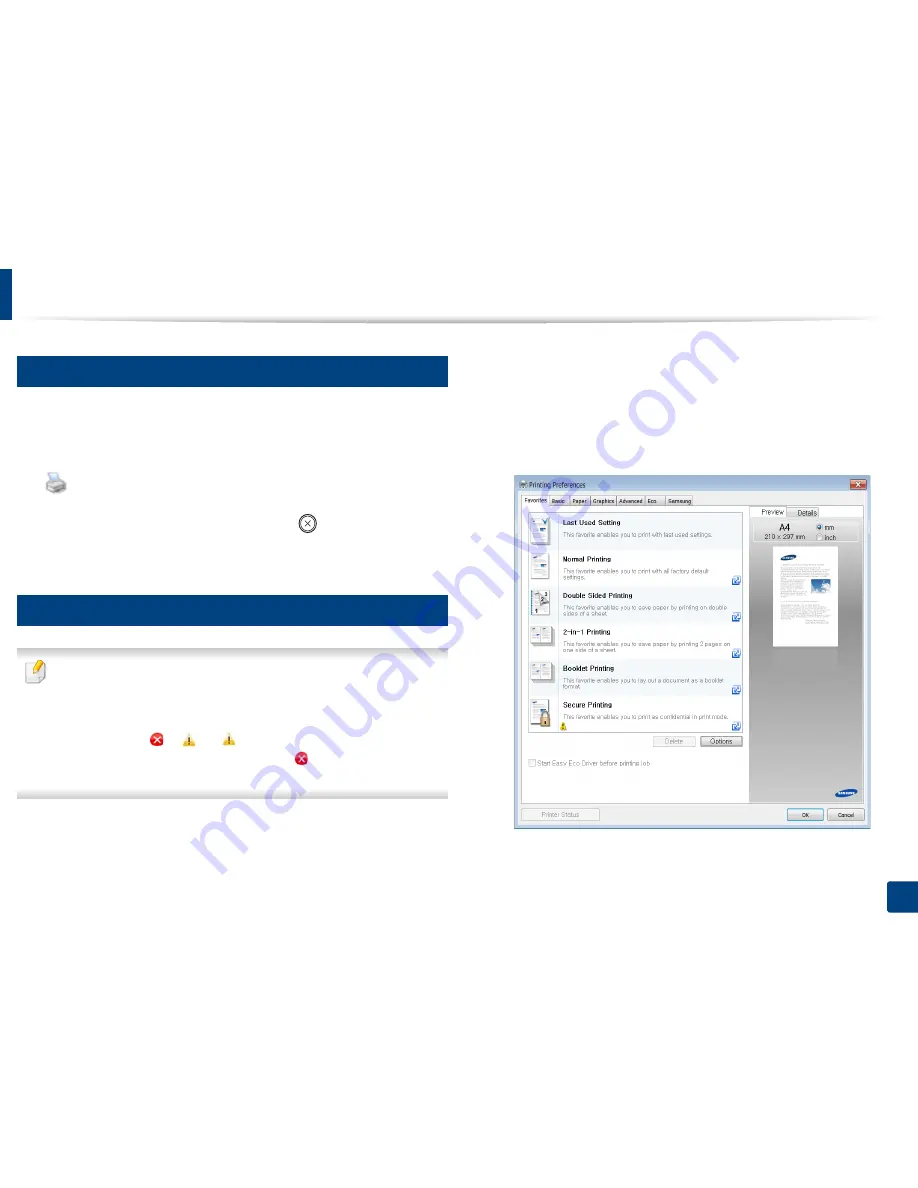
Basic printing
35
2. Learning the Basic Usage
6
Canceling a print job
If the print job is waiting in the print queue or print spooler, cancel the job as
follows:
•
You can access this window by simply double-clicking the machine icon
(
) in the Windows task bar.
•
You can also cancel the current job by pressing
(
Cancel
) on the control
panel.
7
Opening printing preferences
•
The
Printing Preferences
window that appears in this user’s guide may
differ depending on the machine in use. However, the composition of
the
Printing Preferences
window is similar.
•
When you select an option in
Printing Preferences
, you may see a
warning mark
or
. An
mark means you can select that certain
option but it is not recommended, and an
mark means you cannot
select that option due to the machine’s setting or environment.
1
Open the document you want to print.
2
Select
from the file menu.
3
Select your machine from the
Select Printer
.
4
Click
Properties
or
Preferences
.