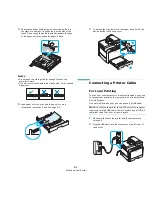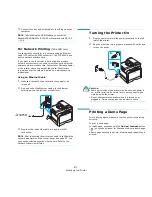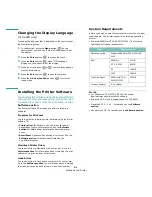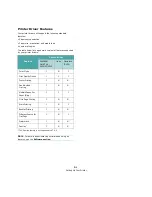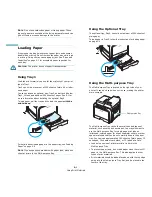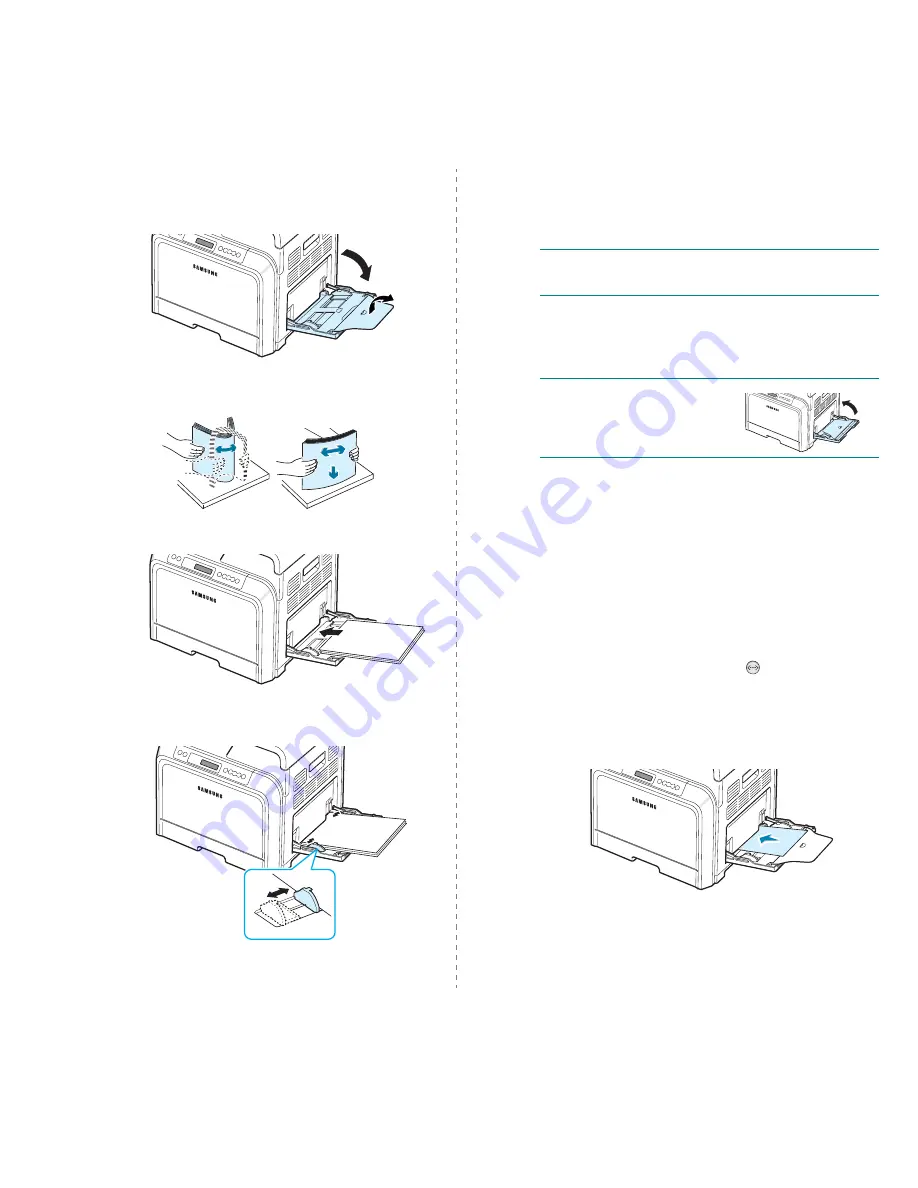
Using Print Materials
4.3
To load print material in the Multi-purpose Tray:
1
Lower the Multi-purpose Tray and unfold the paper support
extension, as shown.
2
If you are using paper, flex or fan the edge of the paper
stack to separate the pages before loading.
3
Load the print material with the print side down.
4
Squeeze the paper width guide and slide it to the edge of
the print material without causing it to bend.
If you want to print on previously printed paper from the
Multi-purpose Tray, the printed side should be facing up
with the uncurled edge toward the printer. If you
experience problems with the paper feeding, turn the
paper around.
N
OTE
: Make sure that you have not loaded too much print
material. The print material buckles if you load a stack that is
too deep or if you push it in too far.
5
When you print a document, set the paper source to
Multi-Purpose Tray and select the appropriate paper size
and type in the software application. For details, see the
Software section.
N
OTE
: After printing, fold away
the paper support extension and
close the Multi-purpose Tray.
Using the Manual Feed
You can manually load a sheet of print material in the Multi-
purpose Tray if you select Manual Feed in the Source option
from the Paper tab when you change print settings to print a
document. For details about changing print settings, see the
Software section. Manually loading paper can be helpful
when you want to check the print quality after each page is
printed.
This loading procedure is almost the same as the procedure for
loading in the Multi-purpose Tray, except you load paper sheet-
by-sheet in the tray, send print data to print the first page, and
press the On Line/Continue button (
) on the control panel
to print each following page.
1
Lower the Multi-purpose Tray and unfold the paper support
extension, as shown.
2
Load a sheet of print material with the print side down.
Summary of Contents for CLP-600 Series
Page 1: ......
Page 75: ...Samsung Printer Software section...
Page 115: ...www samsungprinter com Rev 1 06...