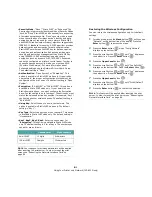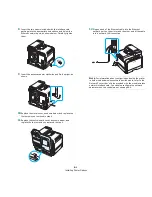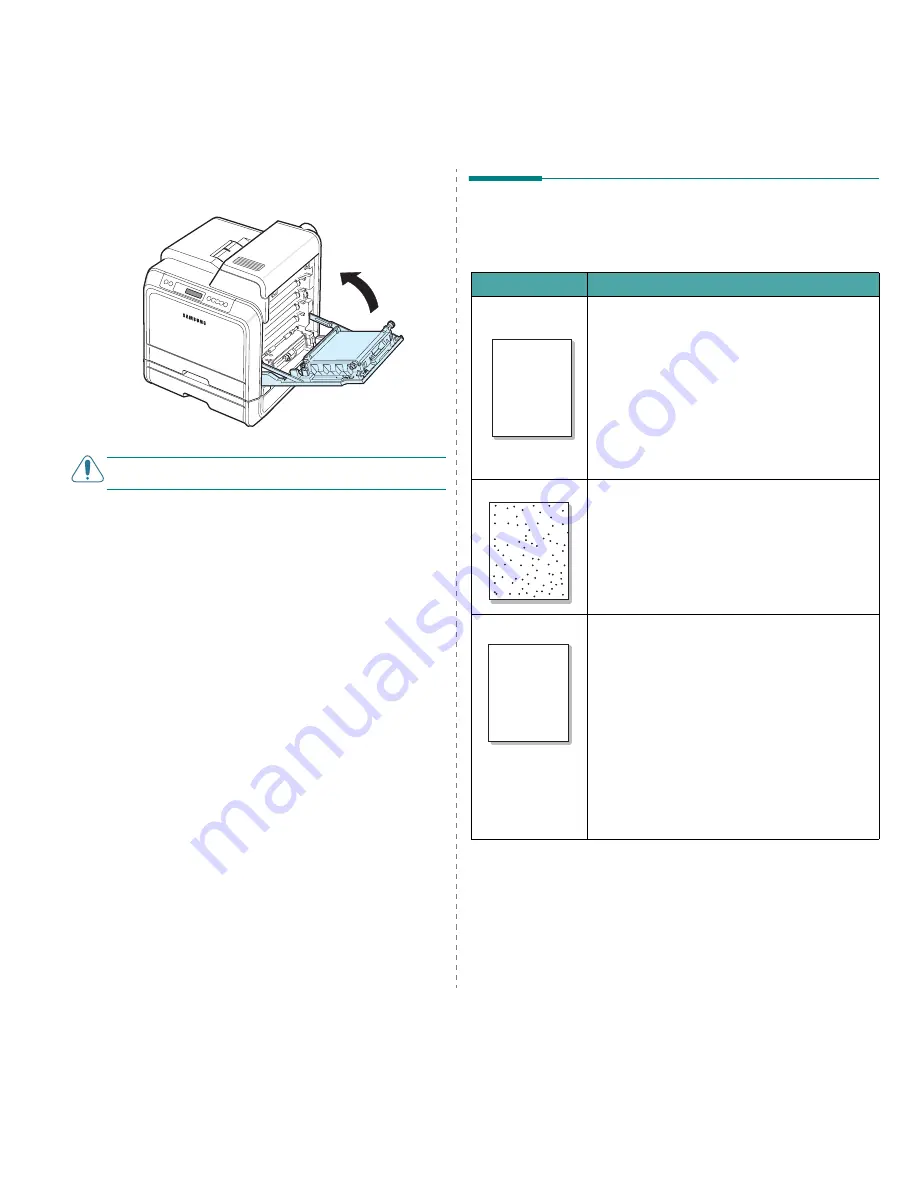
Solving Problems
7.12
15
Close the access door firmly. The printer will resume
printing.
C
AUTION
:
If the top cover and access door are not completely
closed, the printer will not operate.
Tips for Avoiding Paper Jams
By selecting the correct paper types, most paper jams can be
avoided. If a paper jam occurs, follow the steps outlined in
“Clearing Paper Jams” on page 7.4.
• Follow the procedures on page 4.2. Ensure that the
adjustable guides are positioned correctly.
• Do not overload the paper tray.
• Do not remove the paper from the tray while printing.
• Flex, fan, and straighten the paper before loading.
• Do not use creased, damp, or highly curled paper.
• Do not mix paper types in a tray.
• Use only recommended print materials. See “Paper
Specifications” on page 10.1.
• Ensure that the recommended print side of print materials is
facing up in the paper tray and facing down in the Multi-
purpose Tray.
Solving Print Quality Problems
Dirt inside of the printer or improper paper loading may reduce
print quality. See the table below to troubleshoot problems.
Problem
Solution
Light or faded
If a vertical white streak or faded area appears on the
page:
• The toner supply is low. You may be able to
temporarily extend the toner cartridge life. See
“Redistributing Toner” on page 6.2. If this does not
improve print quality, install a new toner cartridge.
• The paper may not meet paper specifications (for
example, the paper is too moist or too rough). See
“Paper Specifications” on page 10.1.
• A combination of faded or smeared defects may
indicate that the printer needs cleaning. See
page 6.8.
Toner specks
The paper may not meet specifications (for example,
the paper is too moist or too rough). See “Paper
Specifications” on page 10.1.
Dropouts
If generally rounded, faded areas occur randomly on
the page:
• A single sheet of paper may be defective. Try
reprinting the job.
• The moisture content of the paper is uneven or the
paper has moist spots on its surface. Try a different
brand of paper. See “Paper Specifications” on
page 10.1.
• The paper lot is bad. The manufacturing process
can cause some areas to reject toner. Try a different
kind or brand of paper.
• The toner cartridge may be defective. See “Vertical
repetitive defects” on the next column.
• If these steps do not correct the problems, contact
a service representative.
Aa
Bb
Cc
Aa
Bb
Cc
Aa
Bb
Cc
Aa
Bb
Cc
Aa
Bb
Cc
Aa
Bb
Cc
Aa
Bb
Cc
Aa
Bb
Cc
Aa
Bb
Cc
Aa
Bb
Cc
AaBbCc
AaBbCc
AaBbCc
AaBbCc
AaBbCc
Summary of Contents for CLP-600 Series
Page 1: ......
Page 75: ...Samsung Printer Software section...
Page 115: ...www samsungprinter com Rev 1 06...