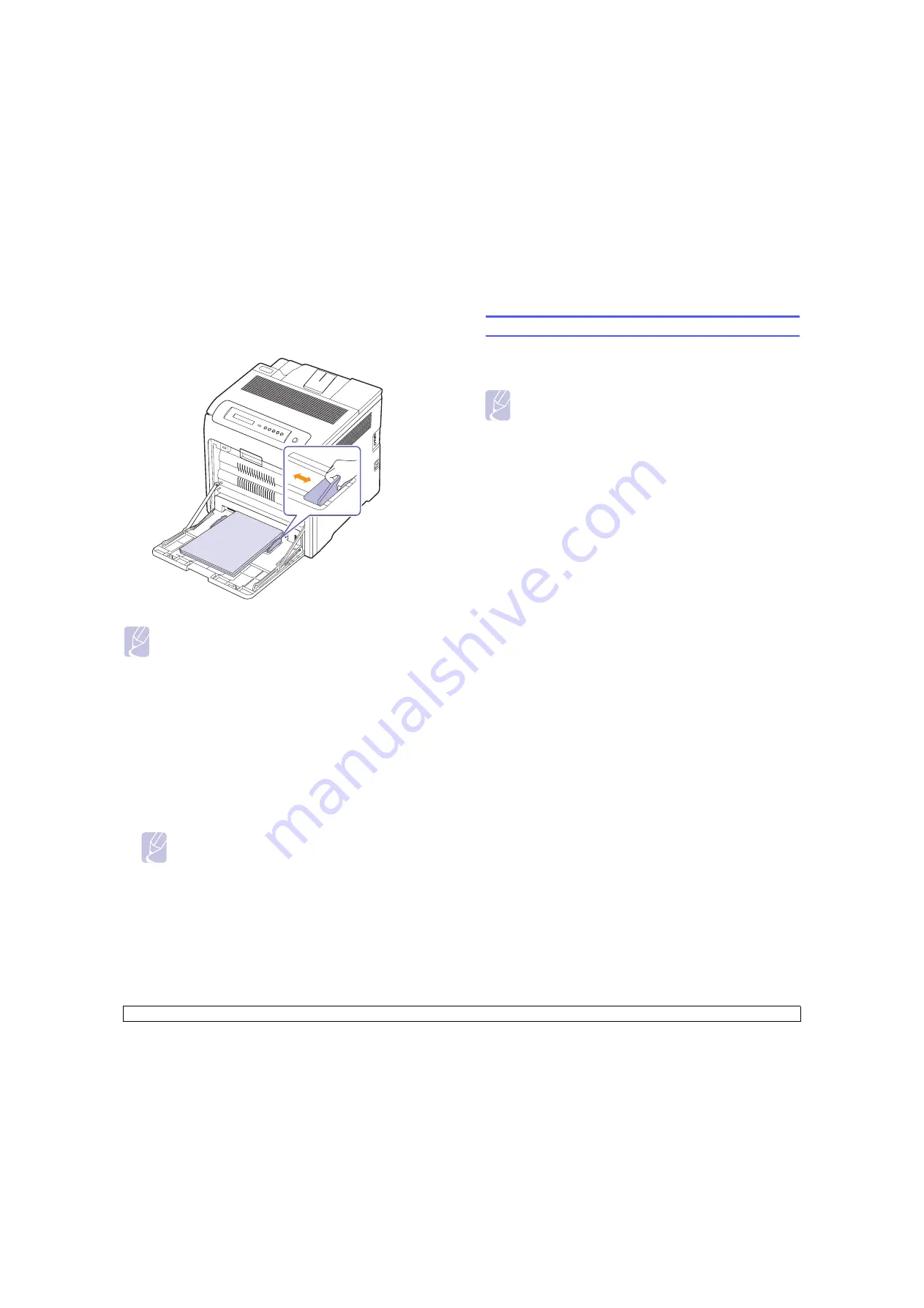
4
.7
<Selecting and loading print media>
4
Squeeze the multi-purpose tray paper width guides and adjust them
to the width of the paper. Do not force too much, or the paper will be
bent, which will result in a paper jam or skew.
5
After loading paper, set the paper type and size for the multi-
purpose tray. See Software section for PC-printing.
Note
The settings made from the printer driver override the
settings on the control panel.
6
After printing, close the multi-purpose tray.
Note
Depending on the media type you are using, keep the following
loading guidelines:
• Envelopes: Flap side down and with the stamp area on the top
left side.
• Labels: Print side up and top short edge entering the machine
first.
• Preprinted paper: Design side up with the top edge toward the
machine.
• Card stock: Print side up and the short edge entering the
machine first.
• Previously printed paper: Previously printed side down with an
uncurled edge toward the machine.
Setting the paper size and type
The settings you change remain in effect only while you are using the
current program. To make your changes permanent, make them in the
Printers folder.
Note
The following procedure is for Windows XP. For other Windows
OS, refer to the corresponding Windows User's Guide or online
help.
1
Click the
Start
button on the computer screen.
2
Select
Printers and Other Hardwares
.
3
Select
Printers and Faxes
.
4
Right-click on the printer driver icon and select
Printing
Preferences
.
5
Click the
Paper
tab, and change the settings on
Paper Options
.
6
Click
OK
.
Summary of Contents for CLP-610 Series
Page 1: ......
Page 6: ...10 Specifications CLP 610 Series 10 1 CLP 660 Series 10 2 11 Glossary Index ...
Page 11: ...v ...
















































