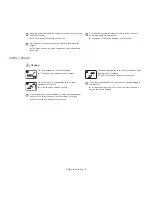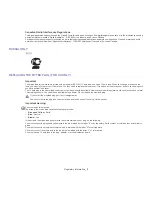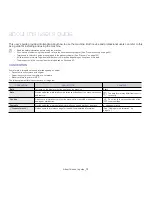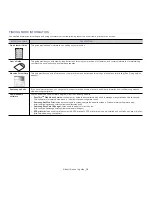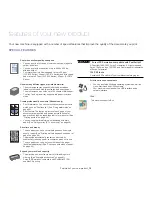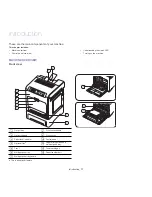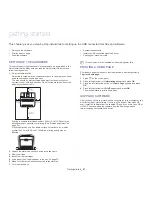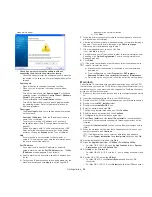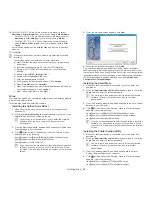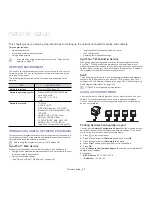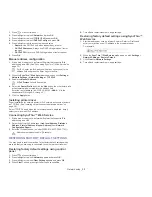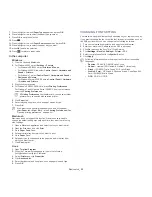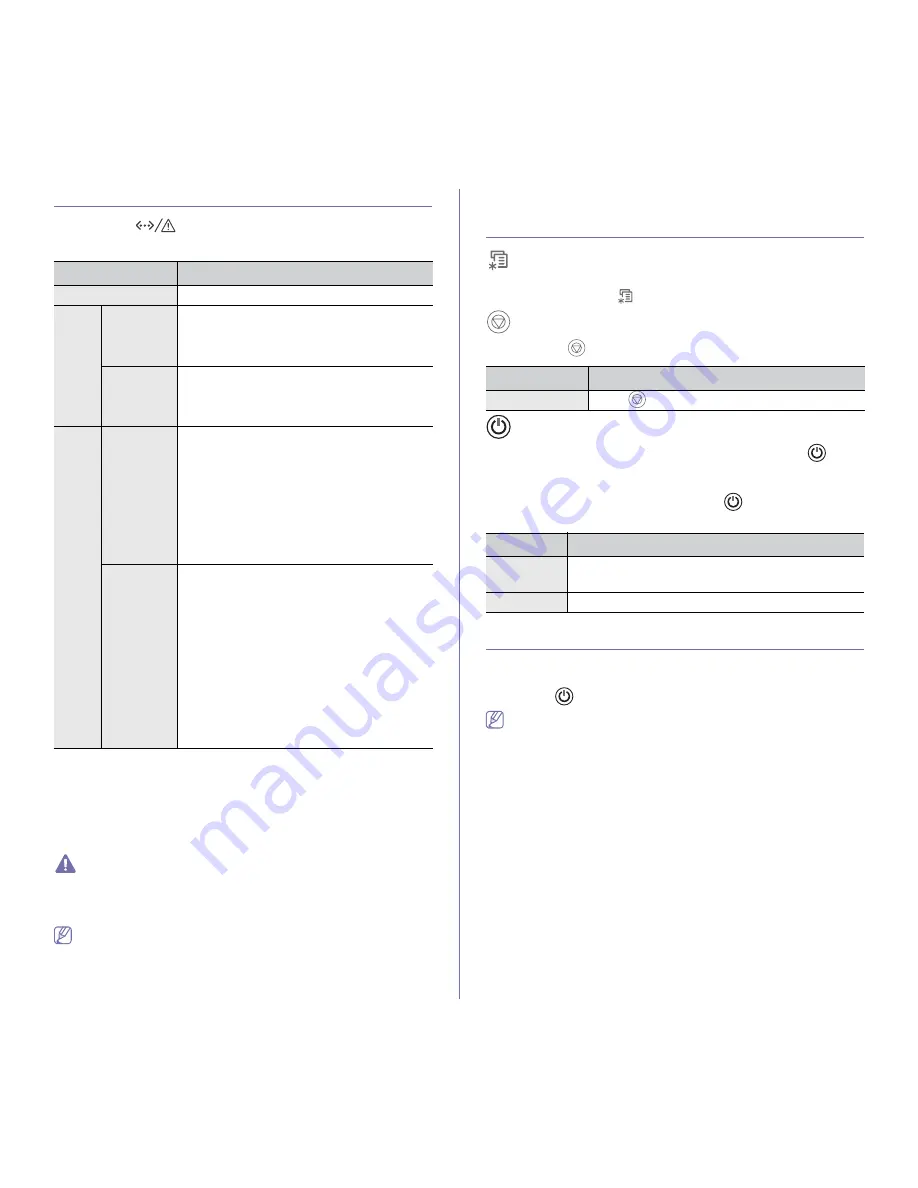
Introduction
_ 20
UNDERSTANDING THE STATUS LED
Status LED
The color of the status LED indicates the machine's current status.
STATUS
DESCRIPTION
Off
The machine is off-line.
Green
Blinking
•
When the LED blinks slowly, the machine is
receiving data from the computer.
•
When the LED blinks rapidly, the machine is
printing data.
On
•
The machine is on-line and can be used.
•
The machine is in power saver mode. When
data is received, or any button is pressed, it
switches to on-line automatically.
Red
Blinking
•
A minor error has occurred and the machine is
waiting for the error to be cleared. Check the
display message. When the problem is
cleared, the machine resumes.
•
Small amount of toner is left in the cartridge.
The estimated cartridge life
a
a. Estimated cartridge life means the expected or estimated toner
cartridge life, which indicates the average capacity of print-outs and is
designed pursuant to ISO/IEC 19798. The number of pages may be
affected by the percent of image area of your originals, operating
environment, printing interval, media type, and media size. Some
amount of toner may remain in the cartridge even when red LED is
turned on and the printer stops printing.
of toner is close.
Prepare a new cartridge for replacement. You
may temporarily increase the printing quality
by redistributing the toner (See "Redistributing
toner" on page 65).
On
•
A toner cartridge has almost reached its
estimated cartridge life
a
. It is recommended to
replace the toner cartridge (See "Replacing
the toner cartridge" on page 82).
•
A paper jam has occurred (See "Clearing
paper jams" on page 67).
•
The cover is opened. Close the cover.
•
There is no paper in the tray. Load paper in
the tray.
•
The machine has stopped due to a major
error. Check the display message (See
"Understanding display messages" on
page 70).
Samsung does not recommend using non-genuine Samsung toner
cartridge such as one refilled or remanufactured. Samsung cannot
guarantee non-genuine Samsung toner cartridge's quality. Service or
repair required as a result of using non-genuine Samsung toner
cartridges will not be covered under the machine warranty.
•
Check the message on the display. Follow the instructions in the
display or refer to troubleshooting part (See "Understanding
display messages" on page 70). If the problem persists, call for
service.
•
All printing errors will be appear in the Smart Panel program
window. If the problem persists, call for service.
INTRODUCING THE USEFUL BUTTONS
(Menu button)
When you want to know the machine status and set your machine to use
advanced features, press
(See "Accessing the Menu" on page 54).
(Stop button)
By pressing the
, you can:
FUNCTION
DESCRIPTION
Cancel print job
Press
during printing.
(Power button)
When the machine is not in use, save electricity by pressing the
.
Pressing this button for one second puts the machine into the power save
mode (See "Using the power saving feature" on page 34).
When you want to turn the power off, press the
until
Power Down
message appears.
STATUS
DESCRIPTION
Off
•
The machine is in ready mode.
•
The machine’s power is off.
On
The machine is in power save mode.
TURNING ON THE MACHINE
1.
Plug in the power cord.
2.
Turn the power-switch on.
3.
Press the
.
If you want to turn the power off, press this button until
Power Down
appears