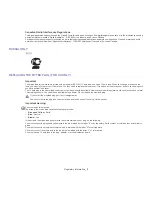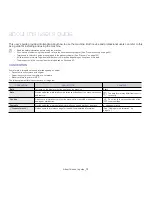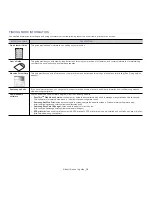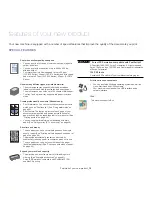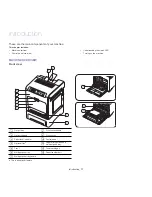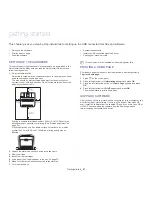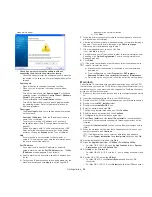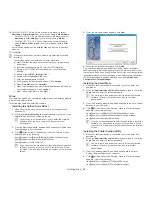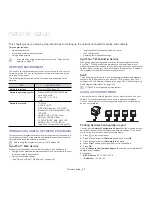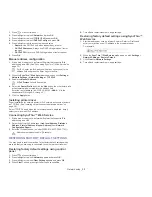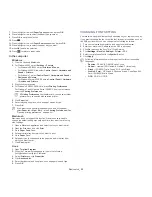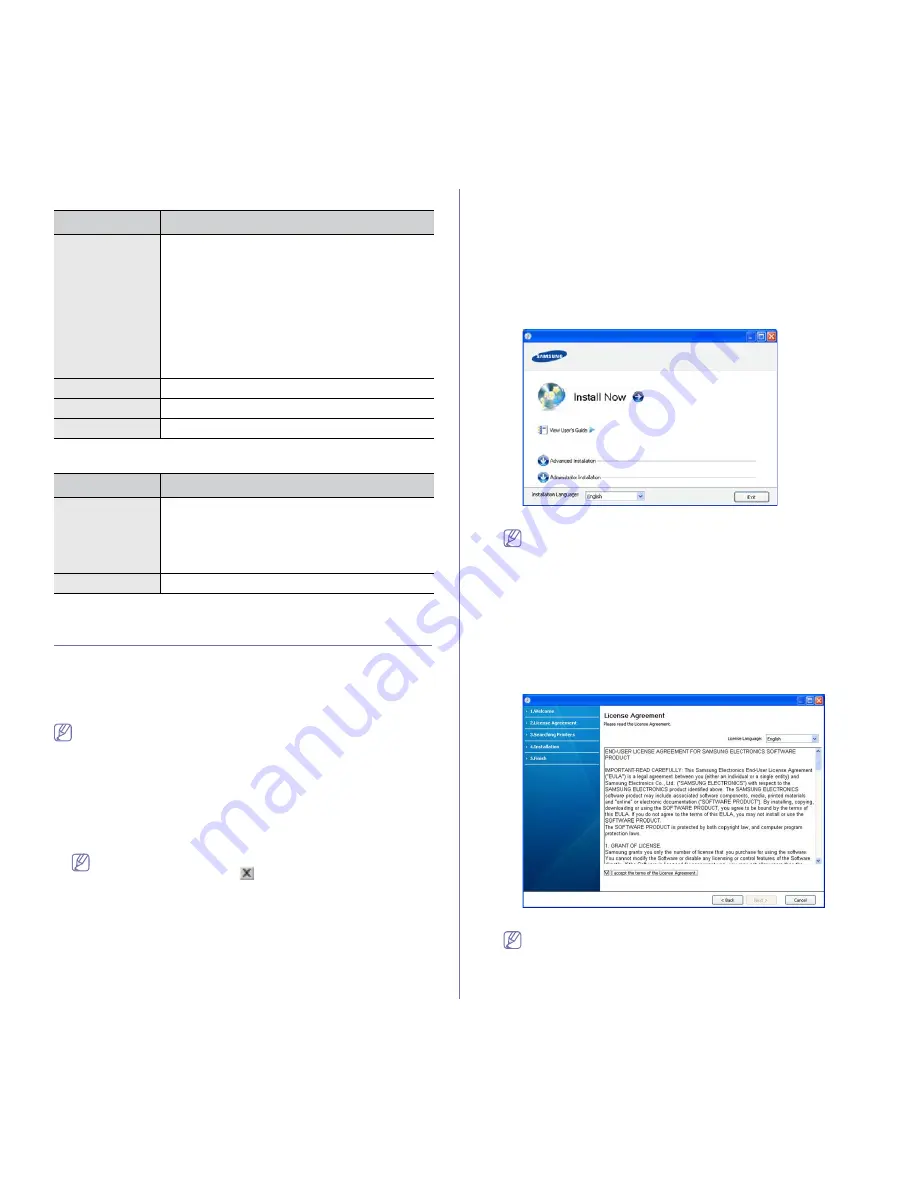
Getting started
_ 23
Linux
ITEM
REQUIREMENTS
Operating
system
RedHat Enterprise Linux WS 4, 5 (32/64 bit)
Fedora Core 2~10 (32/64 bit)
SuSE Linux 9.1 (32 bit)
OpenSuSE 9.2, 9.3, 10.0, 10.1, 10.2
S
10.3, 11.0
SG
11.1 (32/64 bit)
Mandrake 10.0, 10.1 (32/64 bit)
Mandriva 2005, 2006, 2007, 2008, 2009 (32/64 bit)
Ubuntu 6.06, 6.10, 7.04, 7.10, 8.04
S
8.10 (32/64 bit)
SuSE Linux Enterprise Desktop 9, 10 (32/64 bit)
Debian 3.1, 4.0, 5.0 (32/64 bit)
CPU
Pentium IV 2.4 GHz (IntelCore2)
RAM
512 MB (1024 MB)
Free HDD space
1 GB (2 GB)
UNIX
ITEM
REQUIREMENTS
Operating
system
Sun Solaris / SPARC
Sun Solaris / x86
HP-UX / PA-RISC
HP-UX / Itanium
IBM AIX / Power
Free HDD space
Up to 100 MB
INSTALLING USB CONNECTED MACHINE’S
DRIVER
A locally connected machine is a machine directly attached to your
computer using the USB cable. If your machine is attached to a network,
skip the following steps below and go on to installing network connected
machine’s driver (See "Installing network connected machine’s driver" on
page 29).
Only use an USB cable no longer then 3 m (10 ft.).
Windows
You can install the machine software using the typical or custom method.
The following steps below are recommended for most users who use a
machine directly connected to your computer. All components necessary for
machine operations will be installed.
1.
Make sure that the machine is connected to your computer and powered
on.
If the “
Found New Hardware Wizard
” window appears during the
installation procedure, click
in the upper right corner of the box
to close the window, or click
Cancel
.
2.
Insert the supplied software CD into your CD-ROM drive.
•
The software CD should automatically run and an installation window
appears.
•
If the installation window does not appear, click
Start
and then
Run
.
Type X:\
Setup.exe
, replacing “X” with the letter which represents
your drive. Click
OK
.
•
If you use Windows Vista, Windows 7 and Windows 2008 Server R2
click
Start
>
All programs
>
Accessories
>
Run
.
Type X:\
Setup.exe
replacing “X” with the letter which represents
your drive and click
OK
.
•
If the
AutoPlay
window appears in Windows Vista, click
Run
Setup.exe
in
Install or run program
field, and click
Continue
in the
User Account Control
windows.
•
If the
AutoPlay
window appears in Windows 7 and Windows 2008
Server R2, click
Run Setup.exe
in
Install or run program
field, and
click
Yes
in the
User Account Control
windows.
3.
Select
Install now
.
If necessary, select a language from the drop-down list.
•
The
Advanced Installation
has two options,
Custom
Installation
and
Install Software Only
.
Custom Installation
allows you to select the machine’s connection and choose
individual component to install.
Install Software Only
allows
you to install the supplied software programs, such as Smart
Panel. Follow the instruction on the window.
•
Administrator Installation provides convenient installation
methods useful for administrators (See "Administrator’s Guide
(Windows only)" on page 91).
4.
Read
License Agreement
, and check
I accept the terms of the
License Agreement
. Then, click
Next
.
The program searches the machine.
If your machine is not found in the network or locally, the following