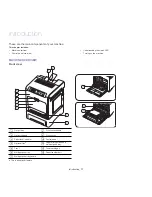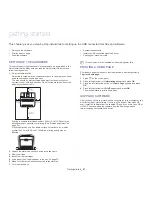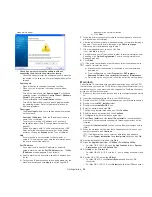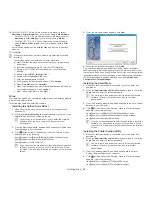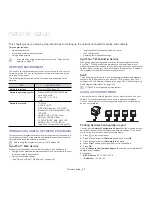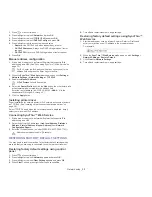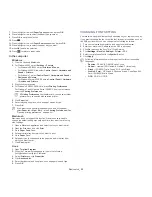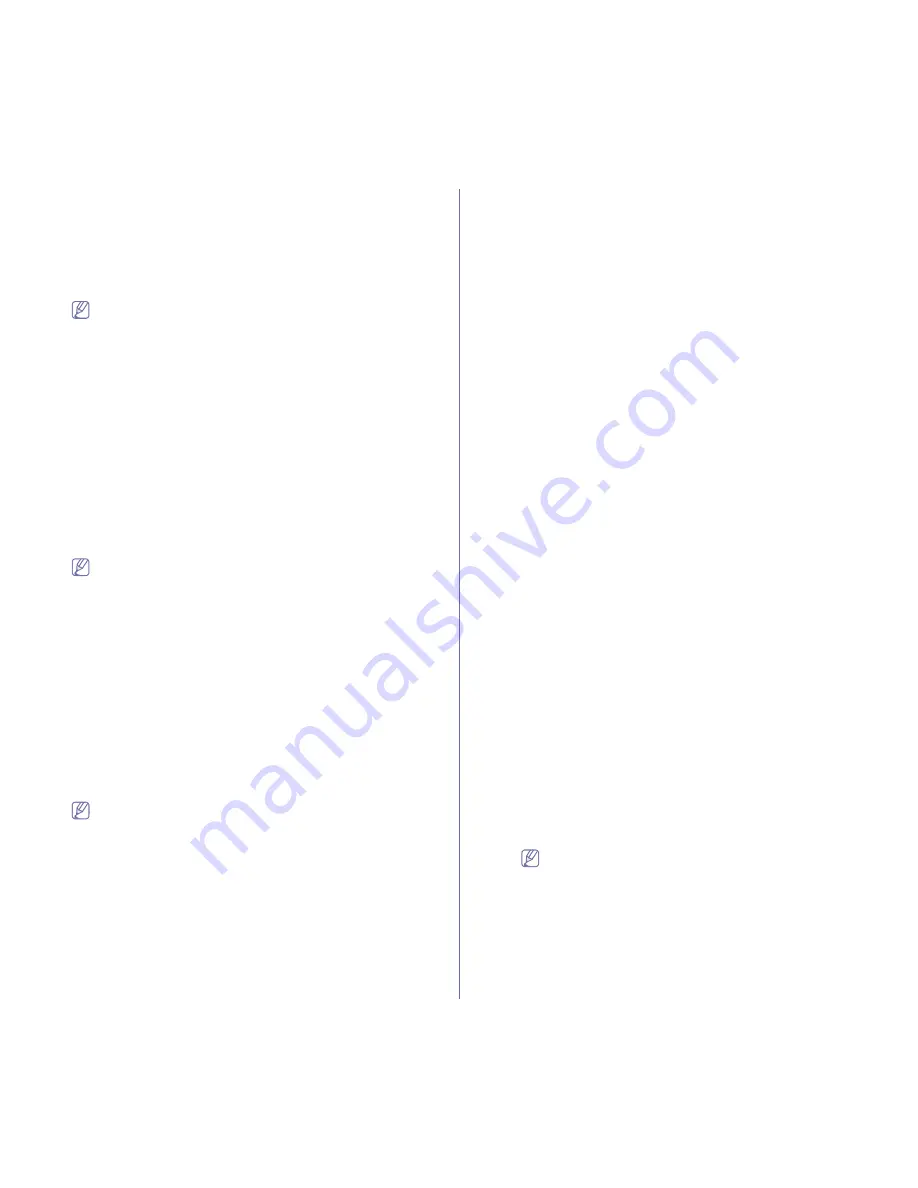
Network setup
_ 31
9.
Click
Agree
to agree to the license agreement.
10.
Select
Easy Install
and click
Install
.
Easy Install
is recommended for
most users. All components necessary for machine operations will be
installed.
If you select
Custom Install
, you can choose individual components to
install.
11.
The message which warns that all applications will close on your
computer appears. Click
Continue
.
•
If a window asking you to select an installation type appears,
select
Typical installation for a network printer
and then
click
OK
.
•
If you select
Typical installation for a network printer
, the
SetIP program automatically runs. If the machine has already
configured network information, close the SetIP program. Go to
the next step.
12.
After the installation is finished, click
Quit
.
13.
Open the
Applications
folder >
Utilities
>
Print Setup Utility
.
•
For Mac OS X 10.5~10.6, open the
Applications
folder >
System
Preferences
and click
Print and Fax
.
14.
Click
Add
on the
Printer List
.
•
For Mac OS X 10.5~10.6, click the “
+
” icon; a display window will pop
up.
15.
For Mac OS X 10.3, select the
IP Printing
tab.
•
For Mac OS X10.4, click
IP Printer
.
•
For Mac OS X 10.5~10.6, click
IP
.
16.
Select
Socket/HP Jet Direct
in
Printer Type
.
When printing a document containing many pages, printing
performance may be enhanced by choosing
Socket
for
Printer
Type
option.
17.
Enter the machine’s IP address in the
Printer Address
field.
18.
Enter the queue name in the
Queue Name
field. If you cannot determine
the queue name for your machine server, try using the default queue
first.
19.
For Mac OS X 10.3, if Auto Select does not work properly, select
Samsung
in
Printer Model
and your machine name in
Model Name
.
•
For Mac OS X 10.4, if Auto Select does not work properly, select
Samsung
in
Print Using
and your machine name in
Model
.
•
For Mac OS X 10.5~10.6, if Auto Select does not work properly,
select
Select a driver to use...
and your machine name in
Using
.
Your machine appears on the
Printer List
, and is set as the default
machine.
20.
Click
Add
.
If the printer driver does not work properly, uninstall the driver and
reinstall it.
Follow steps below to uninstall the driver for Macintosh.
a) Make sure that the machine is connected to your computer and
powered on.
b) Insert the supplied software CD into your CD-ROM drive.
c) Double-click CD-ROM icon that appears on your Macintosh
desktop.
d) Double-click the
MAC_Installer
folder.
e) Double-click the
Installer OS X
icon.
f)
Enter the password and click
OK
.
g) The Samsung Installer window opens. Click
Continue
.
h) Select
Uninstall
and click
Uninstall
.
i)
When the message which warns that all applications will close
on your computer appears, Click
Continue
.
j)
When the uninstall is done, click
Quit
.
Linux
Install Linux Driver and add network Printer
1.
Make sure that the machine is connected to your network and
powered on. Also, your machine’s IP address should have been set.
2.
Download the Unified Linux Driver package from the Samsung
website.
3.
Extract the UnifiedLinuxDriver.tar.gz file and open the new directory.
4.
Double-click the
Linux
folder.
5.
Double-click the
install.sh
icon.
6.
The Samsung Installer window opens. Click
Continue
.
7.
The Add printer wizard window opens. Click
Next
.
8.
Select Network printer and click
Search
button.
9.
The Printer’s IP address and model name appears on list field.
10.
Select your machine and click
Next
.
11.
Input the printer description and Next
12.
When the add printer is done, click Finish
13.
When the install is done, click Finish
Add network Printer
1.
Double-click the
Unified Driver Configurator
.
2.
Click
Add Printer…
3.
The
Add printer wizard
window opens. Click
Next
.
4.
Select
Network printer
and click the
Search
button.
5.
The printer’s IP address and model name appears on list field.
6.
Select your machine and click
Next
.
7.
Input the printer description and
Next
8.
When the add printer is done, click
Finish
.
UNIX
To use UNIX Printer Driver, you have to install the UNIX printer driver
package first, then setup the printer. You can download the UNIX Printer
Driver package from the Samsung website.
Installing the UNIX printer driver package
Installation procedure is common for all variants of UNIX OS mentioned.
(See "UNIX" on page 23).
1.
From the Samsung website, download and unpack the UNIX Printer
Driver package to your computer.
2.
Acquire root privileges.
su -
3.
Copy appropriate driver archive to the target UNIX computer.
See administration guide of your UNIX OS for details.
4.
Unpack the UNIX printer driver package archive.
For example, on IBM AIX use the following commands.
cd /tmp
gzip –dc /cdrom/unix/packages/aix_power/aix_power.tar.gz | tar
–xvf –
The “
binaries
” folder consists of
binz
,
install
,
share
files and folders
5.
Copy the “
binaries
” folder to any local folder.
6.
Change to the driver’s “
binaries
” directory.