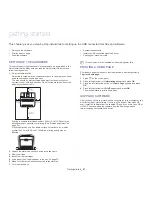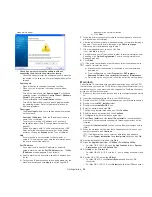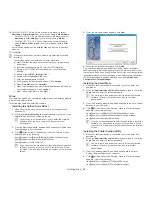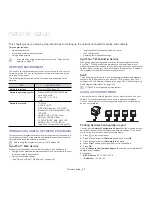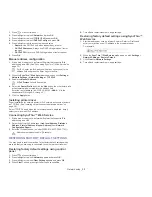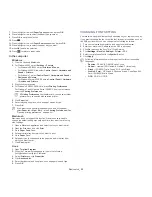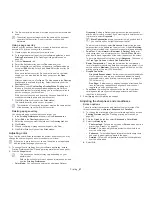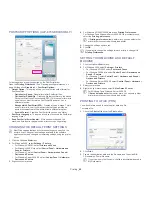Network setup
_ 33
1.
Press
on the control panel.
2.
Press left/right arrow until
Network
and press
OK
.
3.
Press left/right arrow until
TCP/IP (IPv6)
and press
OK
.
4.
Press left/right arrow until
DHCPv6 Config
and press
OK
.
5.
Press left/right arrow to access the required value.
•
Routers
: Use DHCPv6 only when requested by a router.
•
DHCPv6 Addresses
: Always use DHCPv6 regardless of router
request.
•
DHCPv6 Off
: Never use DHCPv6 regardless of router request.
6.
Press
OK
.
Manual address configuration
1.
Start a web browser such as Internet Explorer that supports IPv6
addressing as a URL (See "Connecting SyncThru™ Web Service" on
page 33).
For IPv4, enter the IPv4 address (http://xxx.xxx.xxx.xxx) in the
address field and press the Enter key or click
Go
.
2.
When the
SyncThru™ Web Service
window opens, click
Settings
>
Network Settings
>
Network Settings
>
TCP/IPv6
.
3.
Enable the
Manual Address
.
If
IPv6 Protocol
should be enabled.
4.
Select the
Router Prefix
and click the
Add
button, then the router prefix
will automatically be entered into the address field.
Enter the rest of address. (ex: 3FFE:10:88:194::
AAAA
. “A” is the
hexadecimal 0 through 9, A through F.)
5.
Click the
Apply
button.
Installing printer driver
Driver installation for network printer in IPv6 network environment is same
as TCP/IPv4 (See "Installing network connected machine’s driver" on
page 29).
Select TCP/IP Port and when the list of machines are displayed, simply
select your machine's IPv6 address.
Connecting SyncThru™ Web Service
1.
Start a web browser such as Internet Explorer that supports IPv6
addressing as a URL.
2.
Select one of the IPv6 addresses (
Link-local Address
,
Stateless
Address
,
Stateful Address
,
Manual Address
) from
Network
Configuration Report
.
3.
Enter the IPv6 addresses. (ex: http://[FE80::215:99FF:FE66:7701])
Address must be enclosed in '[]' brackets.
RESTORING FACTORY DEFAULT SETTINGS
You may need to reset the machine to the factory default settings when
machine that you are using is connected to new network environment.
Restoring factory default settings using control
panel
1.
Press
on the control panel.
2.
Press left/right arrow until
Network
appears and press
OK
.
3.
Press left/right arrow until
Clear Setting
appears and press
OK
.
4.
When
Clear?
shows, press right/left arrow to choose
Yes
.
5.
Turn off and restart machine to apply settings.
Restoring factory default settings using SyncThru™
Web Service
1.
Start a web browser such as Internet Explorer, Safari or Firefox and
enter your machine’s new IP address in the browser window.
For example,
2.
When the
SyncThru™ Web Service
window opens, click
Settings
>
Network Settings
>
Restore Default
.
3.
Click
Clear
for
Network Settings
.
4.
Turn off and restart machine to apply settings.