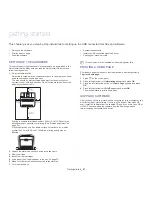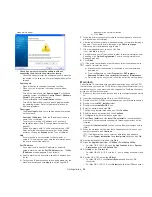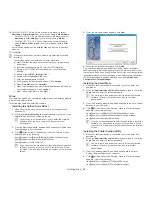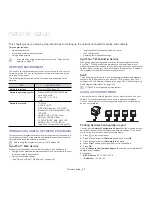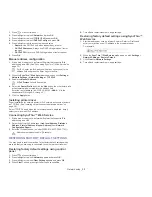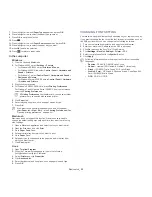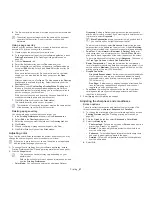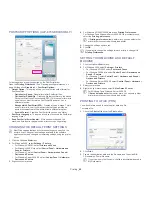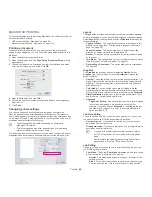Basic setup
_ 34
4.
basic setup
After installation is complete, you may want to set the machine’s default settings. Refer to the next section if you would like
to set or change values. This chapter gives you step-by-step instructions for setting up the machine.
This chapter includes:
•
Altitude adjustment
•
Changing the display language
•
Setting job timeout
•
Using the power saving feature
•
Setting the default tray and paper
•
Changing font setting
ALTITUDE ADJUSTMENT
The print quality is affected by atmospheric pressure, which is determined
by the height of the machine above sea level. The following information will
guide you on how to set your machine to the best print quality or best quality
of print.
Before you set the altitude value, determine the altitude where you are.
0
1
High 3
2
High 2
3
High 1
4
Normal
1.
Ensure that you have installed the printer driver with the provided
Printer Software CD.
2.
Double-click the
Smart Panel
icon on the Windows task bar (or
Notification Area in Linux). You can also click
Smart Panel
on the status
bar in Mac OS X.
3.
Click
Printer Setting
.
4.
Click
Setting
>
Altitude Adjustment
. Select the appropriate value from
the drop-down list, and then click
Apply
.
•
If your machine is connected to a network, SyncThru™ Web
Service screen appears automatically. Click
Settings
>
Machine
Settings
>
System
>
Setup
>
Altitude Adj.
. Select the
appropriate altitude value, and then click
Apply
.
•
If your machine is connected via a USB cable, set the altitude in
Altitude Adj.
option on the machine’s display (See "System
Setup" on page 55).
CHANGING THE DISPLAY LANGUAGE
To change the language that appears on the display, follow the steps below:
1.
Press
on the control panel.
2.
Press left/right arrow until
System Setup
appears and press
OK
.
3.
Press left/right arrow until
Language
appears and press
OK
.
4.
Press left/right arrow to display the language you want.
5.
press
OK
to save the selection.
6.
Press
to return to ready mode.
SETTING JOB TIMEOUT
When there is no input for a certain period of time, the machine exits the
current menu and goes into the default settings. You can set the amount of
time the machine will wait.
1.
Press
on the control panel.
2.
Press left/right arrow until
System Setup
appears and press
OK
.
3.
Press left/right arrow until
Job Timeout
appears and press
OK
.
4.
Press left/right arrow to select the time you want.
5.
press
OK
to save the selection.
6.
Press
to return to ready mode.
USING THE POWER SAVING FEATURE
When you are not using the machine for a while, the machine turns to the
power save mode. Use this feature to save power.
1.
Press
on the control panel.
2.
Press left/right arrow until
System Setup
appears and press
OK
.
3.
Press left/right arrow until
Power Save
appears and press
OK
.
4.
Press left/right arrow to select the time you want.
5.
press
OK
to save the selection.
6.
Press
to return to ready mode.
SETTING THE DEFAULT TRAY AND PAPER
You can select the tray and paper you would like to keep using for printing
job (See "Paper" on page 55).
In the control panel
1.
Press
on the control panel.
2.
Press left/right arrow until
Paper
appears and press
OK
.
3.
Press left/right arrow to select the paper tray you want and press
OK
.
4.
Press left/right arrow until
Paper Size
appears and press
OK
.
5.
Press left/right arrow to select the paper size you want.
6.
Press
OK
to save the selection.