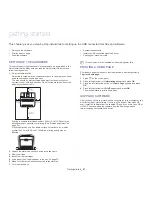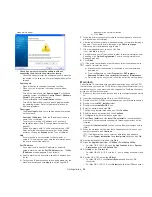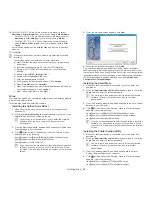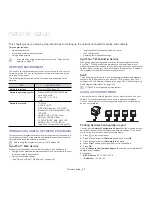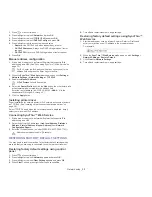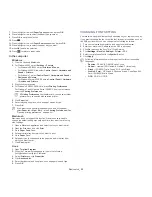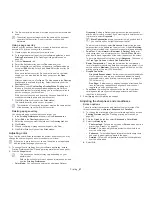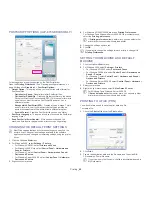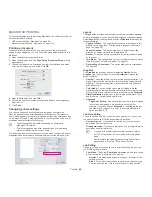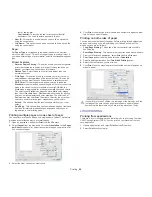Basic setup
_ 35
7.
Press left/right arrow until
Paper Type
appears and press
OK
.
8.
Press left/right arrow to select the paper type you want.
9.
Press
OK
to save the selection.
10.
Press
.
11.
Press left/right arrow until
Paper Source
appears and press
OK
.
12.
Press left/right arrow to select the paper tray you want.
13.
press
OK
to save the selection.
14.
Press
to return to ready mode.
In the computer
Windows
1.
Click the Windows
Start
menu.
2.
For Windows 2000, select
Settings
>
Printers
.
•
For Windows XP/2003, select
Printer and Faxes
.
•
For Windows 2008/Vista, select
Control Panel
>
Hardware and
Sound
>
Printers
.
•
For Windows 7, select
Control Panel
>
Hardware and Sound
>
Devices and Printers
.
•
For Windows Server 2008 R2, select
Control Panel
>
Hardware
>
Devices and Printers
.
3.
Right-click your machine.
4.
For Windows XP/2003/2008/Vista, press
Printing Preferences
.
For Windows 7 and Windows Server 2008 R2, from context menus,
select the
Printing Preferences
.
If
Printing Preferences
item has
Ź
mark, you can select other
printer drivers connected with selected printer.
5.
Click
Paper
tab.
6.
Select tray and its options, such as paper size and type.
7.
Press
OK
.
If you want to use special-sized paper such as a billing paper,
select
Paper
tab >
Size
>
Edit...
in the
Printing Preferences
(See
"Opening printing preferences" on page 44).
Macintosh
Macintosh does not support this function. Macintosh users need to
change the default setting manually each time they want to print using
other settings.
1.
Open a Macintosh application and select the file you want to print.
2.
Open the
File
menu and click
.
3.
Go to
Paper Feed
Pane.
4.
Set appropriate tray from which you want to print.
5.
Go to
Paper
Pane.
6.
Set paper type to correspond to the paper loaded in the tray from
which you want to print.
7.
Click
to print.
Linux
1.
Open
Terminal Program
2.
When the Terminal screen appears, type in the following:
[root@localhost root]# lpr <FileName>
3.
Select
Printer
and click
Properties…
4.
Click
Advanced
tab.
5.
Select tray(source) and its options, such as paper size and type.
6.
Press
OK
.
CHANGING FONT SETTING
Your machine has preset font setting depending on your region or country.
If you want to change the font or set the font for special condition, such as
the DOS environment, you can change the font setting as follows:
1.
Turn your networked computer on and open the web browser.
2.
Enter your machine's IP address as the URL in a browser.
3.
Click
Go
to access the SyncThru™ Web Service.
4.
Click
Settings
>
Machine Settings
>
Printer
>
PCL
.
5.
Select your preferred font in the
Symbol Set
list.
6.
Click
Apply
.
Following information shows the proper font list for corresponding
languages.
•
Russian:
CP866, ISO 8859/5 Latin Cyrillic
•
Hebrew:
Hebrew 15Q, Hebrew-8, Hebrew-7 (Israel only)
•
Greek:
ISO 8859/7 Latin Greek, PC-8 Latin/Greek
•
Arabic & Farsi:
HP Arabic-8, Windows Arabic, Code Page 864,
Farsi, ISO 8859/6 Latin Arabic
•
OCR:
OCR-A, OCR-B