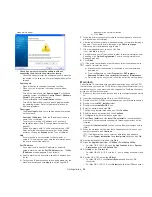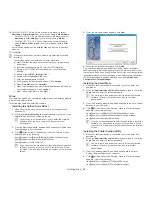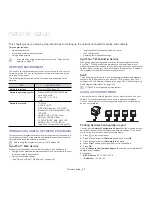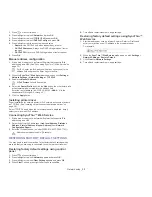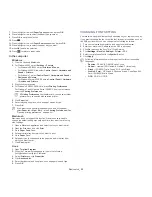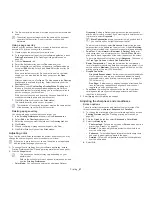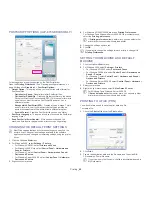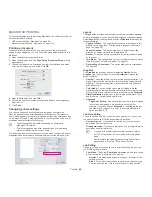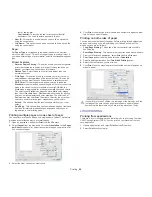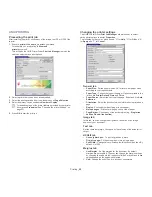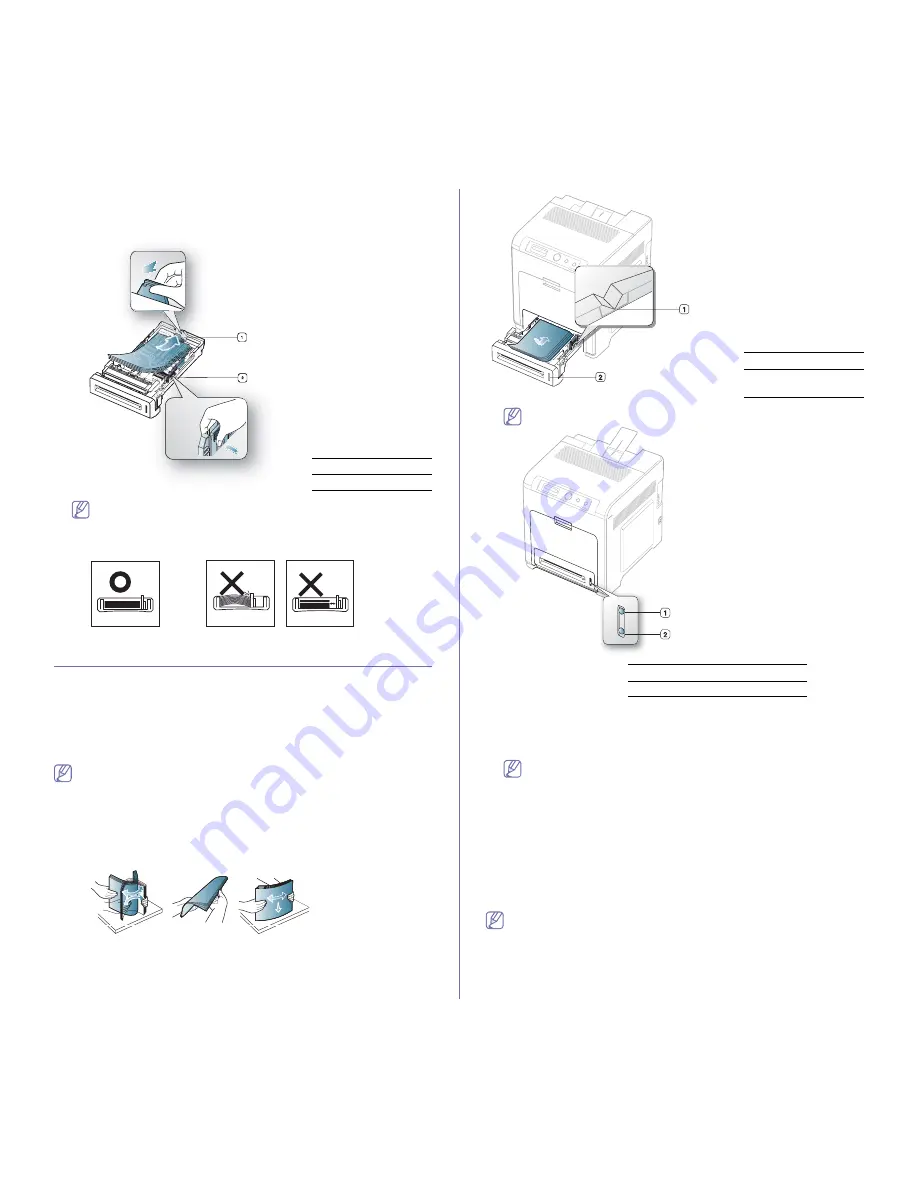
Media and tray
_ 37
3.
After inserting paper into the tray, squeeze the paper width guides and
paper length guide. Then slide them to the desired paper size marked at
the bottom of the tray.
1
Paper length guide
2
Paper width guide
•
Do not push the paper width guide too far causing the media to
warp.
•
If you do not adjust the paper width guide, it may cause paper
jams.
LOADING PAPER IN THE TRAY
Tray 1 / optional tray
Load the print media you use for the majority of your print jobs into tray 1.
Tray 1 can hold a maximum of 250 sheets of plain paper.
You can purchase an optional tray and attach it below the standard tray to
load an additional 500 sheets of plain paper (See "Available supplies" on
page 81).
Using photographic paper or coated paper may cause problems,
requiring repairs. Such repairs are not covered by the warranty or
service agreements.
1.
Pull out tray. Then, adjust the tray size to the media size you are loading
(See "Changing the tray size" on page 36).
2.
Flex or fan the edge of the paper stack to separate the pages before
loading papers.
3.
Place paper with the side you want to print facing up.
1
Paper limit mark
2
Paper level
indicator
Paper quantity indicator shows the amount of paper in the tray.
1
Full
2
Empty
4.
Insert the tray back into the machine.
When you print a document, set the paper type and size for the tray.
For information about setting the paper type and size on the control
panel (See "Setting the default tray and paper" on page 34).
•
If you experience problems with paper feeding, check whether
the paper meets the media specification. Then, try placing one
sheet at a time in the multi-purpose tray (See "Print media
specifications" on page 89).
•
The settings made from the machine driver override the
settings on the control panel.
Multi-purpose tray
The multi-purpose tray can hold special sizes and types of print material,
such as postcards, note cards, and envelopes. It is useful for single page
printing on letterhead or colored paper.
Print media should be loaded face down with the top edge going into
the multi-purpose tray first and be placed in the center of the tray.
Tips on using the multi-purpose tray
•
Load only one type, size and weight of print media at a time in the
multi-purpose tray.