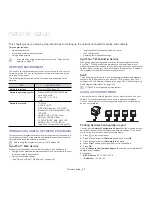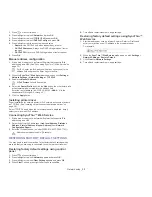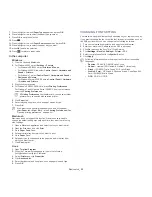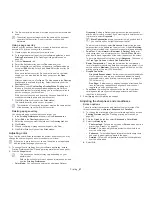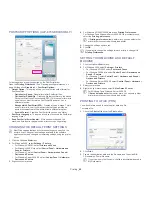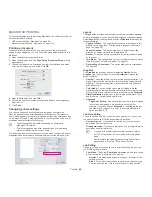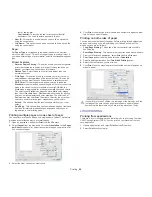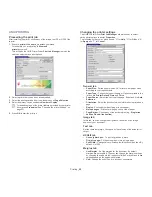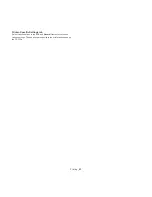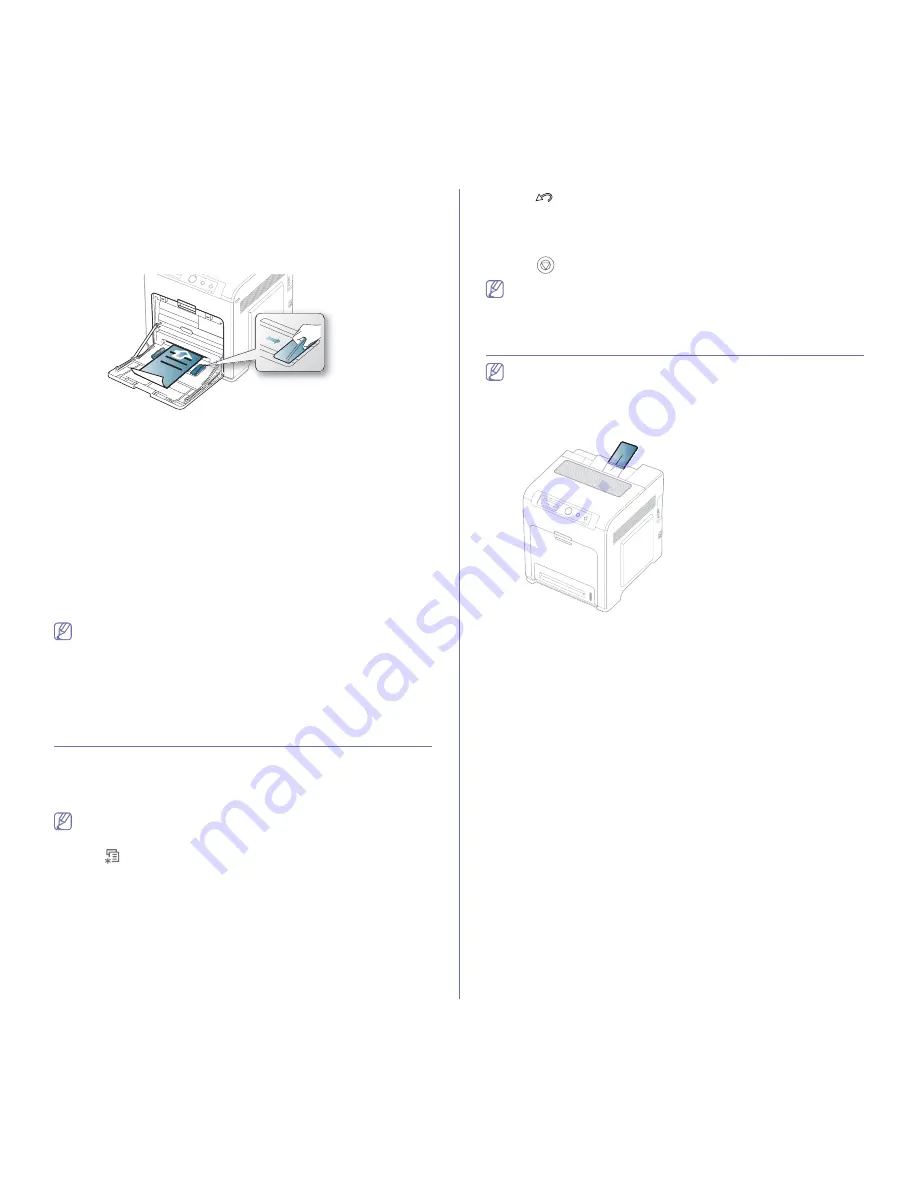
Media and tray
_ 41
paper, reducing print quality.
Used paper
When loading used paper, printed side should be facing up with an uncurled
edge at the front. If you experience problems with paper feed, turn the paper
around. Note that print quality is not guaranteed.
•
Used paper must be printed with heat-resistant ink that will not melt,
vaporize, or release hazardous emissions when subjected to the
machine’s fusing temperature for 0.1 second. Check your machine’s
specification to view the fusing temperature (about 170°C(338 °F).
•
Used paper ink must be non-flammable and should not adversely affect
machine rollers.
•
Before you load used paper, verify that the ink on the paper is dry.
During the fusing process, wet ink can come off used paper, reducing
print quality.
Photo
•
Make sure not to use the inkjet photo paper with this machine. It could
cause damage to the machine.
Glossy
Load one paper to the multi-purpose tray at a time, glossy side facing
down.
•
Recommended media: Glossy paper (Letter) for this machine by
HP
Brochure Paper
(Product: Q6611A) only.
•
Recommended media: Glossy paper (A4) for this machine by
HP
Superior Paper 160 glossy
(Product: Q6616A).
SETTING THE PAPER TYPE AND SIZE
After loading paper in the paper tray, set the paper size and type using the
control panel. For computer printing, select the paper size and type in the
application program, select the
Paper
tab in the
Printing Preferences
(See
"Opening printing preferences" on page 44).
The settings made from the machine driver override the settings on
the control panel.
1.
Press
on the control panel.
2.
Press left/right arrow until
Paper
appears and press
OK
.
3.
Press left/right arrow to select the paper tray you want press
OK
.
4.
Press left/right arrow until
Paper Size
appears and press
OK
.
5.
Press left/right arrow to select the paper size you want.
6.
Press
OK
to save the selection.
7.
Press left/right arrow until
Paper Type
appears and press
OK
.
8.
Press left/right arrow to select the paper type you want.
9.
Press
OK
to save the selection.
10.
Press
.
11.
Press left/right arrow until
Paper Source
appears and press
OK
.
12.
Press left/right arrow to select the paper tray you want.
13.
press
OK
to save the selection.
14.
Press
to return to ready mode.
If you want to use special-sized paper-such as a billing paper, select
Edit...
in the
Paper
tab in the
Printing Preferences
(See "Opening
printing preferences" on page 44).
USING THE OUTPUT SUPPORT
The surface of the output tray may become hot if you print a large
number of pages at once. Make sure that you do not touch the
surface, and do not allow children near it.
The printed pages stack on the output support, and the output support will
help the printed pages to align. Unfold the output support.