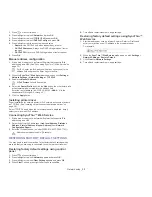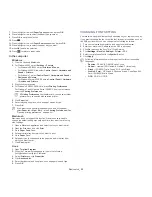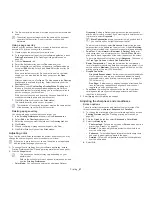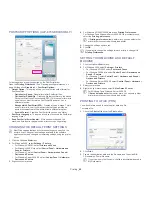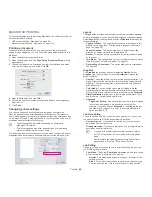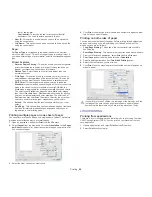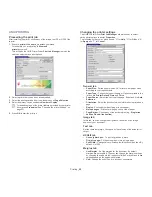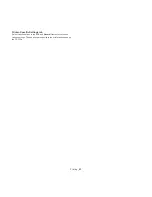Printing
_ 43
PostScript printer driver (CLP-670 Series only)
FEATURE
WINDOWS
LINUX
MACINTOSH
Machine quality option
Ɣ
Ɣ
Ɣ
Poster printing
Ɣ
Multiple pages per sheet
Ɣ
Ɣ
(2, 4)
Ɣ
Fit to page printing
Ɣ
Ɣ
Ɣ
Reduce and enlarge
printing
Ɣ
Ɣ
Different source for first
page
Ɣ
Watermark
Ɣ
Double-sided printing
(duplex)
a
a. The machine with duplex feature prints both side of a paper.
Ɣ
Ɣ
Ɣ
Toner save
Ɣ
(
Ɣ
: Supported, Blank: Not supported)
BASIC PRINTING
Your machine allows you to print from various Windows, Macintosh, or
Linux applications. The exact steps for printing a document may vary
depending on the application you use.
•
Your
Printing Preferences
window that appears in this user’s
guide may differ depending on the machine in use. However, the
composition of the
Printing Preferences
window is similar. Check
the operating system(s) that are compatible with your machine.
Refer to the OS compatibility section of Printer Specifications (See
"System requirements" on page 22).
•
When you select an option in
Printing Preferences
, you may see
a warning mark,
, or
. An exclamation mark (
) means you
can select that certain option but it is not recommended, and (
)
mark means you cannot select that option due to the machine’s
setting or environment.
The following procedure describes the general steps required for printing
from various Windows applications.
Macintosh basic printing (See "Macintosh printing" on page 49).
Linux basic printing (See "Linux printing" on page 50).
UNIX basic printing (See "UNIX printing" on page 52).
The following
Printing Preferences
window is for Notepad in Windows XP.
Your
Printing Preferences
window may differ, depending on your
operating system or the application you are using.
1.
Open the document you want to print.
2.
Select
from the
File
menu. The
window appears.
3.
Select your printer driver from the
Select Printer
list.
The basic print settings including the number of copies and print range
are selected within the
window.
To take advantage of the printer features provided by your printer
driver, click
Properties
or
Preferences
in the application’s
window to change the print setting (See "Opening printing
preferences" on page 44).
4.
To start the print job, click
OK
or
in the
window.
•
The PostScript driver is recommended for best print image quality
from PostScript-based applications such as Acrobat Reader
®
,
Adobe Illustrator
®
, Adobe Photoshop
®
, etc.
•
If you are using Windows Internet Explorer, the Samsung AnyWeb
Print too will save your time for screen-captured images or printing
the image. Click
Start
>
All programs
>
Samsung Printers
>
Samsung AnyWeb Print
to link the website where the tool is
available for the download.
Canceling a print job
If the print job is waiting in a print queue or print spooler, cancel the job as
follows:
1.
Click the Windows
Start
menu.
2.
For Windows 2000, select
Settings
>
Printers
.
•
For Windows XP/2003, select
Printer and Faxes
.
•
For Windows 2008/Vista, select
Control Panel
>
Hardware and
Sound
>
Printers
.
•
For Windows 7, select
Control Panel
>
Hardware and Sound
>
Devices and Printers
.
•
For Windows Server 2008 R2, select
Control Panel
>
Hardware
>
Devices and Printers
.
3.
For Windows 2000, XP, 2003 and Vista, double-click your machine.
For Windows 7 and Windows Server 2008 R2, right click your printer
icon > context menus >
See what’s printing
.
If
See what’s printing
item has
Ź
mark, you can select other
printer drivers connected with selected printer.
4.
From the
Document
menu, select
Cancel
.
You can also access this window by simply double-clicking the
machine icon (
) in the Windows task bar.
You can also cancel the current job by pressing
on the control
panel.