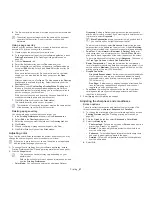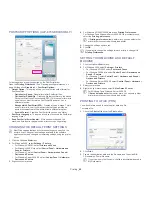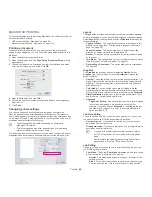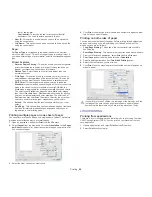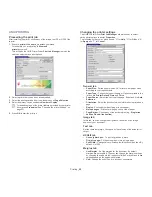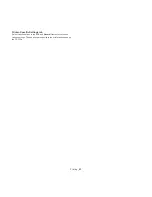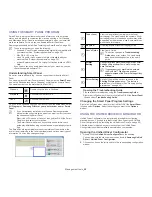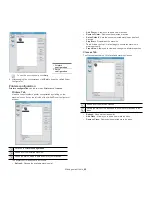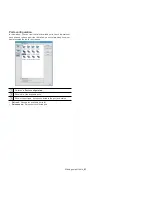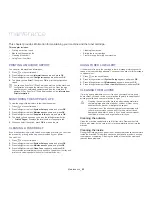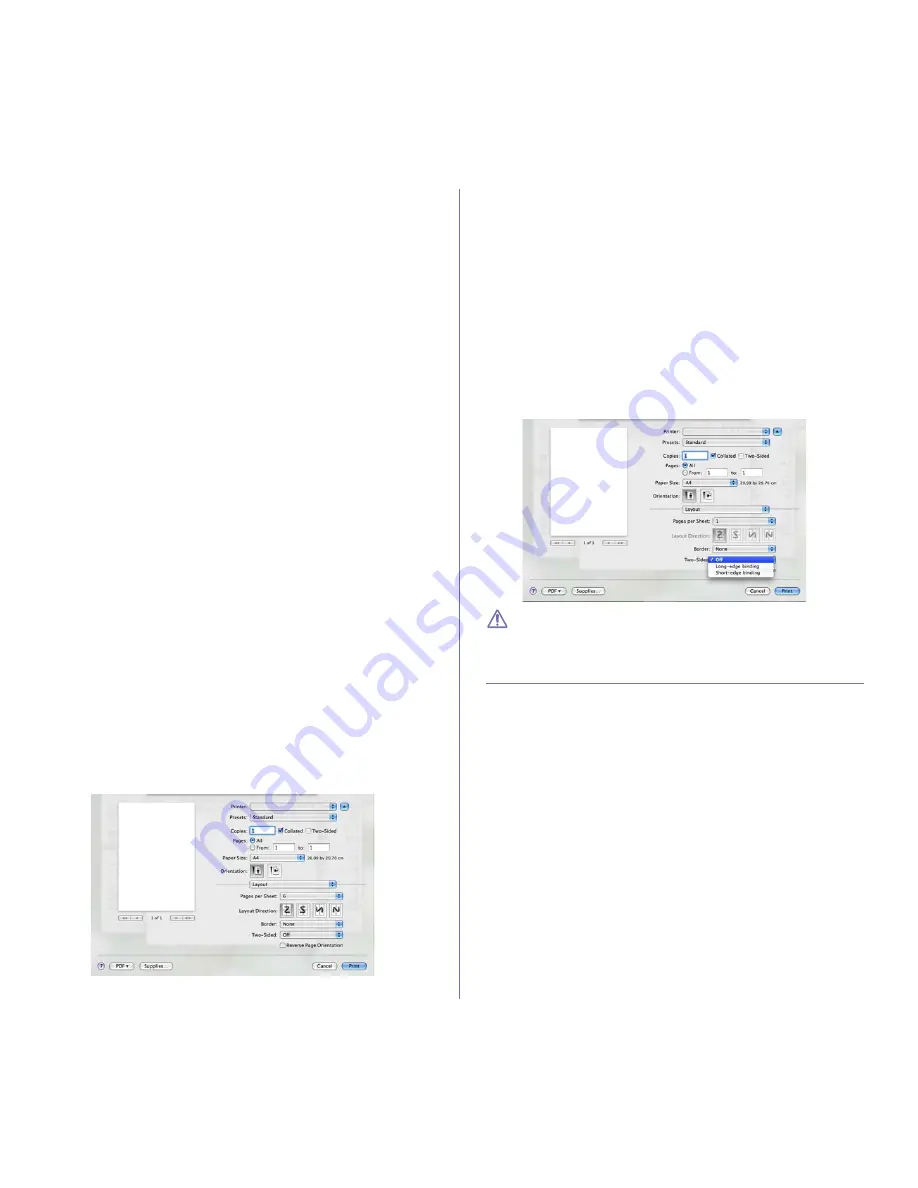
Printing
_ 50
rest of copies later.
-
Confidential:
This mode is used for printing confidential
documents. You need to enter a password to print.
•
User ID:
This option is used when you need to find a saved file
using the control panel.
•
Job Name:
This option is used when you need to find a saved file
using the control panel.
Paper
Set
Paper Type
to correspond to the paper loaded in the tray from
which you want to print. This will let you get the best quality printout. If
you load a different type of print material, select the corresponding paper
type.
Printer Features
•
Reverse Duplex Printing:
This option allows you to select general
print order compared to duplex print order. If this option does not
appear, your machine does not have this feature.
•
Darken Text:
Select this option to print texts darker than on a
normal document.
•
Fit to Page:
This option allows you to scale your print job to any
selected paper size regardless of the document size. This can be
useful when you want to check fine details on a small document.
•
RGB Color:
This setting determines how colors are rendered.
Standard
is the most widely used setting which the color tone of this
mode is the closest to that of standard monitor (sRGB Monitor).
Vivid
mode is appropriate for printing presentation data and charts.
The color tone of
Vivid
mode produces more
Vivid
color images
than that of Standard mode.
Device
mode is best used for printing
fine lines, small characters and color drawings. The color tone of
Device
mode may be different from that of monitor, the pure toner
colors are used for printing cyan, magenta and yellow colors.
•
Screen:
This option affect the resolution and clarity of your color
output.
•
Fine Edge:
This option allows you to emphasize edges of texts and
fine lines for improving readability and align each color channel
registration in color printing mode.
Printing multiple pages on one sheet of paper
You can print more than one page on a single sheet of paper. This feature
provides a cost-effective way to print draft pages.
1.
Open an application, and select
from the
File
menu.
2.
Select
Layout
from the drop-down list under
Orientation
. In the
Pages
per Sheet
drop-down list, select the number of pages you want to print
on one sheet of paper.
3.
Select the other options you want to use.
4.
Click
, then machine prints the selected number of pages you want
to print on one sheet of paper.
Printing on both sides of paper
You can print on both sides of the paper. Before printing in the duplex mode,
decide on which edge you will be binding your finished document. The
binding options are, as follows:
•
Long-Edge Binding:
This option is the conventional layout used in
book binding.
•
Short-Edge Binding:
This option is the type often used with calendars.
1.
From your Macintosh application, select
from the
File
menu.
2.
Select
Layout
from the drop-down list under
Orientation
.
3.
Select a binding orientation from
Two Sided Printing
option.
4.
Select the other options you want to use.
5.
Click
, then the machine prints the selected number of pages on a
side of a paper.
If you print more than 2 copies, the last page of the first copy and the
first page of the second copy might print on same sheet of paper.
Avoid using this feature when you are printing more than 1 copy.
LINUX PRINTING
Printing from applications
There are a lot of Linux applications that allow you to print using Common
UNIX Printing System (CUPS). You can print on your machine from any
such application.
1.
Open an application, and select
from the
File
menu.
2.
Select
directly using lpr.