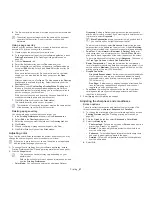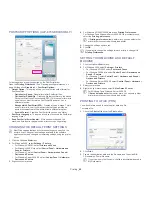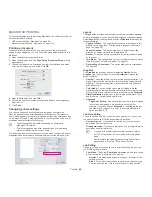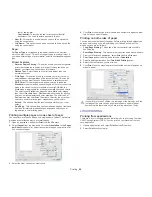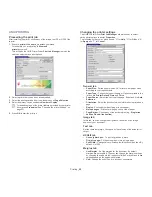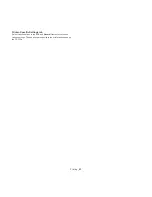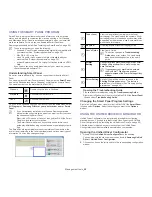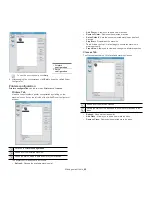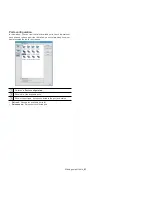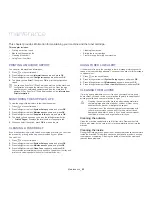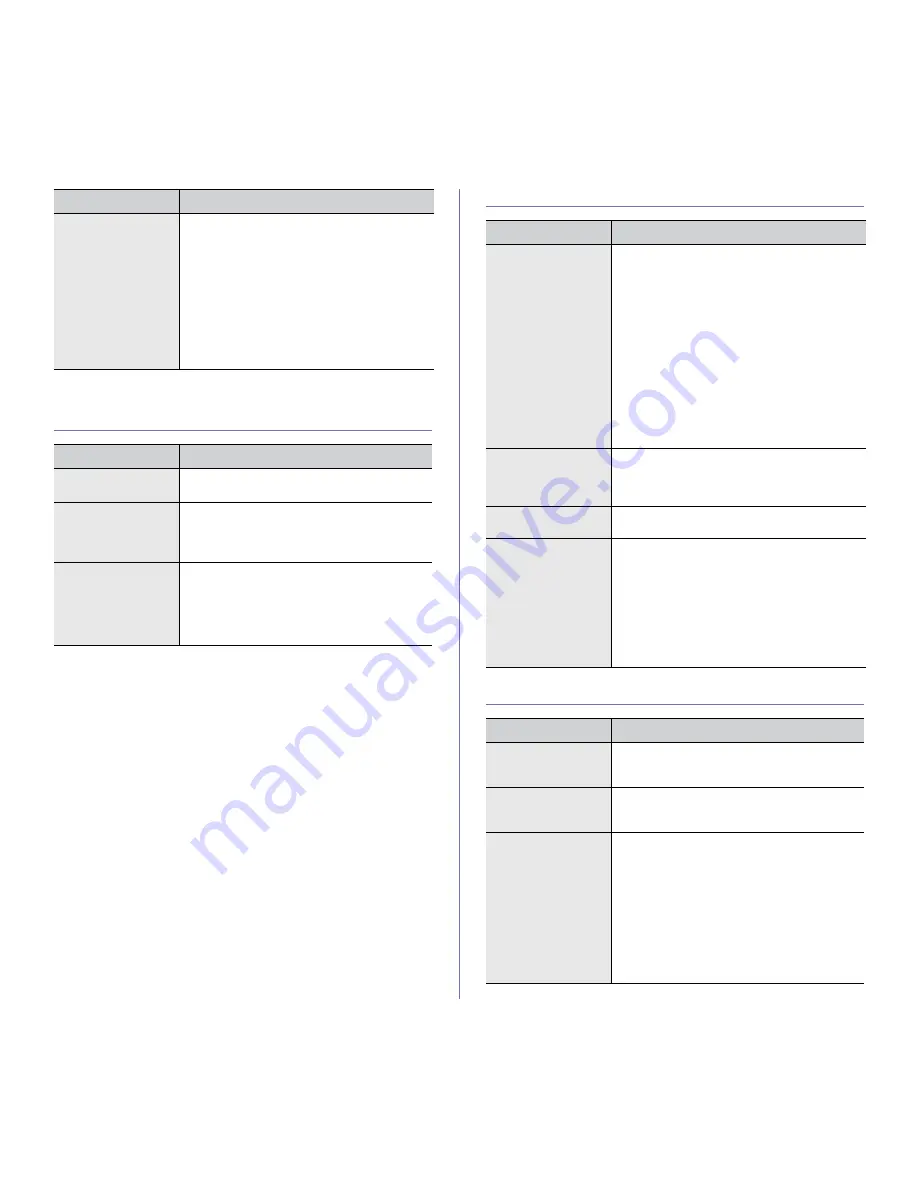
Machine status and advanced features
_ 55
PAPER
OPTION
DESCRIPTION
Copies
You can select the maximum amount of copies.
MP Tray [Tray<x>]
•
Paper Size:
You can select the default
paper size.
•
Paper Type:
You can select the default
paper type for the print media.
Paper Source
You can select the tray to process the print job.
If you select
Auto
, your machine supplies the
paper from the multi-purpose tray first, than the
tray 1, and tray 2 for the last. So if any tray is
empty, then the machine try to search the paper
from the next available tray.
GRAPHIC
OPTION
DESCRIPTION
Resolution
You can select the default resolution. If the
resolution is high, the clarity of the printouts is
sharper, but the print time may take longer.
•
Draft:
If the printer language is PCL and
your print jobs are text, select this option for
the best speed and printing quality. this
option is available only with PCL driver.
•
Normal:
If your print jobs are mostly text,
select this option for the highest quality
output.
•
Best:
Select this option when your job
contains bit mapped images, such as
scanned photos or certain business
graphics, that will benefit from enhanced line
screening.
Fine Edge
It allows user to emphasize edges of texts and
fine lines for improving readability and align
each color channel registration in color printing
mode.
Darken Text
Select this option to print texts darker than on a
normal document.
Screen
This option affect the resolution and clarity of
your color output.
•
Normal:
This mode will generate printouts
with smooth tone over the entire page.
•
Enhanced:
This mode will generate
printouts with sharp texts and smooth
graphic/photo objects in the page.
•
Detailed:
This mode will generate printouts
with sharp details over the entire page.
SYSTEM SETUP
Duplex Margin
In this menu, you can set the margins for
double-sided printing. You can increase or
decrease the value in 0.1mm increments.
•
Top Margin:
Set the top margin, from 0.0 to
10mm.
•
Left Margin:
Set the left margin, from 0.0 to
10mm.
•
Short Binding:
Set the left margin, from 0.0
to 22mm.
•
Long Binding:
Set the left margin, from 0.0
to 22mm.
a. This menu appears when duplex kit is installed.
ITEM
DESCRIPTION
OPTION
DESCRIPTION
Language
Allows you to change the language that appears
on the display (See "Changing the display
language" on page 34).
Power Save
Reduce energy consumption by setting power
saving features (See "Using the power saving
feature" on page 34).
Auto Continue
This item determines whether or not the
machine continues printing when it detects
paper that is not matched to your paper setting.
•
Off:
If a paper mismatch occurs, the
message remains on the display and the
machine remains off-line until you insert the
correct paper.
•
On:
If the paper is mismatched, an error
message appears. The machine goes
off-line for 30 seconds then automatically
clears the message and continues printing.