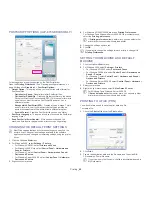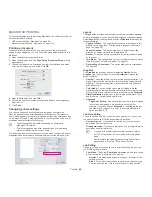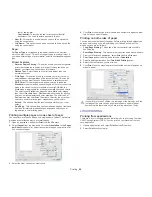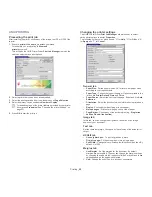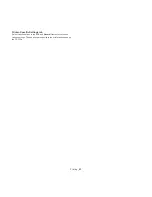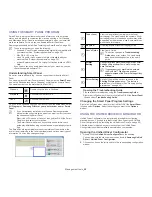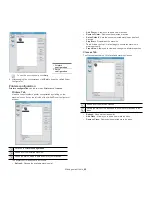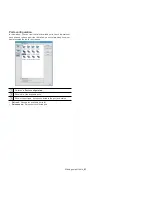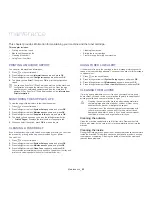Maintenance
_ 62
9.
maintenance
This chapter provides information for maintaining your machine and the toner cartridge.
This chapter includes:
•
Printing a machine report
•
Monitoring the supplies life
•
Cleaning a fuser belt
•
Using Toner Low Alert
•
Cleaning the machine
•
Storing the toner cartridge
•
Tips for moving & storing your machine
PRINTING A MACHINE REPORT
You can print the machine's information.
1.
Press
on the control panel.
2.
Press left/right arrow until
Information
appears, and press
OK
.
3.
Press left/right arrow until
Configuration
appears and press
OK
.
4.
The display shows
Print?
, then press
OK
to print the configuration
report.
You can use SyncThru™ Web Service as well to print the machine's
configuration or browse the status of the machine. Open the web
browser on your networked computer and type the machine's IP
address. When SyncThru™ Web Service opens, click
Information
>
Print Information
.
MONITORING THE SUPPLIES LIFE
To view the supply life indicators, follow the steps below:
1.
Press
on the control panel.
2.
Press left/right arrow until
System Setup
appears, and press
OK
.
3.
Press left/right arrow until
Maintenance
appears, and press
OK
.
4.
Press left/right arrow until
Supplies Info.
appears, and press
OK
.
5.
The display shows option as you press the left/right arrow button.
•
Printed Pages:
Displays the total number of pages printed.
6.
When you select the option, press
OK
to browse the life.
CLEANING A FUSER BELT
If you are experiencing blurred, faded, or smeared printouts, you can clear
the problem by printing a cleaning sheet, provided by your printer.
You can Print:
1.
Press
on the control panel.
2.
Press left/right arrow until
System Setup
appears, and press
OK
.
3.
Press left/right arrow until
Maintenance
appears, and press
OK
.
4.
Press left/right arrow until
Clean Fuser
appears, and press
OK
.
Your machine automatically picks up a sheet of paper from the tray and
prints out a cleaning sheet with dust or toner particles on it.
USING TONER LOW ALERT
If the amount of toner in the cartridge is low, a message informing user to
change the toner cartridge appears. You can set the option for this message
to appear or not.
1.
Press
on the control panel.
2.
Press left/right arrow until
System Setup
appears, and press
OK
.
3.
Press left/right arrow until
Maintenance
appears, and press
OK
.
4.
Press left/right arrow until
Toner Low Alert
appears, and press
OK
.
CLEANING THE MACHINE
If printing quality problems occur or if you use your machine in a dusty
environment, you need to clean your machine regularly to keep the best
printing condition and use your machine longer.
•
Cleaning the cabinet of the machine with cleaning materials
containing large amounts of alcohol, solvent, or other strong
substances can discolor or disfigure the cabinet.
•
If your machine or the surrounding area is contaminated with
toner, we recommend you use a soft lint free cloth or tissue
dampened with water to clean it. If you use a vacuum cleaner,
toner blows in the air and might be harmful to you.
Cleaning the outside
Clean the machine cabinet with a soft lint free cloth. Dampen the cloth
slightly with water, but be careful not to let any water drip onto or into the
machine.
Cleaning the inside
During the printing process, paper, toner, and dust particles can accumulate
inside the machine. This buildup can cause print quality problems, such as
toner specks or smearing. Cleaning the inside of the machine clears and
reduces these problems.