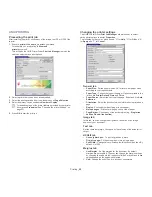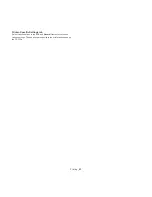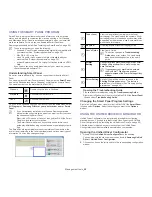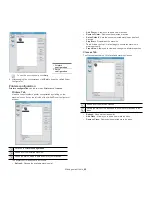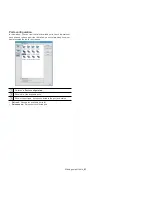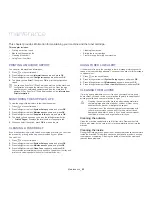Troubleshooting
_ 65
10.
troubleshooting
This chapter gives helpful information for what to do if you encounter an error.
This chapter includes:
•
Redistributing toner
•
Tips for avoiding paper jams
•
Clearing paper jams
•
Understanding display messages
•
Solving other problems
REDISTRIBUTING TONER
When a toner is low, faded or light areas may appear. It is possible that
colored images may be printed with incorrect colors due to flawed mixing of
toner colors when the toner level of the colored toner cartridge is low. You
can temporarily improve print quality by redistributing the toner.
•
The toner-related message saying that the toner is low may appear on
the display.
•
The Smart Panel program window appears on the computer telling you
which color cartridge is low on toner.
1.
Using the handle, completely open the front cover.
•
Do not touch the green surface, the OPC drum or the front of
the toner cartridge, with your hands or any other material. Use
the handle on each cartridge in order to avoid touching this
area.
•
Be careful not to scratch the surface of the paper transfer belt.
•
If you leave the front cover open for more than a few minutes,
the OPC drum can be exposed to light. This will cause damage
to the OPC drum. Close the front cover when the installation
needs to be halted for any reason.
2.
Press the green release handle to release the paper transfer belt.
Holding the handle on the paper transfer belt, lift it out of the machine.
3.
Grasp the handles on the toner cartridge and pull the cartridge out.
If you open the front cover, be careful not to touch the underneath
the control panel (the lower part of the fuser unit). The temperature