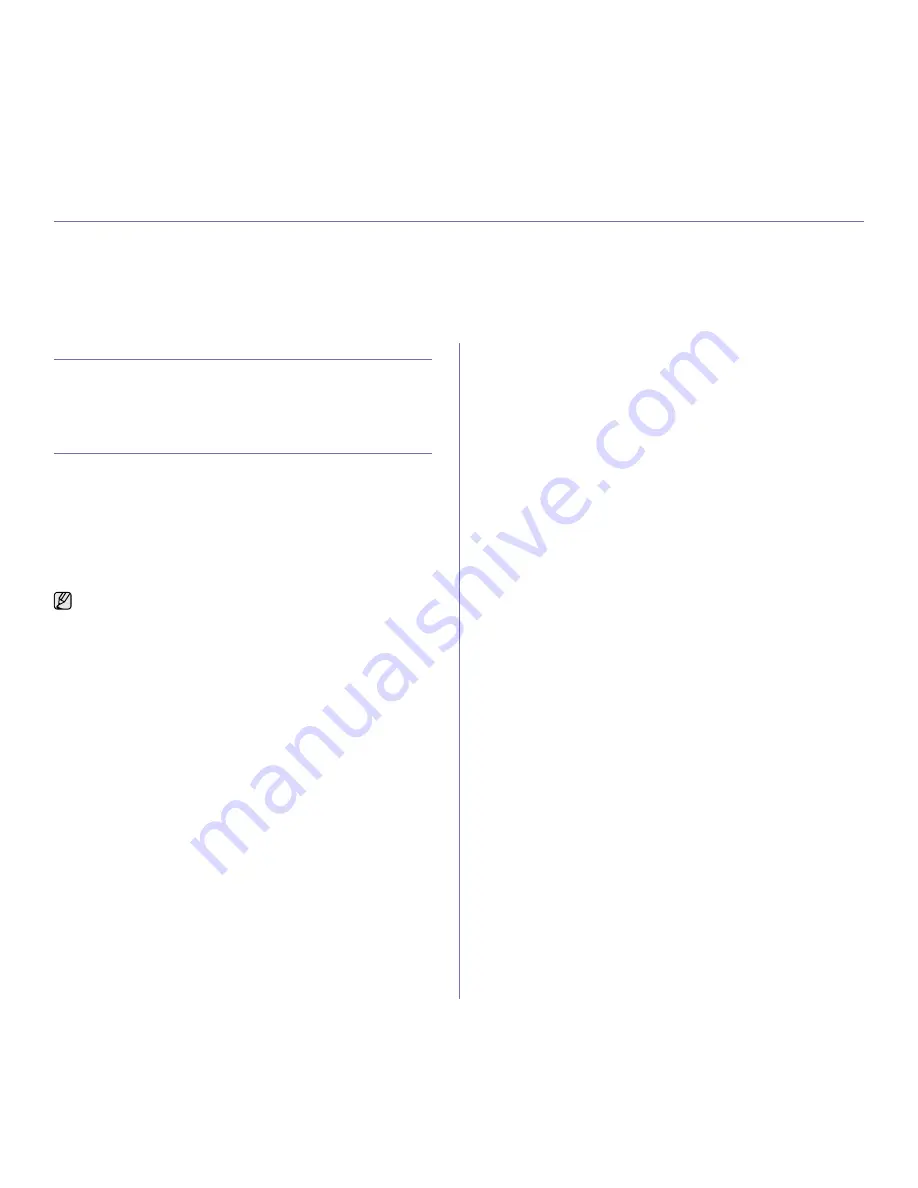
Basic printing_ 51
basic printing
This chapter explains common printing tasks.
This chapter includes:
•
Printing a document
•
Canceling a print job
PRINTING A DOCUMENT
Your machine allows you to print from various Windows, Macintosh, or
Linux applications. The exact steps for printing a document may vary
depending on the application you use.
For details about printing, see Software section.
CANCELING A PRINT JOB
If the print job is waiting in a print queue or print spooler, such as the printer
group in Windows, delete the job as follows:
1. Click the Windows Start menu.
2. For Windows 2000, select Settings and then Printers.
For Windows XP/2003, select Printers and Faxes.
For Windows Vista, select Control Panel > Hardware and Sound >
Printers.
3. Double-click the Samsung CLX-3170 Series icon.
4. From the Document menu, select Cancel.
You can also cancel the current job by pressing Stop/Clear on the control
panel.
You can also access this window by simply double-clicking the printer
icon at the bottom right corner of the Windows desktop.
Summary of Contents for CLX-3170FN series
Page 14: ...14_Safety information...
Page 15: ...Safety information_15...
Page 50: ...50 _Scanning...
Page 102: ...5...
Page 112: ...15_Safety information...
Page 126: ...29 _Getting started...
Page 138: ...41 _Scanning...
Page 175: ...REV 1 07...
Page 176: ...Samsung Printer Software section...
















































