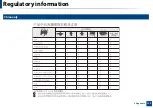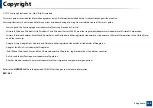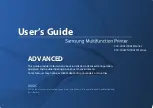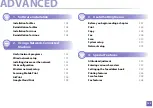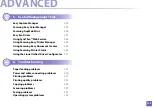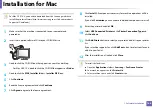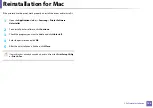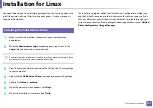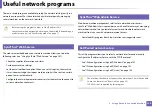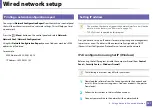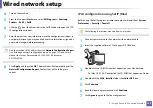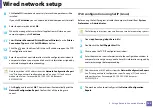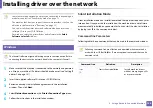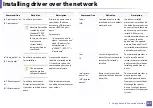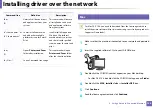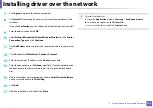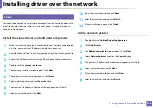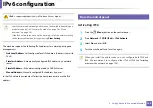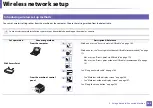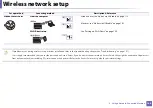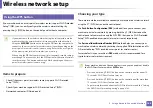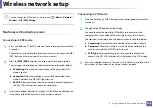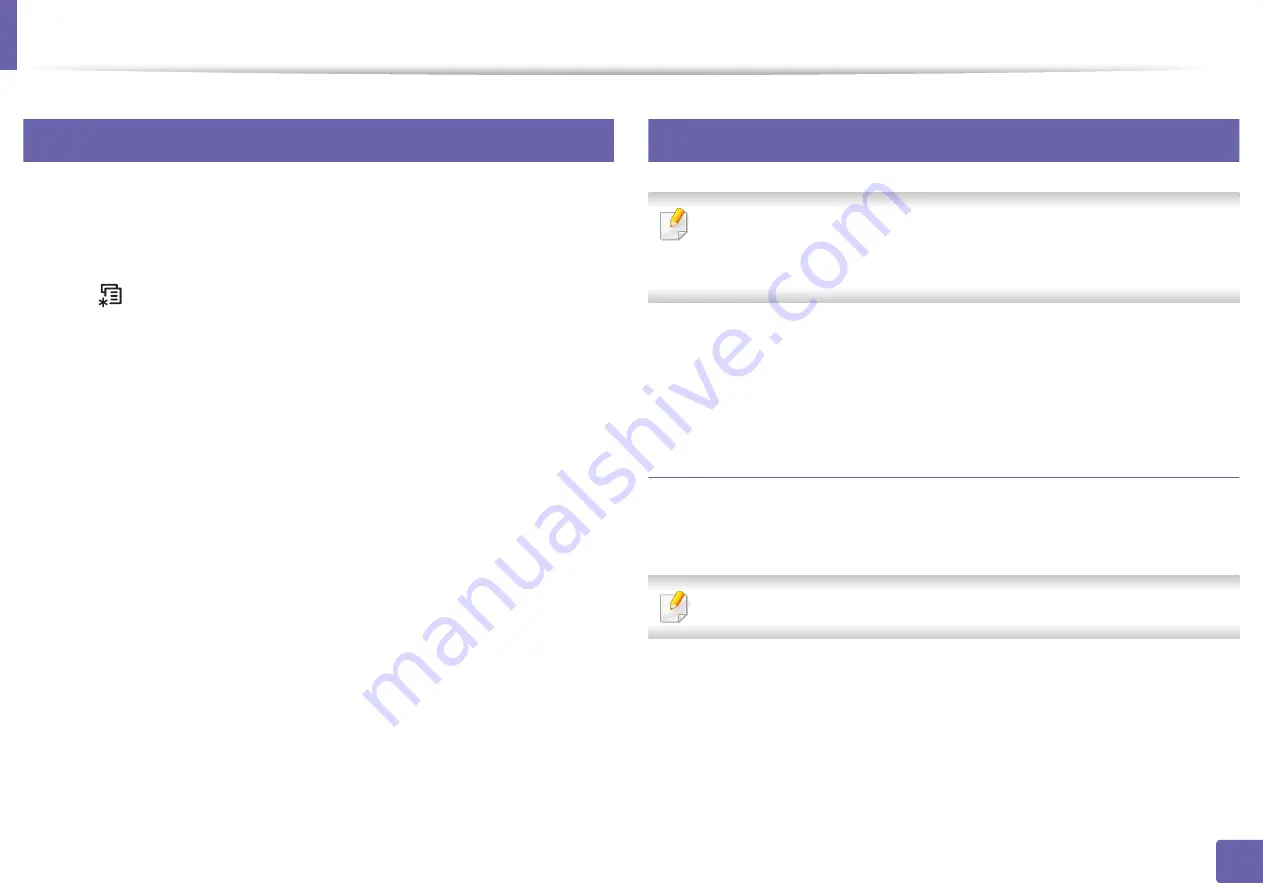
151
2. Using a Network-Connected Machine
Wired network setup
4
Printing a network configuration report
You can print
Network Configuration Report
from the machine’s control panel
that will show the current machine’s network settings. This will help you to set
up a network.
Press the
(
Menu
) button on the control panel and select
Network
>
Network Conf.
(
Network Configuration
).
Using this
Network Configuration Report
, you can find your machine’s MAC
address and IP address.
For example:
•
MAC Address: 00:15:99:41:A2:78
•
IP Address: 169.254.192.192
5
Setting IP address
•
The machine that does not support the network interface, it will not be
able to use this feature (see "Rear view" on page 23).
•
TCP/IPv6 is not supported by this program.
First, you have to set up an IP address for network printing and managements.
In most cases a new IP address will be automatically assigned by a DHCP
(Dynamic Host Configuration Protocol) server located on the network.
IPv4 configuration using SetIP (Windows)
Before using the SetIP program, disable the computer firewall from
Control
Panel
>
Security Center
>
Windows Firewall
.
The following instructions may differ for your model.
2
Follow the instructions in the installation window.
3
Connect your machine to the network with a network cable.
Summary of Contents for CLX-330 Series
Page 82: ...Redistributing toner 82 3 Maintenance...
Page 84: ...Replacing the toner cartridge 84 3 Maintenance...
Page 86: ...Replacing the waste toner container 86 3 Maintenance...
Page 88: ...Replacing the imaging unit 88 3 Maintenance...
Page 93: ...Cleaning the machine 93 3 Maintenance 1 2 1 2...
Page 101: ...Clearing original document jams 101 4 Troubleshooting...
Page 104: ...Clearing paper jams 104 4 Troubleshooting...
Page 139: ...Regulatory information 139 5 Appendix 27 China only...
Page 341: ...Index 341 Index disconnectiong 166 PBC mode 166 PBC 167 wireless network network cable 186...