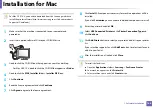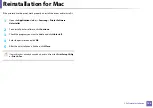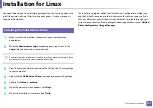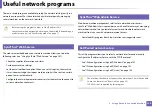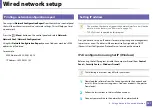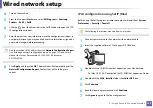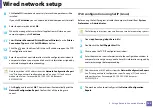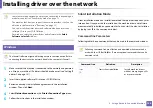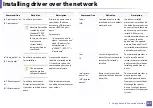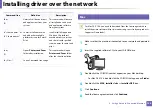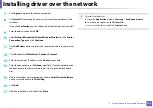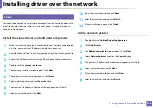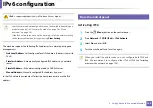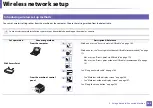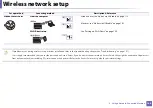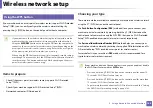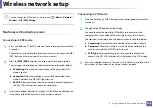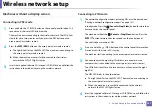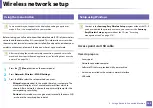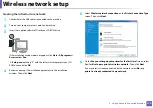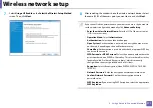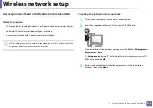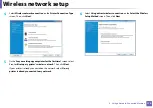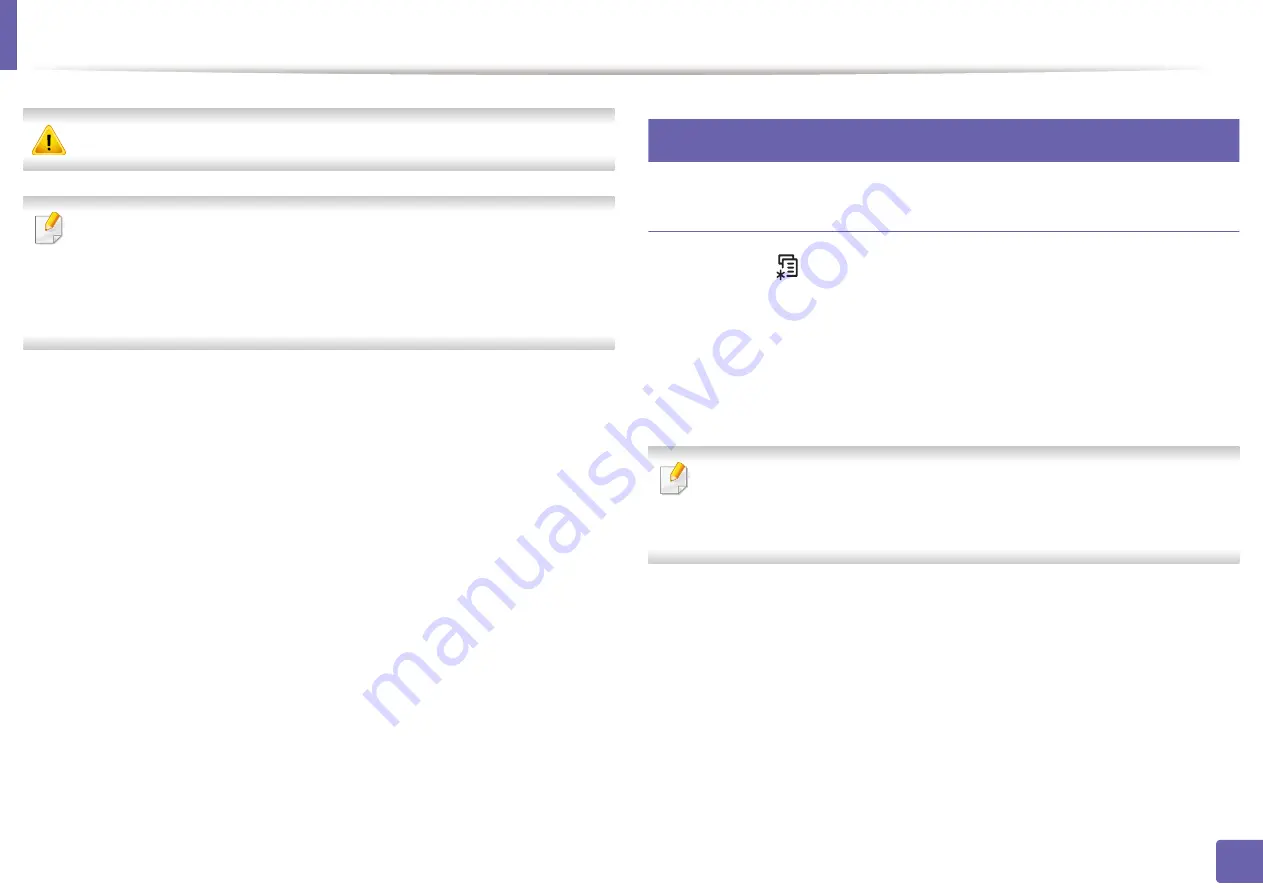
159
2. Using a Network-Connected Machine
IPv6 configuration
IPv6
is supported properly only in Windows Vista or higher.
•
Some features and optional goods may not be available depending on
model or country (see "Features by model" on page 7
•
If the IPv6 network seems to not be working, set all the network setting
to the factory defaults and try again using
Clear Setting
.
The machine supports the following IPv6 addresses for network printing and
managements.
•
Link-local Address
: Self-configured local IPv6 address (Address starts with
FE80).
•
Stateless Address
: Automatically configured IPv6 address by a network
router.
•
Stateful Address
: IPv6 address configured by a DHCPv6 server.
•
Manual Address
: Manually configured IPv6 address by a user.
In the IPv6 network environment, follow the next procedure to use the IPv6
address.
9
From the control panel
Activating IPv6
1
Press the
(
Menu
) button on the control panel.
2
Press
Network
>
TCP/IP (IPv6)
>
IPv6 Activate
.
3
Select
On
and press
OK
.
4
Turn the machine off and turn it on again.
When you install the printer driver, do not configure both IPv4 and
IPv6. We recommend to configure either IPv4 or IPv6
(
driver over the network" on page 154
)
.
Summary of Contents for CLX-330 Series
Page 82: ...Redistributing toner 82 3 Maintenance...
Page 84: ...Replacing the toner cartridge 84 3 Maintenance...
Page 86: ...Replacing the waste toner container 86 3 Maintenance...
Page 88: ...Replacing the imaging unit 88 3 Maintenance...
Page 93: ...Cleaning the machine 93 3 Maintenance 1 2 1 2...
Page 101: ...Clearing original document jams 101 4 Troubleshooting...
Page 104: ...Clearing paper jams 104 4 Troubleshooting...
Page 139: ...Regulatory information 139 5 Appendix 27 China only...
Page 341: ...Index 341 Index disconnectiong 166 PBC mode 166 PBC 167 wireless network network cable 186...