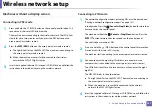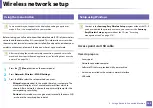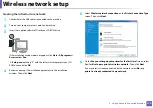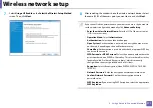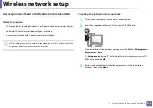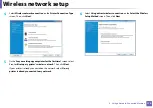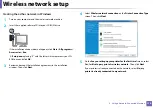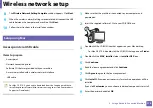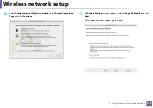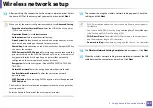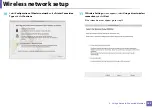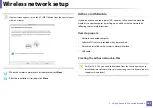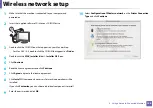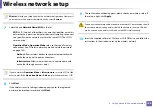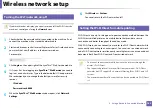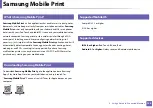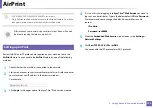Wireless network setup
181
2. Using a Network-Connected Machine
Access point without a USB cable (recommended)
Items to prepare
•
WiFi-enabled Mac running Mac OS 10.7 or higher and an access point
(router)
•
Software CD that was provided with your machine
•
A machine installed with a wireless network interface
1
Make sure that the machine is connected to your computer and
powered on.
2
Insert the supplied software CD into your CD-ROM drive.
3
Double-click the CD-ROM icon that appears on your Mac desktop.
•
For Mac OS X 10.8, double-click the CD-ROM that appears on
Finder
.
4
Double-click the
MAC_Installer
folder >
Installer OS X
icon.
5
Click
Continue
.
6
Read the license agreement and click
Continue
.
7
Click
Agree
to agree to the license agreement.
8
Click
Install
. All components necessary for machine operations will be
installed.
If you click
Customize
, you can choose individual components to install.
9
Enter the password and click
OK
.
Summary of Contents for CLX-330 Series
Page 82: ...Redistributing toner 82 3 Maintenance...
Page 84: ...Replacing the toner cartridge 84 3 Maintenance...
Page 86: ...Replacing the waste toner container 86 3 Maintenance...
Page 88: ...Replacing the imaging unit 88 3 Maintenance...
Page 93: ...Cleaning the machine 93 3 Maintenance 1 2 1 2...
Page 101: ...Clearing original document jams 101 4 Troubleshooting...
Page 104: ...Clearing paper jams 104 4 Troubleshooting...
Page 139: ...Regulatory information 139 5 Appendix 27 China only...
Page 341: ...Index 341 Index disconnectiong 166 PBC mode 166 PBC 167 wireless network network cable 186...